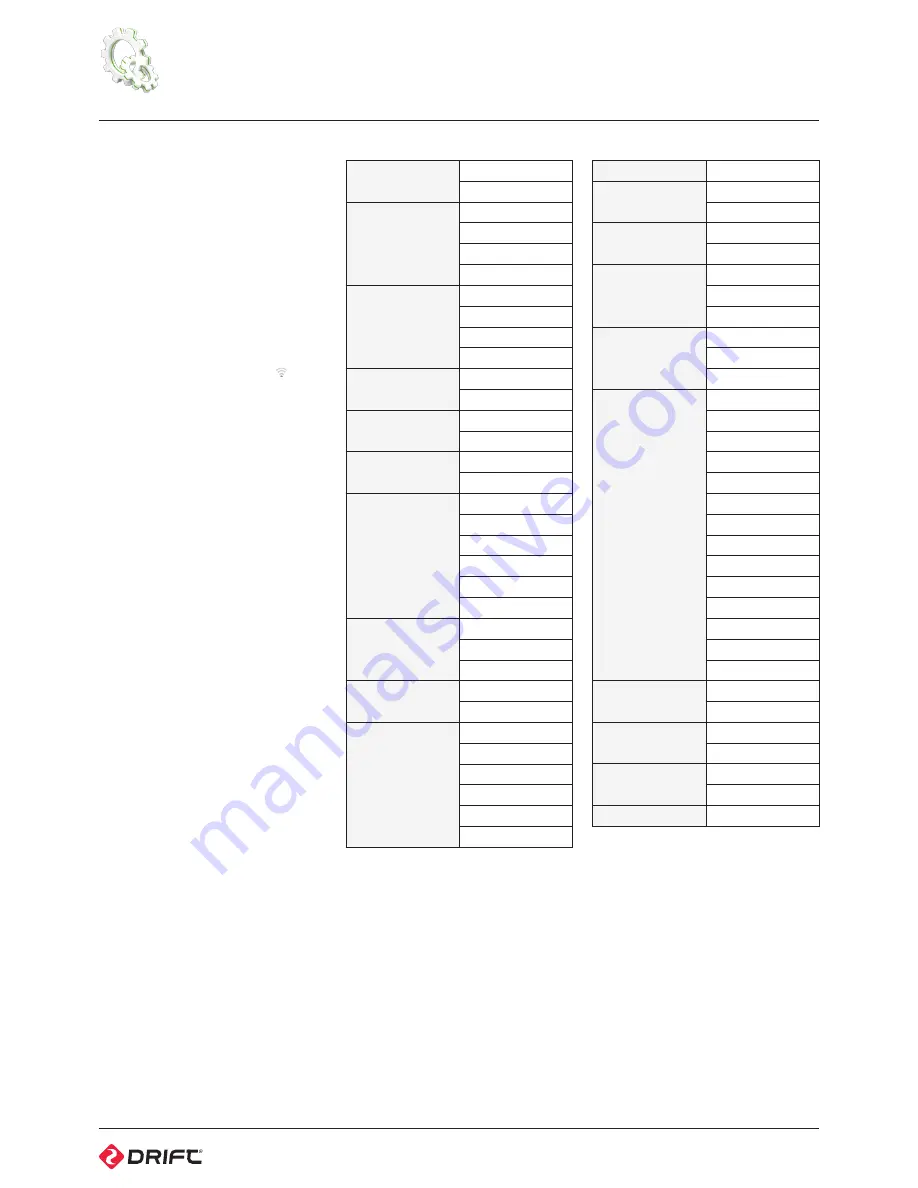
12
camera settings
WiFi
On
Off
Mic Sensitivity
Off
Low
Med
High
Speaker Volume
Off
Low
Medium
High
Remote Control
Yes
No
Remote Pairing
Refresh
Cancel
Date/Time
Stamp
On
Off
LCD Off
Never
5s
10s
20s
1m
5m
LCD Brightness
Low
Medium
High
LED Indicator
On
Off
Camera Auto Off
Never
1m
5m
10m
20m
30m
Date/Time
Year/Month/Day
Digital Zoom
On
Off
Remote LED
On
Off
Save Settings
Profile A
Profile B
Profile C
Load Settings
Profile A
Profile B
Profile C
Language
English
Français
Deutsch
Español
Italiano
Português
Russian
Nederlands
Dansk
Polski
Român
Svenskt
Český
ελληνικά
Video Format
.MOV
.MP4
Format Memory
Card
Yes
Cancel
Reset Settings
Yes
Cancel
Firmware Version
On opening Camera Settings from the
Main Menu, the screen will display the
list of adjustable camera settings.
Use LEFT and RIGHT to move between
settings. Use ACTION to edit and
confirm settings; LEFT and RIGHT to
move between setting values.
WiFi
To turn WiFi on or off, highlight ‘WiFi’
from the Camera Settings menu and
press ACTION.
While WiFi is on, the WiFi icon
@
will
show in Live Preview.
For more about connecting the
camera to other WiFi devices, (
see
p15
)
Setting the date and time
1. Highlight ‘Date’ from the Camera
Settings menu and press ACTION
2. Adjust the year using LEFT/RIGHT
and press ACTION to confirm
3. Set the month, day and time,
pressing ACTION to confirm each
Camera Settings Profiles
All camera settings can be saved
by selecting Save Settings from the
Camera Settings menu and choosing a
save profile: A, B or C.
Settings profiles can be loaded by
selecting Load Settings from the
menu, then A, B or C.
The camera will power on in the same
settings configuration it was powered
off in.
Reset Default Settings
To restore the factory camera settings,
highlight ‘Reset Settings’ from the
Camera Settings menu and press
ACTION, then confirm.
Firmware
Selecting ‘Firmware Version’ from the
Camera Settings menu will display the
camera’s current firmware version.
For more details about updating
firmware, (
see p17
)
Summary of Contents for HD Ghost
Page 1: ...user manual ...






















