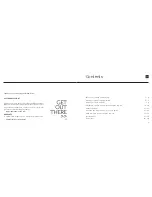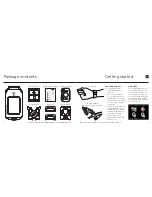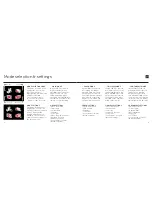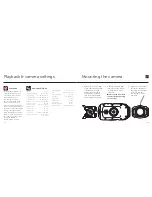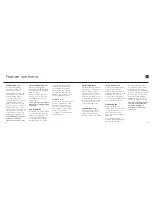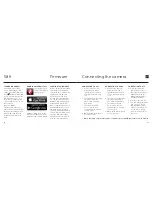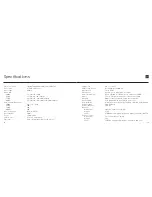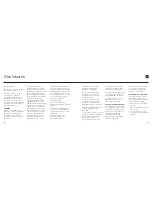14
13
Accessory guide
ACTION button
STOP button
USB charging port
(Remove covering before charging)
POWER ON AND OFF
1. Hold the ACTION
button to power on
2. The colour of the remote
control’s LED indicator
will show the current
camera mode
3. The remote will
automatically power
off if it does not find a
camera after 15s
4. To charge, connect the
remote control via the
mini USB cable provided
to a powered USB port
USING THE REMOTE
While the camera and remote
are on and paired, pressing
ACTION will begin recording
video, capture a photo, start
timelapse or photoburst
modes, depending on the
camera mode. Pressing STOP
will end video or timelapse
recording.
Pressing ACTION while
recording video will capture a
photo, or start Video Tagging
(if activated,
see p12
). Pressing
STOP will end recording.
The LED will blink blue to
confirm a signal between
camera and remote.
Pressing STOP while the
camera is in Live Preview
will toggle between camera
modes, indicated by LED
Using the two-way remote
A
B
The Remote is
NOT
waterproof.
C
C
HD GHOST
WATERPROOF CASE
DRIFT TIME LAPSE
The Drift HD Ghost waterproof
case is perfectly suited for all
aquatic activities. The dual
locking system ensures the
Drift HD Ghost is always
securely sealed and dry down
to 60m.
The Drift Time Lapse allows
you to capture photo Time
Lapse sequences and is
enabled to rotate 360° in
60 minutes perfect for
capturing all the action,
whether up in the mountains
or down on the beach.
SHOULDER MOUNT
The mount allows you to
go hands-free while still
capturing all the action. The
harness is fully adjustable
and the detachable shoulder
mount is suitable for both left
and right handed users.
For full accessory list visit driftinnovation.com