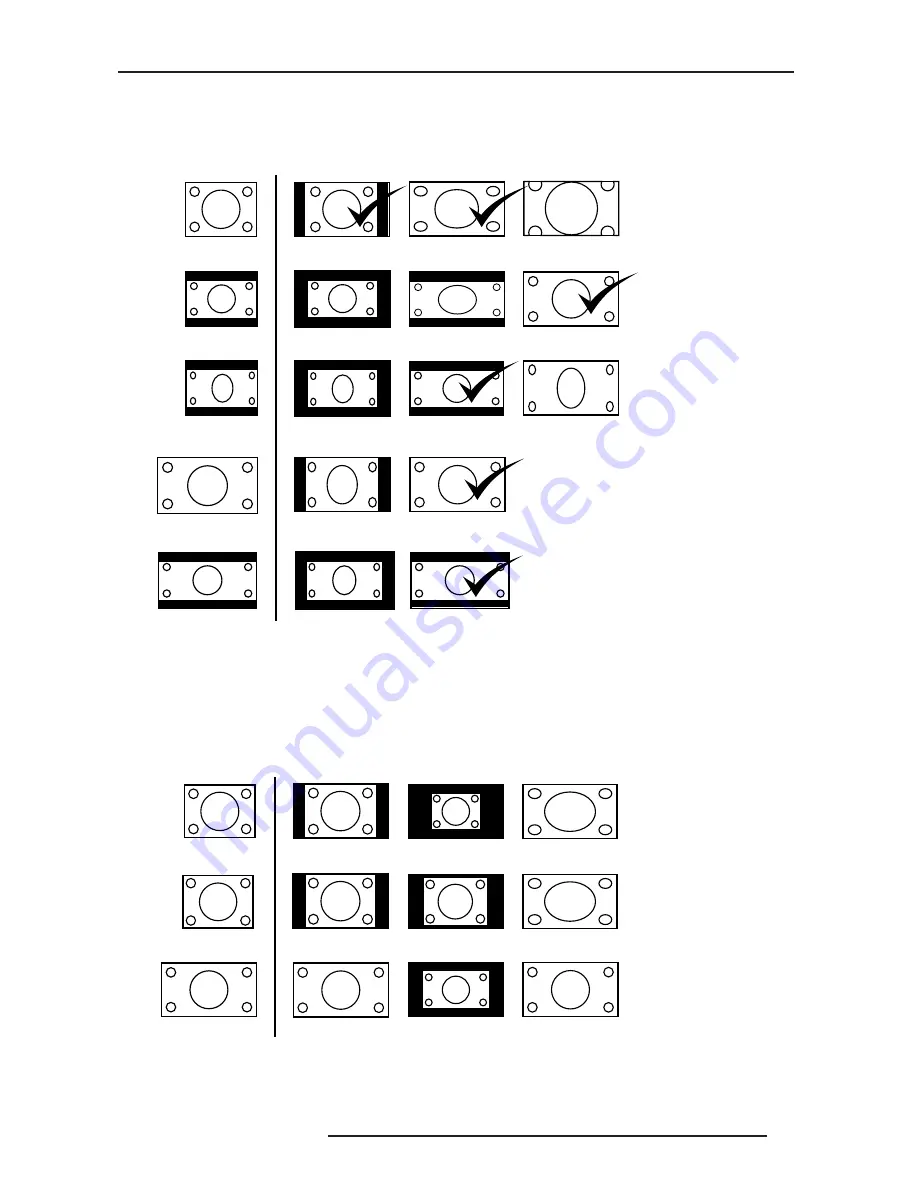
6.0 MENU AND PICTURE SETTING
R699780 - Starlight User Manual
27
•
4:3. The original source is considered as 4:3 format. Generally SDTV broadcasts and entertainments.
•
16:9. The picture size is 16:9, generally most recent DVDs, Blu-Ray discs and HDTV broadcasts.
•
Zoom. The zoom function is useful to zoom in the picture and eliminate black bars
Aspect Ratio applied to different source formats.
6.3.0.2
For PC sources
•
Auto. Zoom the picture to fill either the screen height or the screen base which ever happens first.
•
Just is a 1:1 mode, pixel to pixel mapping, no scaling.
•
Full. Stretch the picture full screen.
Aspect Ratio applied to PC-signals.
V-Stretch (for Video sources)
•
This setting is available only for SD and HD signals. If you enable this function, the original picture is stretched to
SDTV 4:3
(full frame)
SDTV 4:3
(with black bands)
SD or HD SOURCE
ASPECT RATIO
SDTV 4:3
(compatible 16:9)
HDTV
(format 16:9)
HD signals
AR 2.35 or 2.40
4:3
16:9
Zoom
4:3
16:9
Zoom
4:3
16:9
Zoom
4:3
16:9
4:3
16:9
NA
NA
XGA (4:3)
SXGA (4:3)
Sub-D15 or HDMI
ASPECT RATIO
1280x768
Auto
Just
Auto
Just
Auto
Just
SOURCE
Full
Full
Full
Summary of Contents for Star Light R699780
Page 1: ......
Page 45: ...9 0 MISCELLANEOUS R699780 Starlight User Manual 45...
Page 46: ...9 0 MISCELLANEOUS 46 R699780 Starlight User Manual...
Page 47: ...9 0 MISCELLANEOUS R699780 Starlight User Manual 47...
Page 48: ......
















































