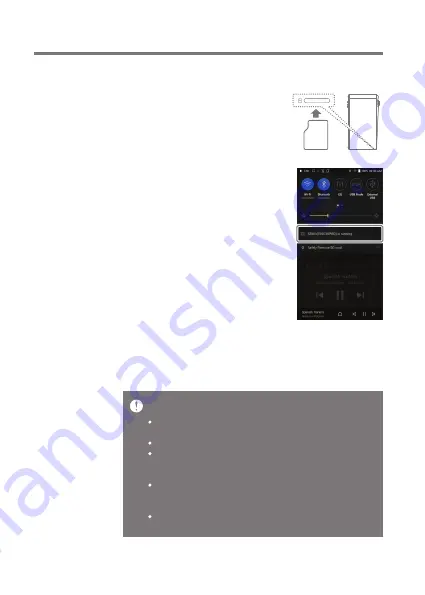
Getting Started
12
Maximum Capacity: 1TB
Notes on Inserting a microSD Card
Do not force the microSD card into the slot. Doing so may cause
malfunction of the product and damage to the card.
Do not repeatedly insert/remove the microSD card.
If not inserted properly, the microSD card may cause product
malfunctions and may become lodged in the product.
Notes on Removing a microSD Card
Be sure to safely remove the microSD card from the device.
Not following the proper procedure may corrupt data and cause
serious damage to the both the card and device.
Do not remove the microSD card during use. Doing so may cause
malfunction, delete data and damage the microSD card.
User Guide
Recommended microSD Cards
SAMSUNG, SANDISK
Insert/Remove a microSD Card
1. Refer to the diagram and gently
insert a microSD card into the
microSD card slot.
2. To safely remove a microSD card,
on the Home Screen, select
[Safely remove SD card] from the
Notification Bar or select
[Unmount SD card] from
[Menu - Settings - System
Information].
3. Gently press the microSD card in
to unlock and release it from the
slot.














































