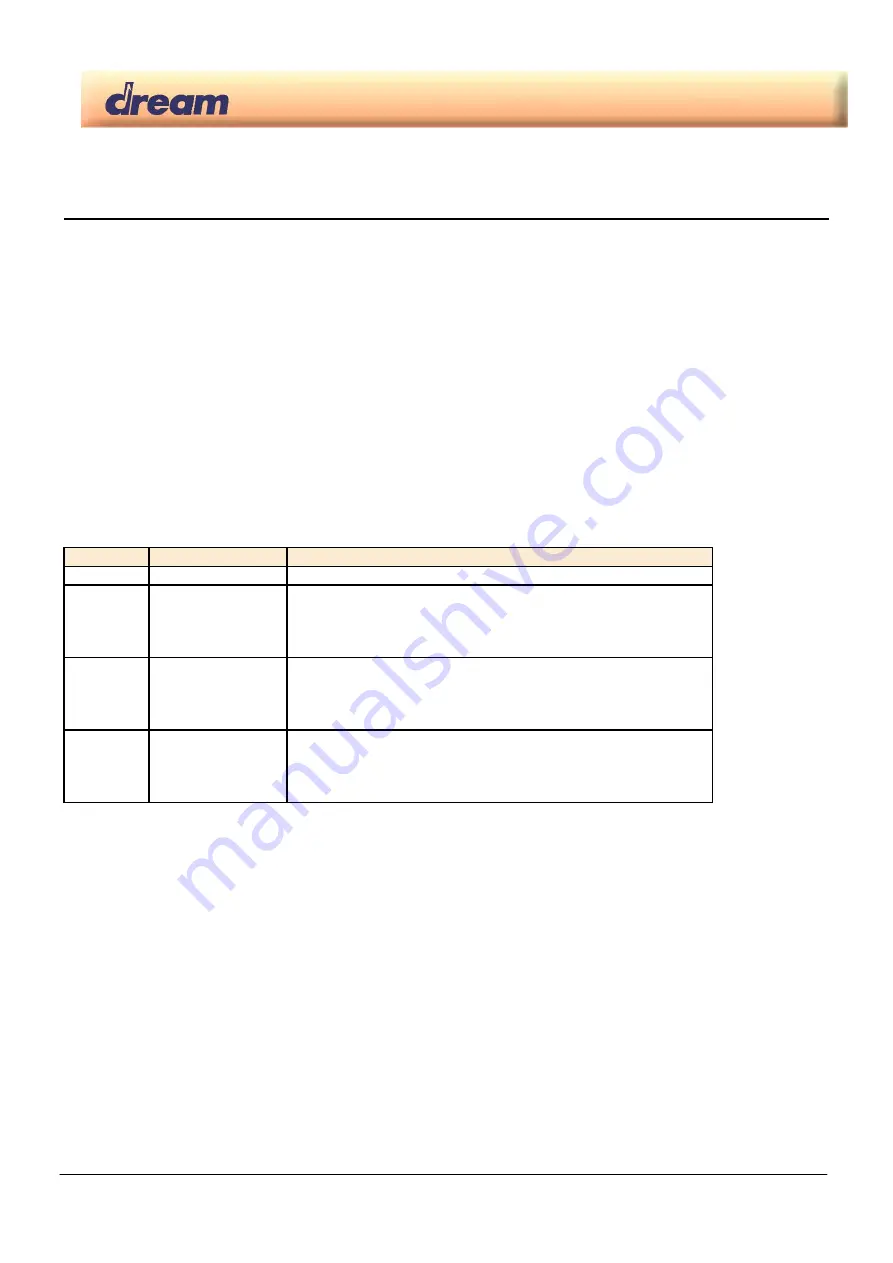
2655PIA-DK_Rev0 – User’s Manual
2655PIA-DK Users Manual - Rev. 03/13
1
© 2013 Dream S.A.S.
2655PIA-DK
Quick Guide
Digital
piano
with
SAM2655
V0.0
1.
Making connections
Connect the Front panel to the main board
Connect the main board to a FATAR TP40 keyboard
Connect The main board to pedal (see table below for pinout)
Connect the main board audio outputs to line level inputs of a mixer, a stereo sound system…
Connect the main board to 12V/1A DC power supply (- to tip , +to ring )
Pedal Inputs (J18) Pinout
Pin #
Function
Description
1
Pedal Ground
Reference Ground for pedal inputs
2
Forte (Sustain)
4-level Half-pedal
Sustain Max if connected to Pedal Ground
Sustain Off if not connected
3 Sostenuto On/Off
pedal
Sostenuto on if connected to Pedal Ground
Sostenuto off if not connected
4
Una Corda (Soft)
On/Off pedal
Soft on if connected to Pedal Ground
Soft off if not connected


































