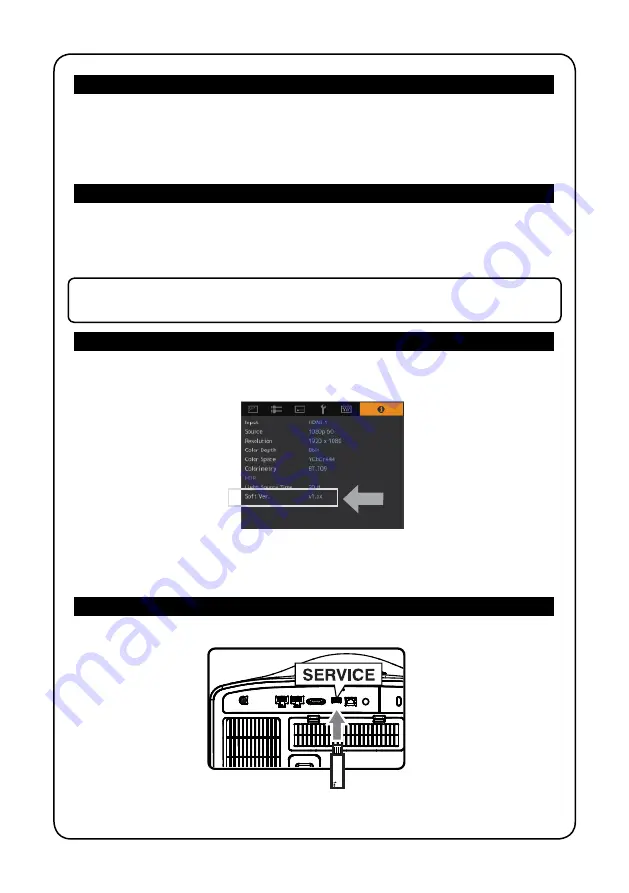
USB drive
page 2
Required Equipment:
To successfully complete this procedure you will need the following equipment:
•
This projector
• A computer to copy the latest firmware update
•
An USB drive/Key, FAT32 formatted with 1 Go of free space or more
Downloading and extracting the firmware:
• Download the zip file for the update onto the PC. The file name should be
jkcpj201601v[xxxx].zip where xxxx is the version number
• Unzip this file and copy the “UD_B2A1” folder and its contents to the root directory of
the USB drive. The USB drive should contain only one folder named UD_B2A1.
WARNING: Placing the copied data in a location other than the root directory, changing the
folder name and file name can prevent the firmware from updating properly.
Checking the current firmware version:
• Turn on the projector and go into the Menu and browse to Menu > Information Menu.
You can also press the “INFO” button on the RCU to direct access this menu.
• The current firmware version is displayed at the “Soft Ver.” line.
• If the firmware version of the projector is the same as the version of the update file,
that means that this projector is up to date and doesn’t need an update. If the firmware
version is an earlier version, please proceed to the next steps.
Performing the Update:
• Connect the USB drive to the “SERVICE” terminal located at the rear side of the
projector.
• Turn on the projector and go into the Menu and browse to this sub-menu:




