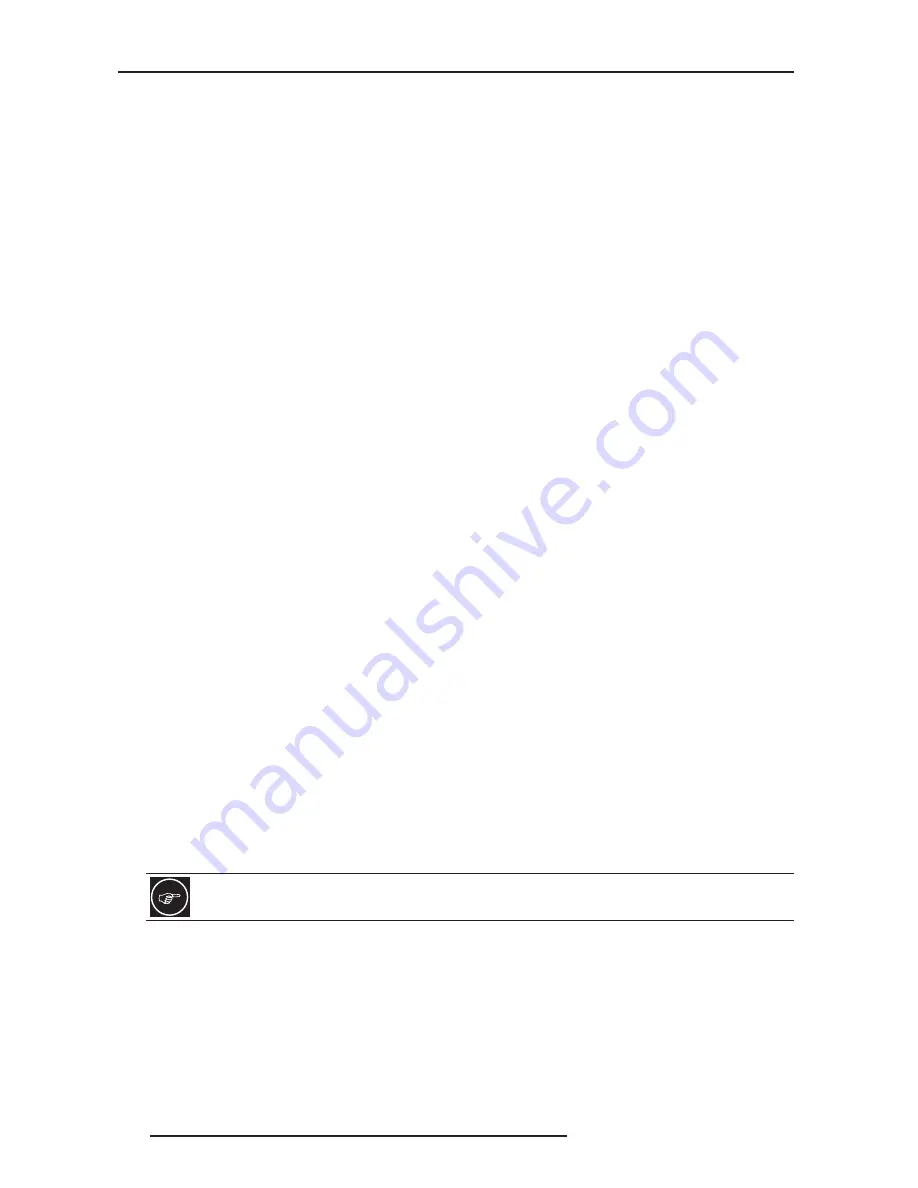
5.0 APPENDIX
34
R699751 - DreamScaler3 User Manual
•
Diagonal Screen Size (inches): 53
•
Aspect Ratio: 16:9 (Widescreen)
•
CRT Type: 7” Diagonal
•
HDTV Compatibility: 540p/1080i
This display only displays two resolutions, both of which the DreamScaler3 can output. To find out which one looks
best on your display use familiar material, like a favorite DVD, to compare to find out which resolution is more to your
liking on your display.
Below are several different popular display technologies and their most likely native resolutions.
Plasma
•
42-43” – 852x480, 1024x768, 1024x1024, 1024x1080
•
50-63” – 1280x768, 1360x768, 1366x768, 1920x1080
DLP
•
Rear Projection – 1280x720 (720p), 1920x1080 (1080p)
•
Front Projection – 852x480, 1024x768, 1280x720 (720p), 1280x768, 1920x1080 (1080p)
LCD
•
Rear Projection – 1280x720 (720p), 1366x768, 1920x1080 (1080p)
•
Front Projection – 1024x768, 1280x720 (720p), 1366x768
•
Direct View – 1024x768, 1280x720 (720p), 1366x768, 1920x1080 (1080p)
LCoS
•
Rear Projection – 1280x720 (720p), 1366x768, 1920x1080 (1080p)
•
Front Projection – 1280x720 (720p), 1920x1080 (1080p)
CRT
•
Rear Projection – 480p, 540p, 1080i
•
Front Projection – 1280x720 (720p), 1280x960, 1440x960, 1440x1152, 1920x1080 (1080p)
Initial Setup of the to Your Display:
Test Patterns used: Frame Geometry
Checker board
Vertical Lines
Horizontal Lines
Judder
The following information uses a Fujitsu 50” plasma (Model P50XHA10US) as an example. This display has an
actual native resolution of 1360x768.
1 - Select the preset which is closest to the output resolution that you need. In this situation, the closest preset is
1366x768.
Output Setup
⇒
⇒
⇒
⇒
Format
⇒
⇒
⇒
⇒
1366x768
2 - Display the ‘Frame/Geometry’ test pattern to verify that the image is positioned correctly on your display.
Configuration
⇒
⇒
⇒
⇒
Test Patterns
⇒
⇒
⇒
⇒
Frame Geometry
To turn the test patterns on and off, use the Test Patterns button on your remote control. You can also
navigate backwards and forwards through the test patterns, using the < and > buttons respectively.





























