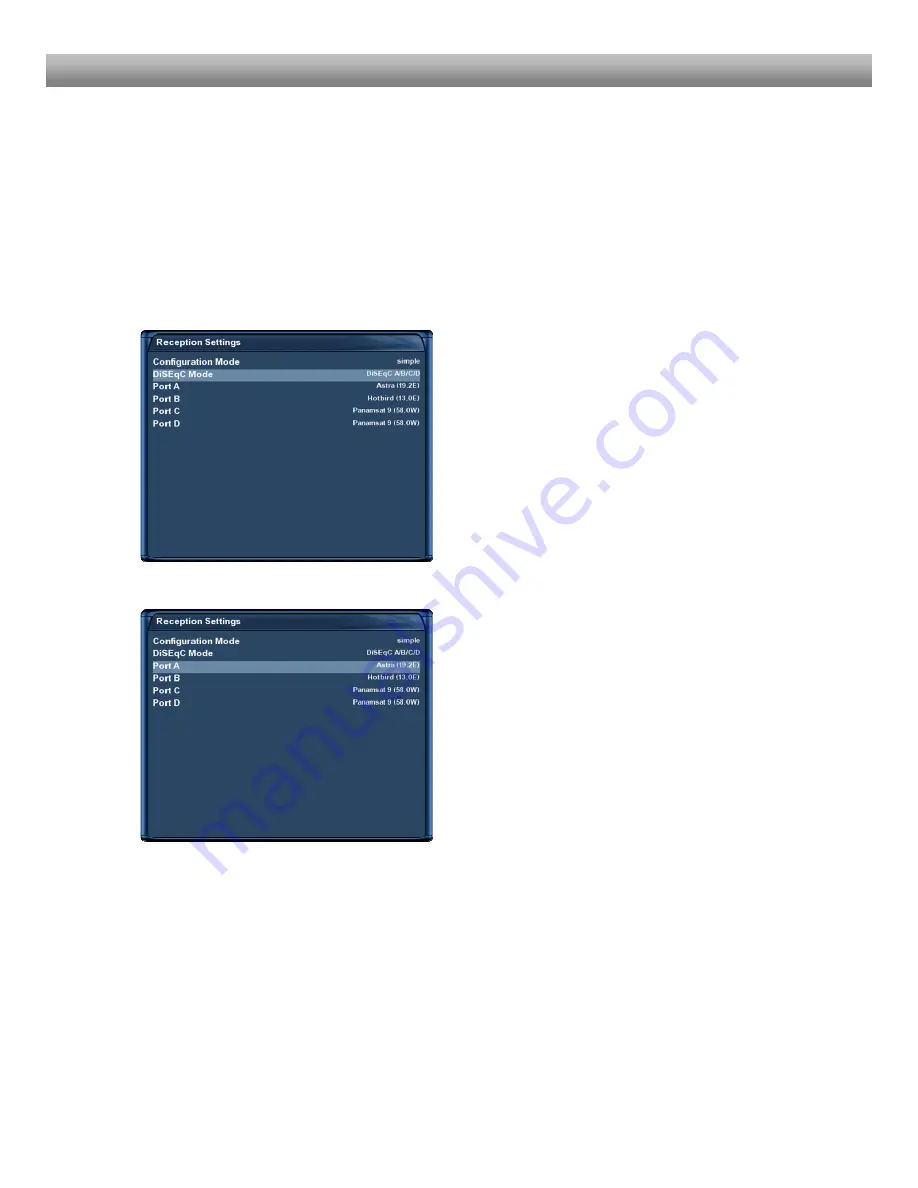
- 80 -
U s e r M a n u a l D r e a m b o x D M 8 0 0 H D P V R
11.1.4 Four satellites via DiSEqC A/B/C/D (DVB-S)
Use this type of configuration if you want to receive four satellites from one Single Universal
or Twin Universal LNB for four or eight parties. It does not matter if you use one or two
dishes to achieve this.
In this case the LNBs are connected to a so-called Multiswitch from which the signal is via
coax cabled to the satellite receivers (Dreamboxes) in your household.
Please read the section
11.1 DVB-S configuration
to learn how to get into this menu.
The “Satconfig” menu will open up.
Use the
up/down-Buttons
to navigate to the
“DiSEqC-Mode” option and use the
left/right-
Buttons
to select “DiSEqC A/B/C/D”.
For Ports A, B, C and D select the desired satellites
just as described in the
Single satellite – direct
connection
section.
Make sure you know which satellite is connected to
which input on the Toneburst switch.
If you do not find any services in the transponder
scan later, exchange the two satellites in this list and
try again.
Press the
OK-Button
to save your settings.






























