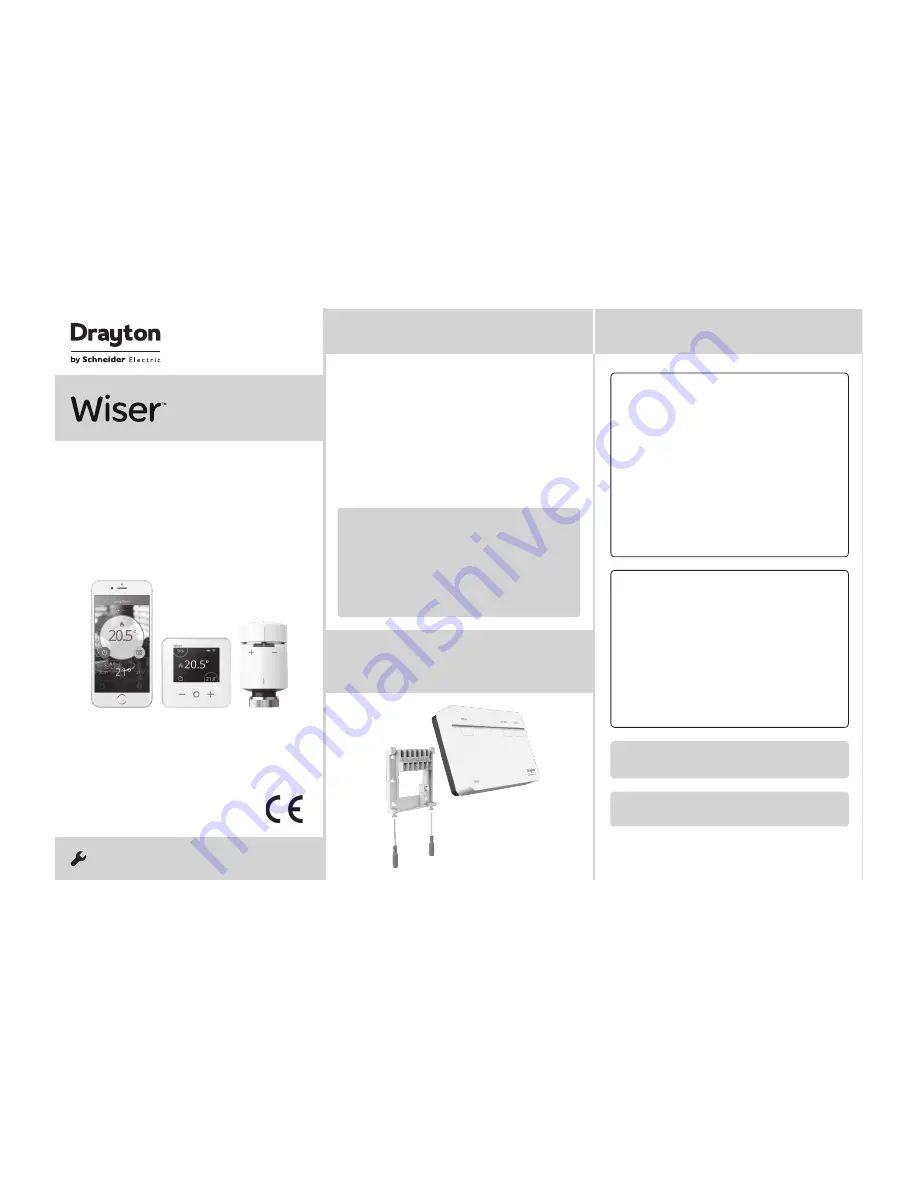
Step 2a:
Wiring - wallplate
Introduction
!
DO NOT use a surface mounting box as the
wallplate is not designed for this purpose.
Step 1
Continued...
Option 1: Fitting a new wallplate
The ideal location should have reasonable
lighting, good access, no condensation, no
extremes of temperature and a supporting surface
that fully covers the back of the unit. Position with
70mm clearance to the right, 25mm above and
sufficient room to access the securing screws
underneath. Fix, with terminals at the top, either
direct to a flat wall using wall plugs and No. 6 x
1” (25mm) woodscrews, or on a flush mounting
single conduit box type UA1 (BS4662) using M3.5
x 14 bolts. Now fit the Wiser Heat Hub
R
onto the
wallplate and tighten the securing screws. Check
the 3A fuse, and switch on the mains.
Option 2: Using an existing industry standard
wallplate
Loosen the securing screws on the old controller/
programmer and unplug it. Check that there is
70mm clearance to the right of the wallplate and
25mm above it. Check the wiring diagram for
your product model to compare terminals and,
if necessary, change the wiring of the wallplate
to suit. Now fit the Wiser Heat Hub
R
onto the
wallplate and tighten the securing screws.
Check the 3A fuse, and switch on the mains.
Existing OpenTherm installation
1. Remove the OpenTherm cables from the existing
controller or thermostat.
2. Remove the OpenTherm module from the rear of
the Wiser Heat Hub
R
.
3. Wire in the OpenTherm cables into the OpenTherm
module. It does not matter which way the cables
are wired.
4. Replace the OpenTherm module into the Heat Hub
R
.
5. Wire L & N on the wallplate from a separate supply
with a 3A fuse.
6. Mount the Hub
R
on the wallplate.
Re-wiring to OpenTherm from standard installation
Any motorised valves need to be disconnected and
set to open. Then follow steps 2-5 above to wire in
the OpenTherm.
If your boiler supports
OpenTherm, please follow the
instructions under this step.
One Channel:
WT714R and WV714R
Two Channel:
WT724R and WV724R
Three Channel:
WT734R
Mains
fused 3A
Link for
230V output
COM
Mains
fused 3A
Mains
fused 3A
One channel only:
Note that the output contacts
are voltage-free, so power needs to be put on to
Terminal 1 either by linking from Terminal L or from
a separate supply with a 3A fuse.
Note:
If there is an existing wired thermostat
connected via the wallplate, this must be
disconnected, i.e. remove the thermostat wires
from the wallplate.
Note:
After wiring, fit the Wiser Heat Hub
R
onto
the wallplate and tighten the securing screws.
Check the 3A fuse and switch on the mains.
Note:
Ensure the Heat Hub
R
is installed in a
position with WiFi coverage.
Note:
The heating and hot water button override
states are not shown in the app. These act as a
fall back state in the event that other controls are
unavailable.
Make sure mains input has a 3 amp fuse.
CAUTION! Before installation, make sure the mains supply is switched off!
!
Important:
For compatibility with combi boilers
and conventional boilers with hot water cylinders
please consult the digital user guide found on
wiser.draytoncontrols.co.uk
Client
Invensys
File Name
8528 Drayton Wiser Instructions V8
Artworker
-
Proof Stage
Finished Size
560x297mm
Creative Director
Mike Lane
Artwork %
100%
Modification Date
03/08/17 3:04PM
Bleed
3mm
Save this guide for future reference.
If you are replacing an existing controller/
programmer and don’t need to make any wiring
changes that’s great news. All you need to do is
remove the old product and fit your new Wiser Heat
Hub
R
to the existing wallplate.
If you are fitting a new system or require re-wiring
please contact an installer.
Welcome!
Phone: 0333 6000 622
Website: wiser.draytoncontrols.co.uk
E-mail: [email protected]
@DraytonHome
/DraytonHome
Installer Guide 06490238001 IssD
INSTALLATION
Guide
Wiser Thermostat Kit 1
Wiser Thermostat Kit 2
Wiser Thermostat Kit 3
Wiser Multi-zone Kit 1
Wiser Multi-zone Kit 2
!
IMPORTANT:
Do not attempt to install this product if you are
not familiar with how to install mains-powered
electrical appliances.
Always switch off the mains before removing
a controller and never fit it to a live wallplate.
Connection Charts
!
Always switch off the mains before
removing the Wiser Heat Hub
R
– and
never fit it to a live wallplate!
Make the wiring connections, as shown in the
connection charts, for the appropriate system. For
surface wiring, snap out the cable entry strip on the
bottom edge of the wallplate. The Wiser Heat Hub
R
is
double-insulated and needs no earth connection, but
an earthing continuity (loop) terminal is provided for
convenience.
Note:
If there is an existing wired thermostat, it must be
completely disconnected, i.e. remove the thermostat
wires from the wiring centre - a link must be inserted
between the terminals where the thermostat common
and call for heat wires are located in the wiring centre.
Arrowed numbers relate to the junction box.
* Consult boiler handbook for details of pump
overrun wiring.
After wiring, clip on the unit and tighten the securing
screws. Check the mains input has a 3A fuse, and switch
on the mains.
LS = Live Supply
LR = Live Return
Step 3:
Testing the system
Heating and Hot Water buttons
Heating override button
Hot Water override button
(
WV724R ,
WT724R & WT734R only)
Pressing & holding the Heating button for >3s
will turn on the heating for 2 hours. In this state
the boiler will self-regulate its temperature. When
the Heating override is active, the Heating LED
will flash green. To turn off the override press the
Heating button again. This will put the heating
back under system control. Depending on the
system settings the heating may stay on which
will be indicated by a solid green LED.
Wiser Heat Hub
R
NOT
USED
Pressing & holding the Hot Water button for >3s will
turn on the Hot Water for 1 hour. In this state the hot
water will be regulated by a cylinder thermostat or
the boiler. When the Hot Water override is active, the
Hot Water LED will flash green. To turn off the override
press the Hot Water button again. This will put the hot
water back under system control. Depending on the
system settings the hot water may stay on which will
be indicated by a solid green LED.
Tip:
This feature can be used to ‘test’ an installation
prior to adding any devices.
Wiser Heat Hub
R
3 Zone system: Model WT734R
Wiser Heat Hub
R
NOT
USED
NOT
USED
!
Single Zone CombiBoiler: Model WT714R, WV714R
Wiser Heat Hub
R
!
!
Twinzone system: Model WT724R, WV724R
!
Biflo system: Model WT724R, WV724R
Adding Room Thermostats and
Radiator Thermostats
In order to continue the installation of your Wiser
Room Thermostat(s) or Wiser Radiator Thermostat(s)
you will now need to download the Wiser Heat app
for your smartphone. The Wiser Heat app is available
from the App Store or Google Play. Please ensure you
download the app named
‘Wiser Heat’
.
The app guides you through the setup and installation
process which connects your Room Thermostat(s)
and Radiator Thermostats with the Wiser Heat Hub
R
and thereafter connects the Heat Hub
R
to the internet.
Please note that when connecting the Heat Hub
R
to
the internet you will be prompted for your e-mail and
address. A verification e-mail will be sent to you to
confirm your e-mail address before the app can be
used to control your Wiser system. If the email does
not arrive please check your junk email.
Once the Room Thermostat (and Radiator
Thermostats) have been added to the system and
you have confirmed your email, Wiser is ready to
control your heating and hot water.
To control your Wiser system from additional
smartphones simply download and install the app and
login using the same e-mail address and password.
Already have an account?
Setup / Create Account
Wiser
Wiser
Step 4:
Download the app
Step 1:
Mounting the wallplate
Step 2b:
Wiring – boiler with
OpenTherm interface
Three channel only:
Make a note of which circuit
is connected to CH1 and CH3 respectively as this
information is needed later, during commissioning,
when room thermostats are added to the system.
Wiser Room Thermostat
Once the best position has been identified, the Wiser
Room Thermostat should be fixed to the wall using
the wall bracket as shown. It can also be positioned
using the table stand included. It has to be positioned
in a location where it will be able to control the room
temperature.
Care should be taken to mount the Room Thermostat
in a position which is not subject to direct sunlight or
draughts. Preferably it should be mounted on an inside
wall about 1.2m (4ft) above the floor in a position where
it can respond to room temperature but away from the
direct influence of radiators or other appliances giving
off heat.
Mounting Options











