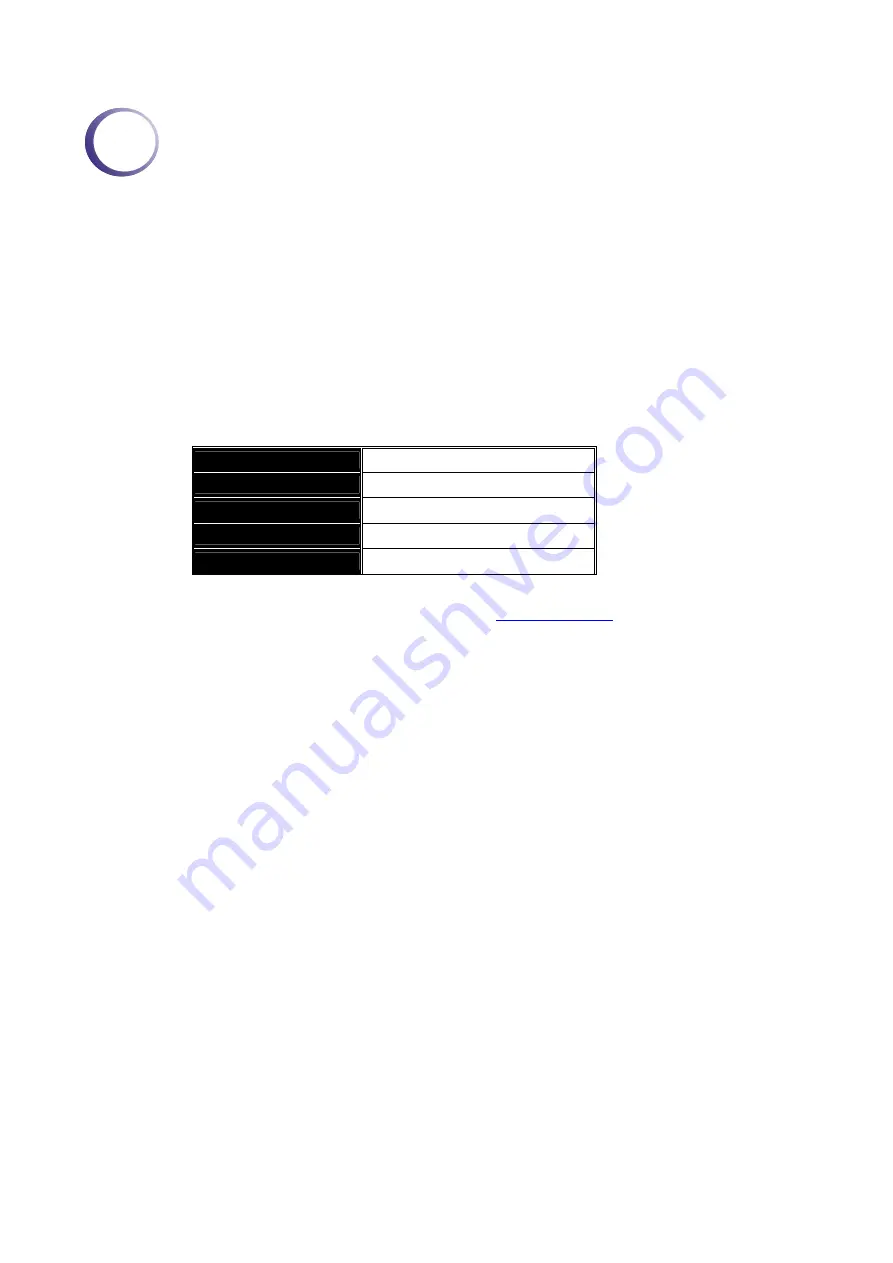
VigorSwitch G2080 User’s Guide
21
2
O
O
p
p
e
e
r
r
a
a
t
t
i
i
o
o
n
n
o
o
f
f
W
W
e
e
b
b
-
-
b
b
a
a
s
s
e
e
d
d
M
M
a
a
n
n
a
a
g
g
e
e
m
m
e
e
n
n
t
t
This chapter instructs you how to configure and manage the switch through the web user
interface it supports, to access and manage the 6-Port 10/100/1000Mbps TP and 2-Port
Gigabit TP/SFP Fiber management Ethernet switch. With this facility, you can easily
access and monitor through any one port of the switch all the status of the switch, including
MIBs status, each port activity, Spanning tree status, port aggregation status, multicast
traffic, VLAN and priority status, even illegal access record and so on.
The default values of the managed switch are listed in the table below:
IP Address
Assigned by DHCP server
Subnet Mask
Assigned by DHCP server
Default Gateway
Assigned by DHCP server
Username
admin
Password
admin
After the managed switch has been finished configuration in the CLI via the switch’s serial
interface, you can browse it. For example, type
http://192.168.1.1
in the address row in a
browser, it will show the following screen (see Figure below) and ask you inputting
username and password in order to login and access authentication. The default username
and password are both “admin”. For the first time to use, please enter the default username
and password, then click the
<Login>
button. The login process now is completed.
Just click the link of “Forget Password” in WebUI or input “Ctrl+Z” in CLI’s login screen
in case the user forgets the manager’s password. Then, the system will display a serial No.
for the user. Write down this serial No. and contact your vendor, the vendor will give you a
temporary password. Use this new password as ID and Password, and it will allow the
user to login the system with manager authority temporarily. Due to the limit of this new
password, the user only can login the system one time, therefore, please modify your
password immediately after you login in the system successfully.
In this login menu, you have to input the complete username and password respectively,
the switch will not give you a shortcut to username automatically. This looks inconvenient,
but safer.
In the switch, it supports a simple user management function allowing only one
administrator to configure the system at the same time. If there are two or more users using
administrator’s identity, the switch will allow the only one who logins first to configure the
system. The rest of users, even with administrator’s identity, can only monitor the system.
For those who have no administrator’s identity, can only monitor the system. There are
only a maximum of three users able to login simultaneously in the switch.
To optimize the display effect, we recommend you use Microsoft IE 6.0 above, Netscape
V7.1 above or FireFox V1.00 above and have the resolution 1024x768. The switch
supported neutral web browser interface.
In the following figure, for example, left section is the whole function tree with web user
interface and we will travel it through this chapter.
Summary of Contents for VigorSwitch G2080
Page 1: ...VigorSwitch G2080 User s Guide Version 1 0 Date 2008 03 06 Copyright 2008 All rights reserved ...
Page 26: ...VigorSwitch G2080 User s Guide 20 Office network ...
Page 60: ...VigorSwitch G2080 User s Guide 54 ...
Page 82: ...VigorSwitch G2080 User s Guide 76 ...
Page 103: ...VigorSwitch G2080 User s Guide 97 ...






























