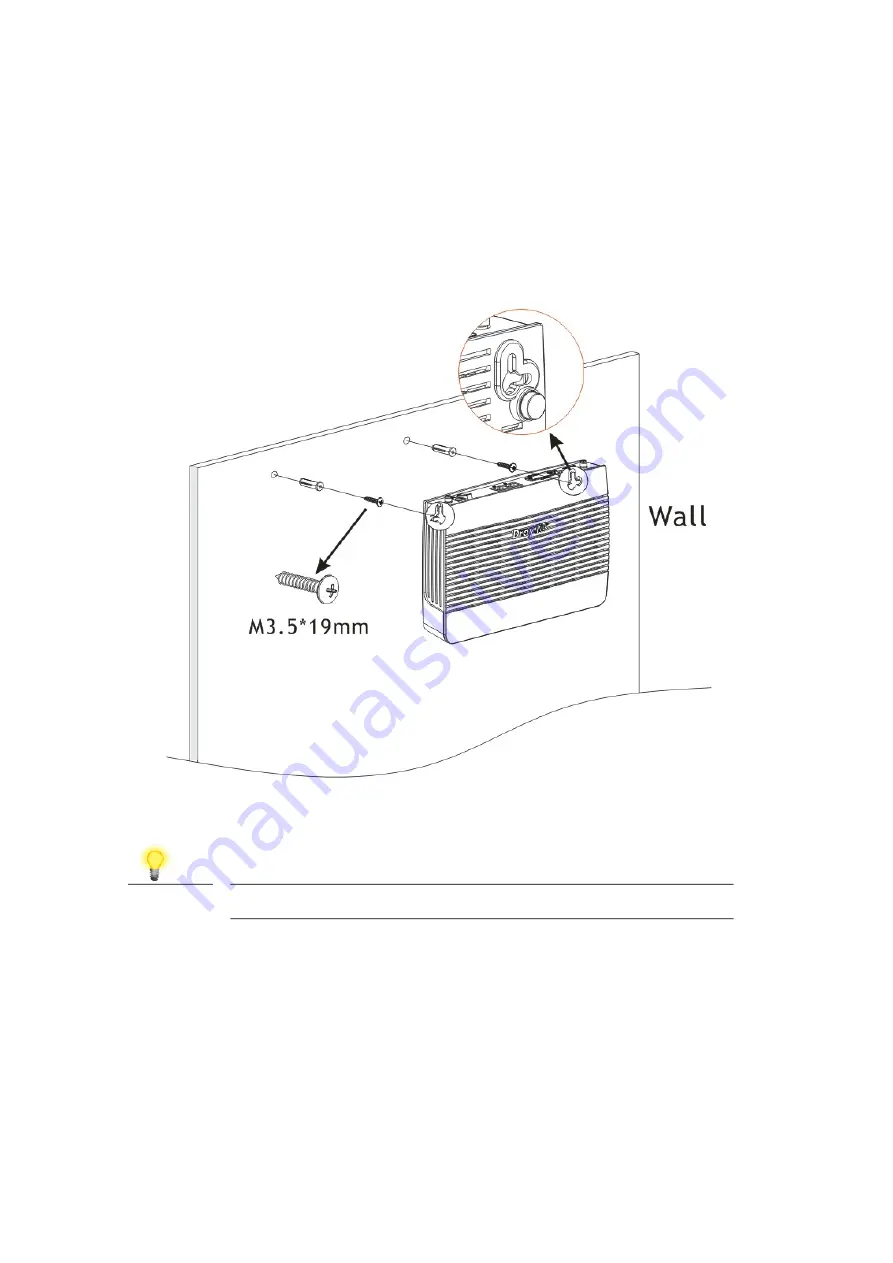
5
3
3
.
.
2
2
W
W
a
a
l
l
l
l
-
-
M
M
o
o
u
u
n
n
t
t
e
e
d
d
I
I
n
n
s
s
t
t
a
a
l
l
l
l
a
a
t
t
i
i
o
o
n
n
Vigor router has keyhole type mounting slots on the underside.
1.
A template is provided on the Vigor router packaging box to enable you to space the
screws correctly on the wall.
2.
Place the template on the wall and drill the holes according to the recommended
instruction.
3.
Fit screws into the wall using the appropriate type of wall plug.
Note
The recommended drill diameter shall be 6.5mm (1/4”).
4.
When you finished about procedure, the router has been mounted on the wall firmly.
Summary of Contents for VigorLTE 200n
Page 1: ...i ...






























