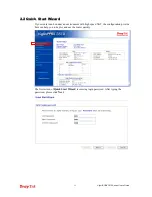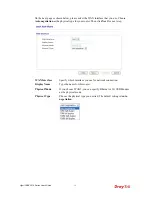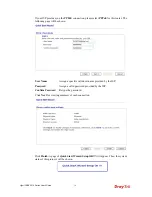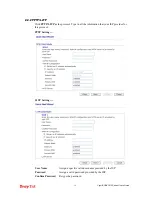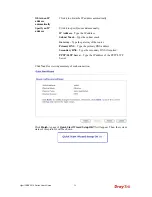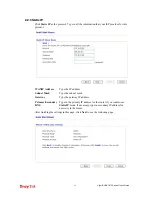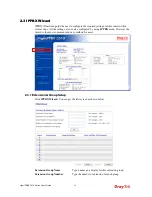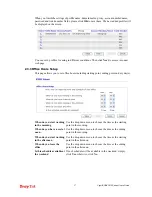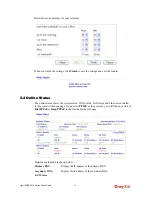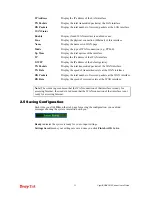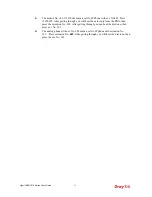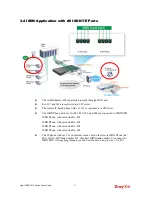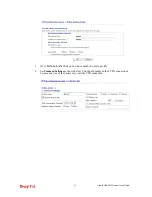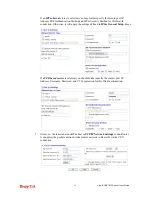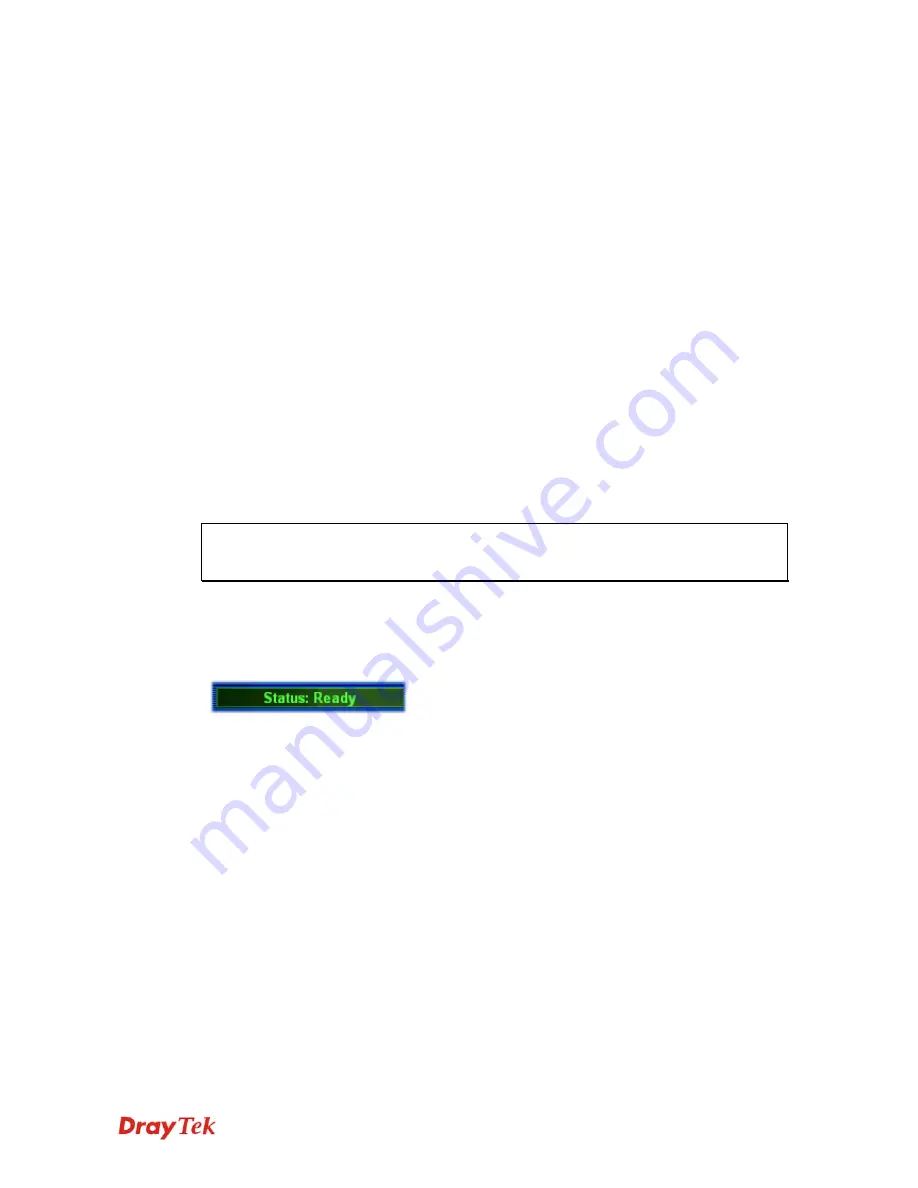
VigorIPPBX 3510 Series User’s Guide
29
IP Address
Display the IP address of the LAN interface.
TX Packets
Display the total transmitted packets at the LAN interface.
RX Packets
Display the total number of received packets at the LAN interface.
WAN Status
Enable
Display if such WAN interface is enabled or not.
Line
Display the physical connection (Ethernet) of this interface.
Name
Display the name set in WAN page.
Mode
Display the type of WAN connection (e.g., PPPoE).
Up Time
Display the total uptime of the interface.
IP
Display the IP address of the WAN interface.
GW IP
Display the IP address of the default gateway.
TX Packets
Display the total transmitted packets at the WAN interface.
TX Rate
Display the speed of transmitted octets at the WAN interface.
RX Packets
Display the total number of received packets at the WAN interface.
RX Rate
Display the speed of received octets at the WAN interface.
Note:
The words in green mean that the WAN connection of that interface is ready for
accessing Internet; the words in red mean that the WAN connection of that interface is not
ready for accessing Internet.
2
2
.
.
5
5
S
S
a
a
v
v
i
i
n
n
g
g
C
C
o
o
n
n
f
f
i
i
g
g
u
u
r
r
a
a
t
t
i
i
o
o
n
n
Each time you click
OK
on the web page for saving the configuration, you can find
messages showing the system interaction with you.
Ready
indicates the system is ready for you to input settings.
Settings Saved
means your settings are saved once you click
Finish
or
OK
button.
Summary of Contents for VigorIPPBX 3510 Series
Page 1: ......
Page 20: ...VigorIPPBX 3510 Series User s Guide 12 This page is left blank...
Page 38: ...VigorIPPBX 3510 Series User s Guide 30 This page is left blank...
Page 88: ...VigorIPPBX 3510 Series User s Guide 80 This page is left blank...
Page 188: ...VigorIPPBX 3510 Series User s Guide 180 The items categorized under Misc...