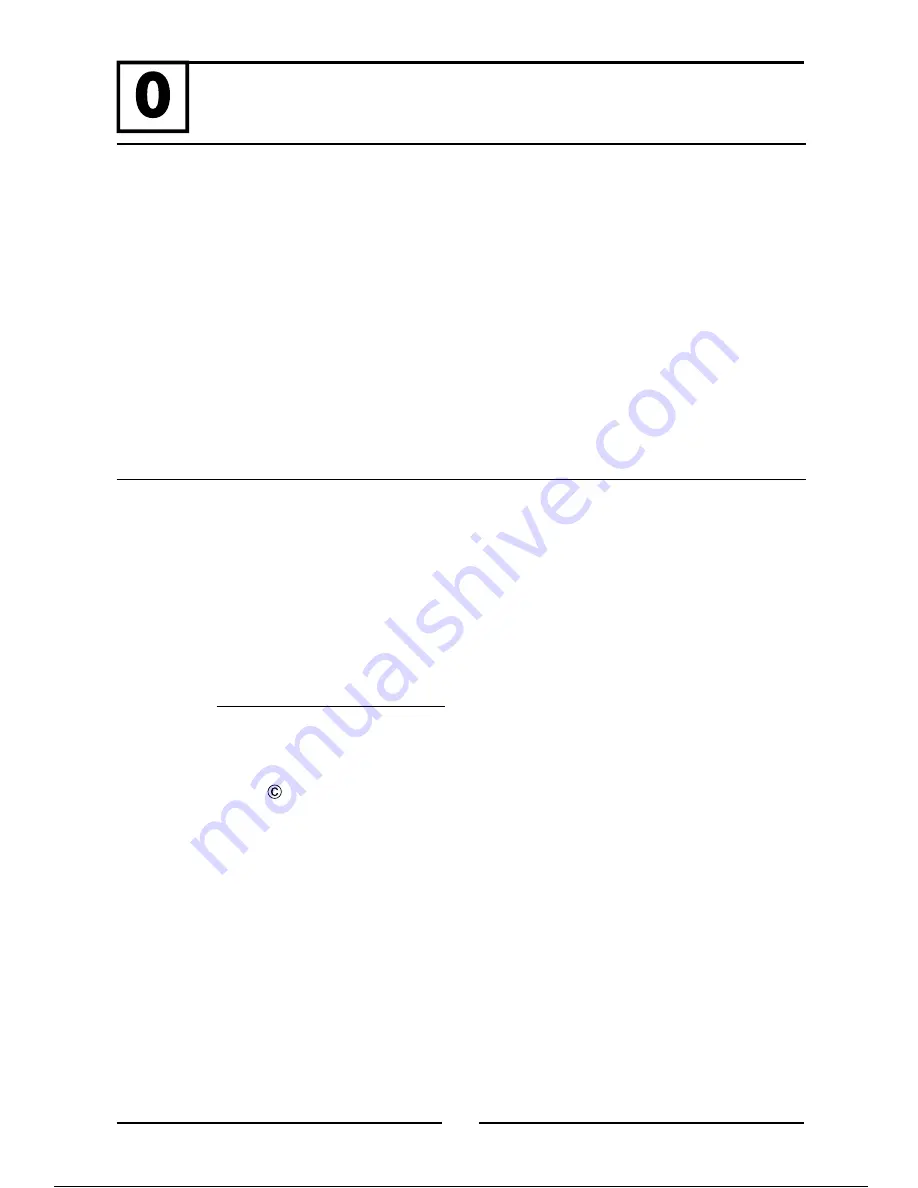
Preface
1
0.1 About This Guide
0.2 Copyright Declarations
0.3 Trademarks
0.4 How To Become A Registered Owner
0.5 Safety Instructions
0.6 Warranty
0.7 European Community Declarations
This manual is designed to assist users in using the router. Information
in this document has been carefully checked for accuracy; however, no
guarantee is given as to the correctness of the contents. The information
contained in this document is subject to change without notice. Should
you have any inquiries, please feel free to contact our support via E-mail,
Fax or phone. For latest product info and features, please visit our
website at
.
Copyright 2002 DrayTek Corporation. All rights reserved. This
publication contains information that is protected by copyright.
No part may be reproduced, transmitted, transcribed, stored in
a retrieval system, or translated into any language without written
permission from the copyright holders.
0.1 About This Guide
0.2 Copyright Declarations
www.draytek.com.tw



































