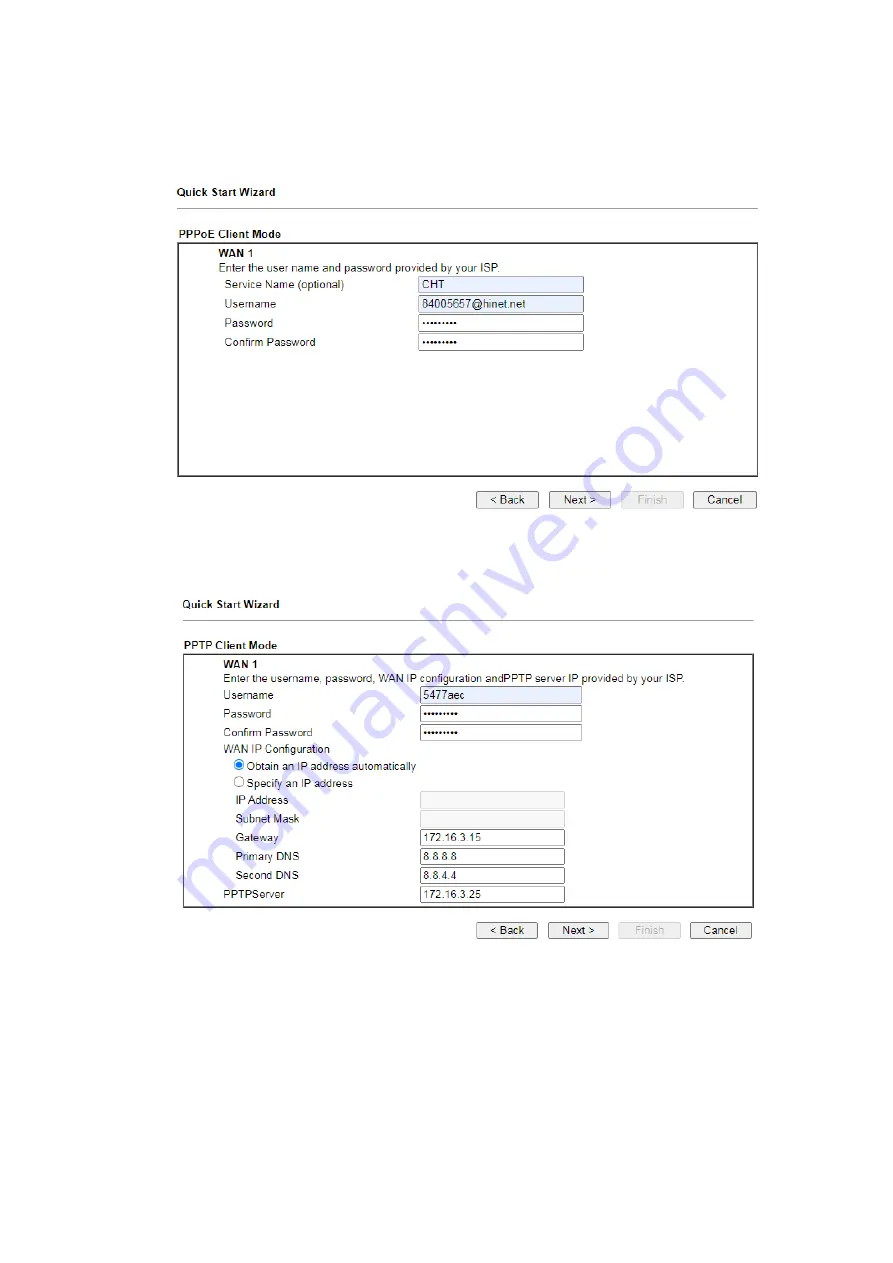
14
PPPoE: If you click PPPoE as the protocol, after clicking Next, you will get
the following web page. Please manually enter the Username/Password
provided by your ISP. Then click Next.
PPTP/L2TP: if you click PPTP/L2TP, you will get the following page. Please
type in all the information originally provided by your ISP. Then click Next
for next step.


















