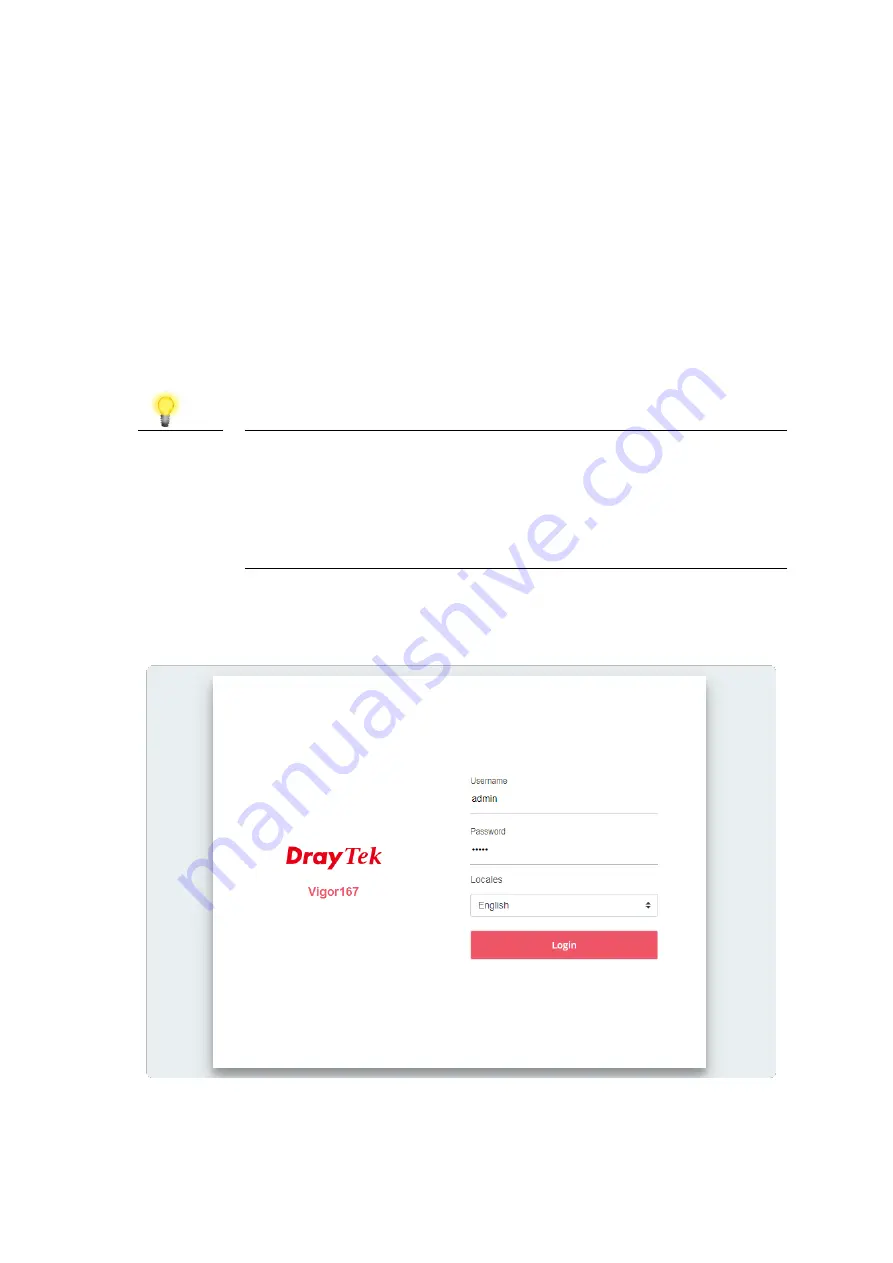
5
4
4
.
.
S
S
o
o
f
f
t
t
w
w
a
a
r
r
e
e
C
C
o
o
n
n
f
f
i
i
g
g
u
u
r
r
a
a
t
t
i
i
o
o
n
n
To use the Vigor 167 as your DSL modem with a router or PC, simply connect the
modem to the VDSL or ADSL line and connect your router / PC to the Vigor 167
’
s
LAN port.
The Vigor 167 is a full-bridge modem, which will bridge ADSL and VDSL
connections out of the box. Just configure the PPPoE or DHCP connection on your
router / PC. Verify your router or PC is connected by checking the LAN P1 and P2
LEDs on the modem.
In its default
‘
modem
’
or
‘
bridge
’
mode, the Vigor 167 does not provide DHCP for
local management, manually configure a PC to access its web interface.
Note
Configure the IP address of the computer to be within the same
subnet.
The default IP address of Vigor 167 modem is
192.168.2.1, with a subnet mask of 255.255.255.0
.
For a full demonstration of how to configure an IP address
manually, see this guide:
https://www.draytek.co.uk/support/guides/kb-windows-fixedip
Open a web browser on your PC and type
http://192.168.2.1.
A pop-up window
will open to ask for username and password. Please type
“
admin/admin
”
as the
Username/Password and click
Login
.
Wait a few seconds for the web interface to load, indicated by a red line at the
top of the page.
Summary of Contents for Vigor167
Page 1: ...i ...















