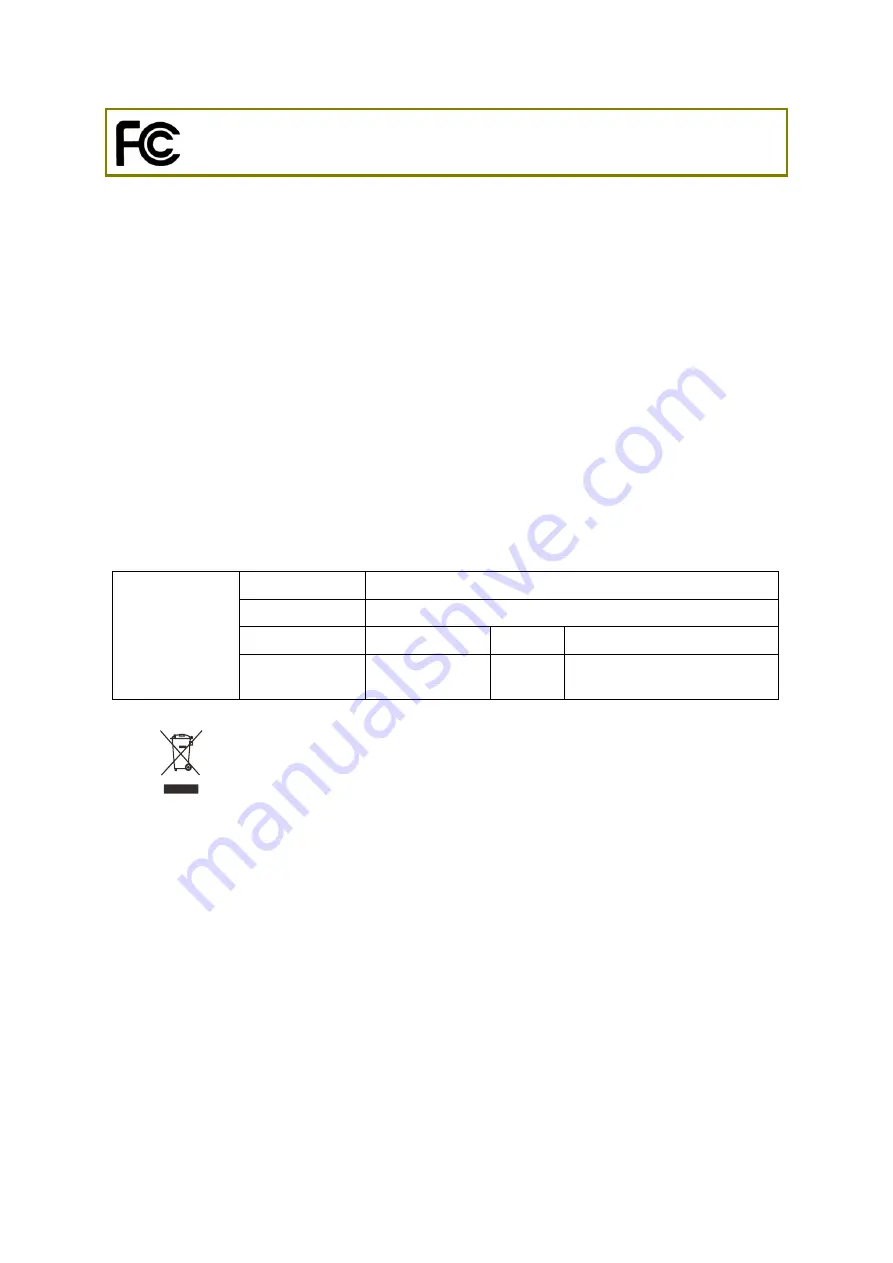
v
Regulatory Information
This equipment has been tested and found to comply with the limits for a Class B digital device,
pursuant to Part 15 of the FCC Rules. These limits are designed to provide reasonable protection
against harmful interference in a residential installation. This equipment generates, uses and can
radiate radio frequency energy and, if not installed and used in accordance with the instructions, may
cause harmful interference to radio communications. However, there is no guarantee that
interference will not occur in a particular installation. If this equipment does cause harmful
interference to radio or television reception, which can be determined by turning the equipment off
and on, the user is encouraged to try to correct the interference by one of the following measures:
Reorient or relocate the receiving antenna.
Increase the separation between the equipment and receiver.
Connect the equipment into an outlet on a circuit different from that to which the receiver
is connected.
Consult the dealer or an experienced radio/TV technician for help.
This device complies with Part 15 of the FCC Rules. Operation is subject to the following two
conditions:
(1)
This device may not cause harmful interference, and
(2)
This device may accept any interference received, including interference that may cause
undesired operation.
Company name
ABP International Inc.
Address
13988 Diplomat Drive Suite 180 Dallas TX 75234
ZIP Code
75234
USA Local
Representative
Contact Person
Mr. Robert
Messer
Tel. 19728311600
More update, please visit www.draytek.com.
Summary of Contents for Vigor160 Series
Page 1: ...i...

















