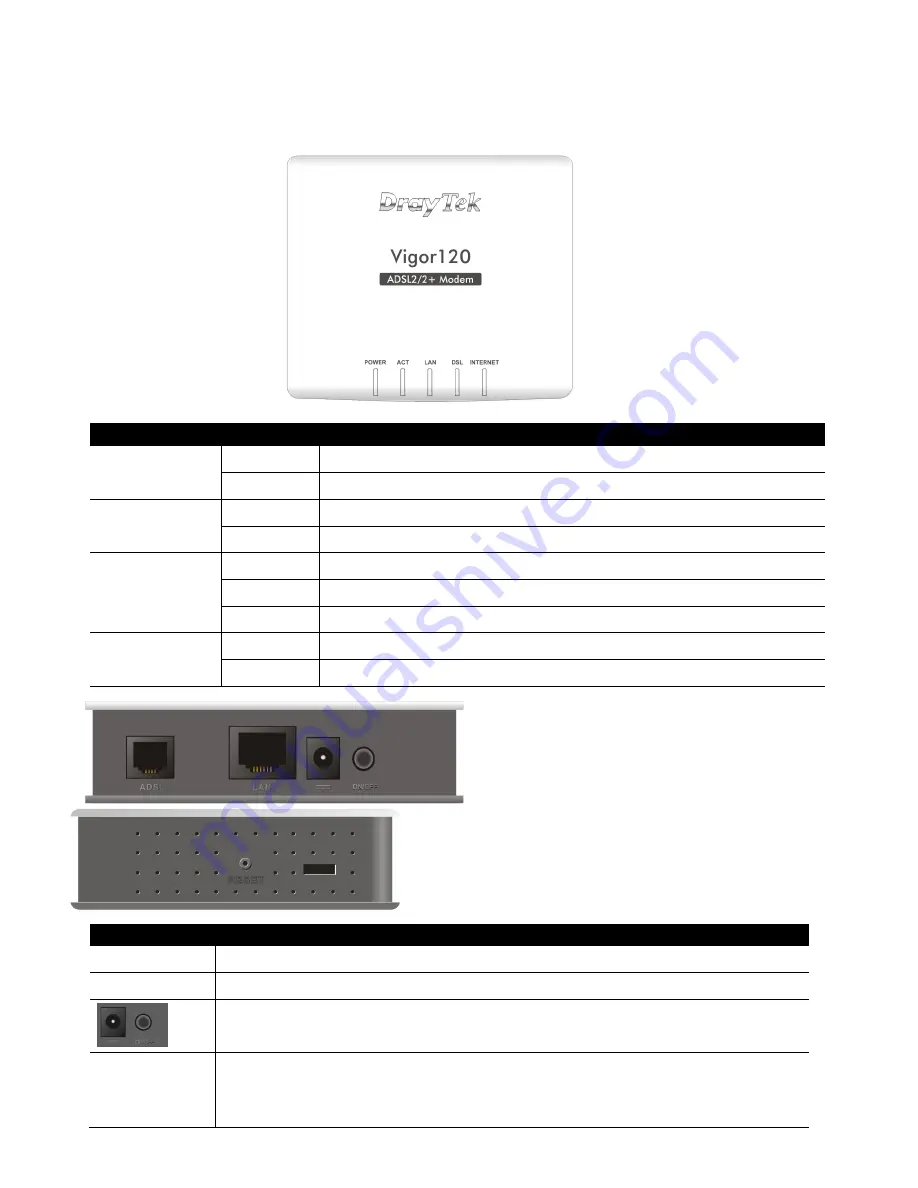
•
Descriptions of Components
LED
Status
Explanation
Power
On
The modem is powered on.
Off
The modem is powered off.
ACT
Off
The system is not ready or is failed.
Blinking The system is ready and can work normally.
LAN
On
A normal connection is through its corresponding port.
Off
LAN is disconnected.
Blinking
Data is transmitting (sending/receiving).
DSL
On
DSL connection synchronized.
Blinking DSL connection is synchronizing.
Interface
Description
ADSL
Connecter for accessing the Internet through ADSL 2+.
LAN
Connecter for local networked devices.
Connecter for a power adapter.
ON/OFF: Power switch.
RESET
Restore the default settings. Usage: Turn on the router. Press the
button and keep for more than 10 seconds. Then the router will
restart with the factory default configuration.


























