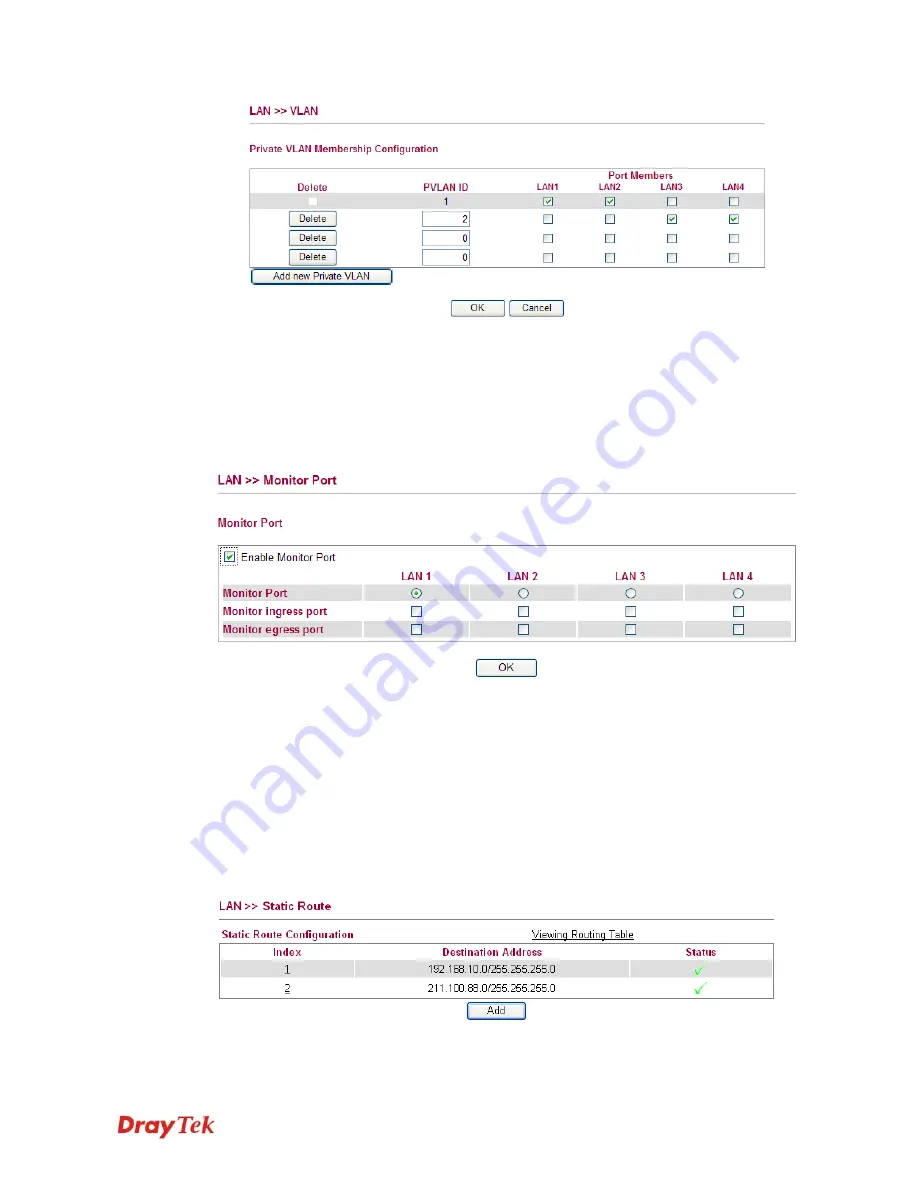
Vigor2750 Series User’s Guide
140
3.
To remove VLAN, click the Delete button for the one you want to remove and click
OK
to save the results.
4
4
.
.
3
3
.
.
5
5
M
M
o
o
n
n
i
i
t
t
o
o
r
r
P
P
o
o
r
r
t
t
It is used to monitor the traffic of the network. For example, we assume that LAN1 and LAN2
are Monitor Port and Monitor ingress Port respectively, thus, the traffic received by LAN2
will be copied to LAN1 for monitoring.
Enable Monitor Port
Check to enable this function.
Monitor Port
Click the one of the LAN ports to specify it for monitoring.
Monitor ingress port
Check to set up the port(s) for being monitored. It only
monitors the packets
received b
y the port you set up.
Monitor egress port
Check to set up the port(s) for being monitored. It only
monitors the packets
transmitted
by the port you set up.
4
4
.
.
3
3
.
.
6
6
S
S
t
t
a
a
t
t
i
i
c
c
R
R
o
o
u
u
t
t
e
e
Go to
LAN
to open setting page and choose
Static Route
.
View Routing Table
Click this link to view the routing table.
Index
The number (1 to 10) under Index displays current static router.
Summary of Contents for VIGOR VIGOR2750
Page 1: ......
Page 10: ......
Page 128: ...Vigor2750 Series User s Guide 118 This page is left blank ...
Page 252: ...Vigor2750 Series User s Guide 242 This page is left blank ...
Page 258: ...Vigor2750 Series User s Guide 248 This page is left blank ...
Page 270: ...Vigor2750 Series User s Guide 260 ...
















































