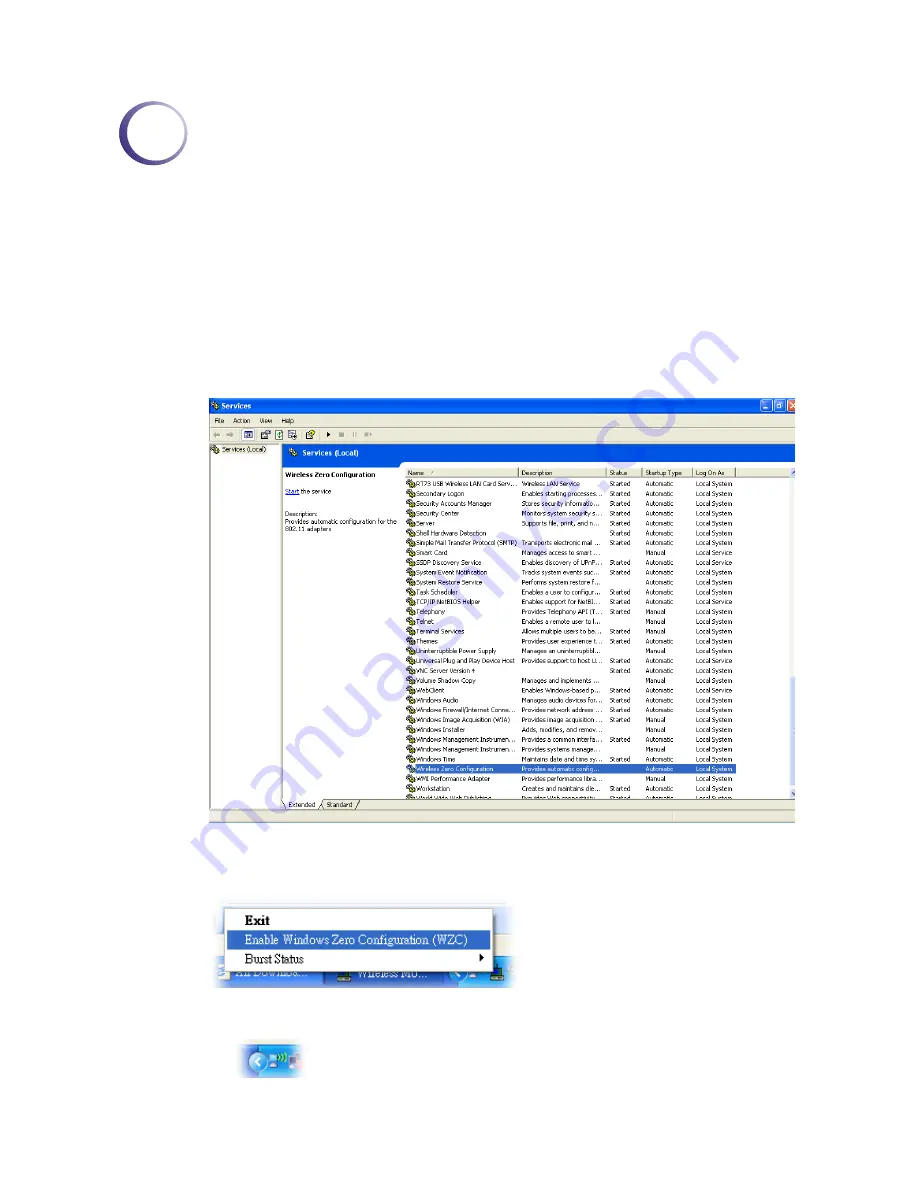
Vigor N61 User’s Guide
29
4
M
M
i
i
s
s
c
c
e
e
l
l
l
l
a
a
n
n
e
e
o
o
u
u
s
s
W
W
i
i
n
n
d
d
o
o
w
w
s
s
Z
Z
e
e
r
r
o
o
C
C
o
o
n
n
f
f
i
i
g
g
u
u
r
r
a
a
t
t
i
i
o
o
n
n
Each time you power on your computer, the wireless monitor utility will activate
automatically after you configured for your PC. If you do not want to activate it but want to
enable wireless connection, simply activate Windows Zero Configuration to achieve your
goal.
First, you have to check if the Windows Zero Configuration is enabled or not. Go to
Start>>Settings>>Control Panel
and double click
System Administrative Tools >> Service
.
The Service window will appear as follows.
Locate Wireless Zero Configuration. If you find that the status of WZC is not enabled, please
click the wireless monitor utility icon and choose
Enable Windows Zero Configuration
(WZC)
to activate it.
Then follow the steps below to configure WZC.
1.
Double click the wireless connection icon on the system tray.
Summary of Contents for VIGOR N61
Page 4: ...Vigor N61 User s Guide iv This page is left blank ...
Page 6: ...Vigor N61 User s Guide 6 This page is left blank ...
Page 13: ...Vigor N61 User s Guide 13 5 When the following dialog appears please click Finish ...
Page 14: ...Vigor N61 User s Guide 14 This page is left blank ...
Page 28: ...Vigor N61 User s Guide 28 This page is left blank ...



















