Reviews:
No comments
Related manuals for Vigor 5510Gi

CyBlock Mini Appliance
Brand: Wavecrest Pages: 3

3C16772 - OfficeConnect Web Site Filter
Brand: 3Com Pages: 182

DP4400
Brand: Dell EMC Pages: 88

R&S Unified AGPO150
Brand: Lancom Pages: 17

EM7500
Brand: Nokia Pages: 118
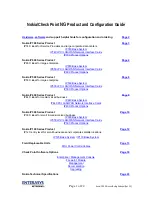
IP110
Brand: Nokia Pages: 24

M-700
Brand: PaloAlto Networks Pages: 54

NetworkProtection
Brand: Norman Pages: 79

Symantec PacketShaper PS-S200
Brand: Broadcom Pages: 6

Vigor2860 Series
Brand: Draytek Pages: 76































