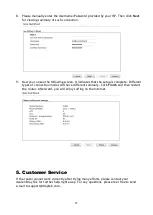11
While installing the SIM card into the card slot, note that back plate of the SIM card slot must be
removed first and the direction of card notch must be on the left side.
There are two types of antennas provided for Vigor2862Ln/Vigor2862Lac, which must be
installed in different locations carefully and correctly. Wrong installation might cause bad
signal of wireless connection. Therefore, pay attention to the installation of antennas by
referring to the following illustration.
SMA jack for WLAN
Antenna
SMA jack for LTE Antenna
(with extension base)
Summary of Contents for Vigor 2862 Series
Page 1: ...i...