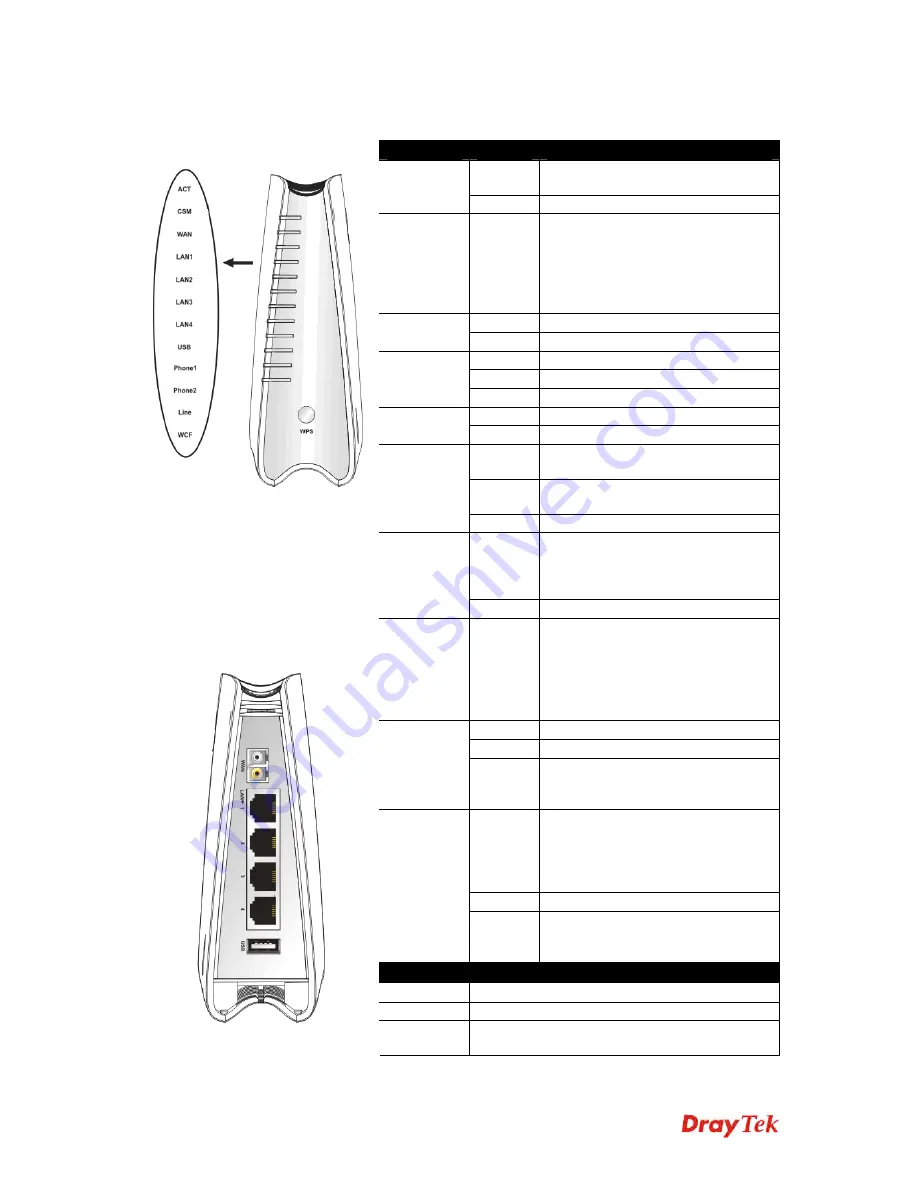
Vigor2110F Series Quick Start Guide
4
1
1
.
.
1
1
.
.
2
2
F
F
o
o
r
r
V
V
i
i
g
g
o
o
r
r
2
2
1
1
1
1
0
0
F
F
V
V
LED
Status
Explanation
Blinking
The router is powered on and running
normally.
ACT
(Activity)
Off
The router is powered off.
CSM
On
The profile(s) of CSM (Content
Security Management) for IM/P2P,
URL/Web Content Filter application
can be enabled from
Firewall
>>General Setup
. (Such profile must
be established under
CSM
menu).
On The
WAN
port
is connected.
WAN
Blinking
It will blink while transmitting data.
On
The port is connected.
Off
The port is disconnected.
LAN 1/2/3/4
Blinking
The data is transmitting.
On
A USB device is connected and active.
USB
Blinking
The data is transmitting.
On The
phone
connected to this port is
off-hook.
Off
The phone connected to this port is
on-hook.
Phone1/
Phone2
Blinking
A phone call comes.
On
A PSTN phone call comes (in and out).
However, when the phone call is
disconnected, the LED will be off
about six seconds later.
Line
Off
There is no PSTN phone call.
WCF
On
The profile(s) of CSM (Content
Security Management) for Web
Content Filter application can be
enabled from
Firewall >>General
Setup
. (Such profile must be
established under
CSM
menu)
On
The WPS is on.
Off
The WPS is off.
WPS
Blinking
Waiting for wireless client sending
requests for connection about two
minutes.
On
Press this button for 2 seconds to wait
for client device making network
connection through WPS. When the
LED lights up, the WPS connection
will be on.
Off
The WPS is off.
WPS Button
Blinking
Waiting for wireless client sending
requests for connection about two
minutes.
Interface
Description
WAN
Connector for accessing the Internet.
LAN (1-4)
Connectors for local networked devices.
USB
Connector for USB storage (Pen Driver/Mobile
HD) or printer.













































