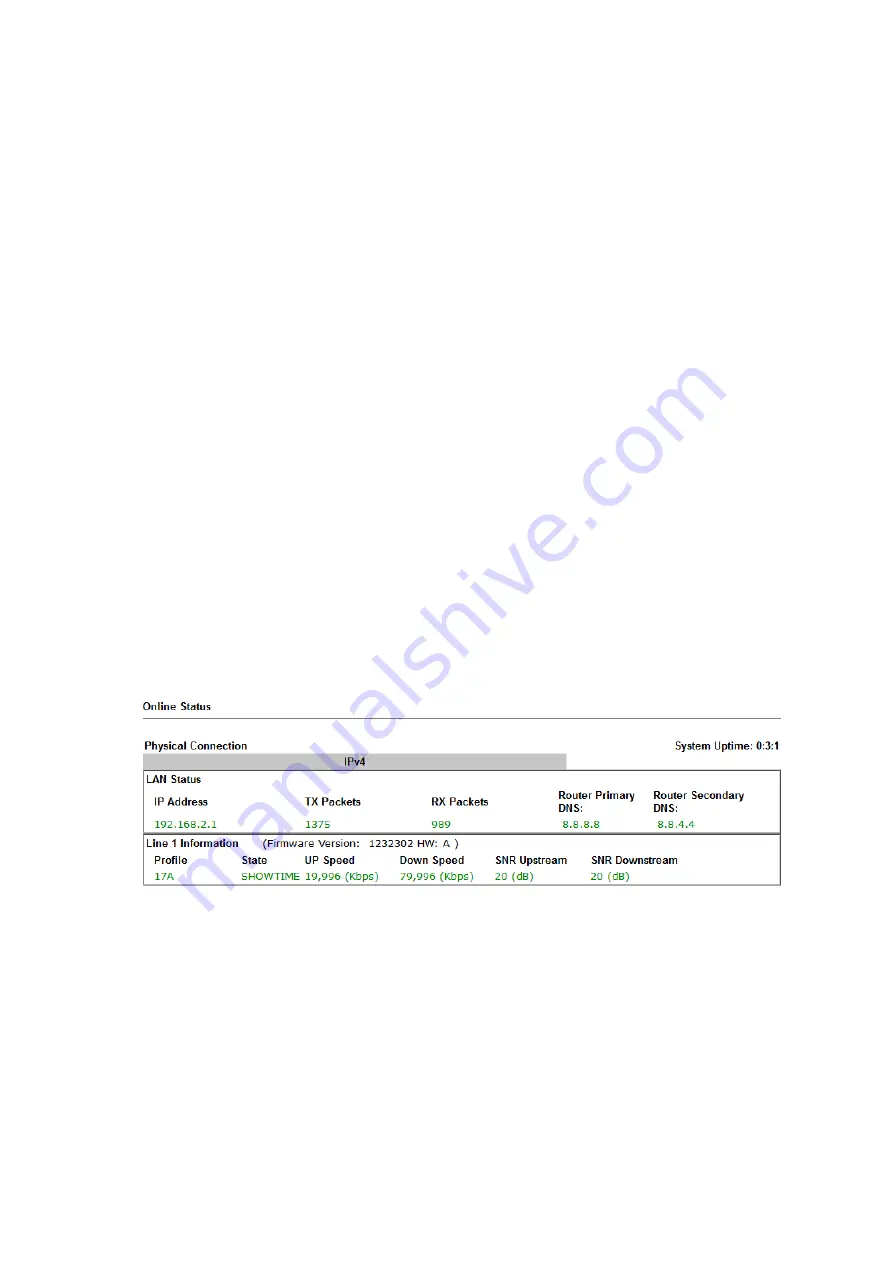
8
To use the Vigor 166 as a modem, connect a LAN port (P1/P2) to your router
’
s
RJ-45 Ethernet (WAN) port.
Connect the DSL port of the Vigor 166 to your ISP
’
s RJ-11 DSL wall socket or
microfilter.
Check the LED lights on the Vigor 166 to determine its connection status:
•
The
ACT
light should be flashing slowly to indicate normal operation.
•
The
DSL
light will be lit solidly when it has connected to a G.Fast or
VDSL2 connection and is ready to pass-through connectivity.
•
The
P1
or
P2
LAN port light that
’
s connected to your router will be lit to
indicate connectivity.
Once your router
’s
Internet connection settings are configured with the correct
settings for your ISP the Internet connection will establish shortly after. If your
ISP provides a username and password, then your router should be configured to
PPPoE mode.
5
5
.
.
3
3
C
C
h
h
e
e
c
c
k
k
i
i
n
n
g
g
G
G
.
.
F
F
a
a
s
s
t
t
&
&
D
D
S
S
L
L
S
S
t
t
a
a
t
t
u
u
s
s
Once the Vigor 166 is connected to your G.Fast / DSL line, you can check the
[Online Status] > [Physical Connection]
page for more information.
This displays connection status, DSL type, signal quality and the link speed
(e.g. 80Mb/s as shown below):
The
[Dashboard]
also shows a summary of DSL information with DSL port status
and the DSL link speed.
Summary of Contents for Vigor 160 Series
Page 1: ...i...




















