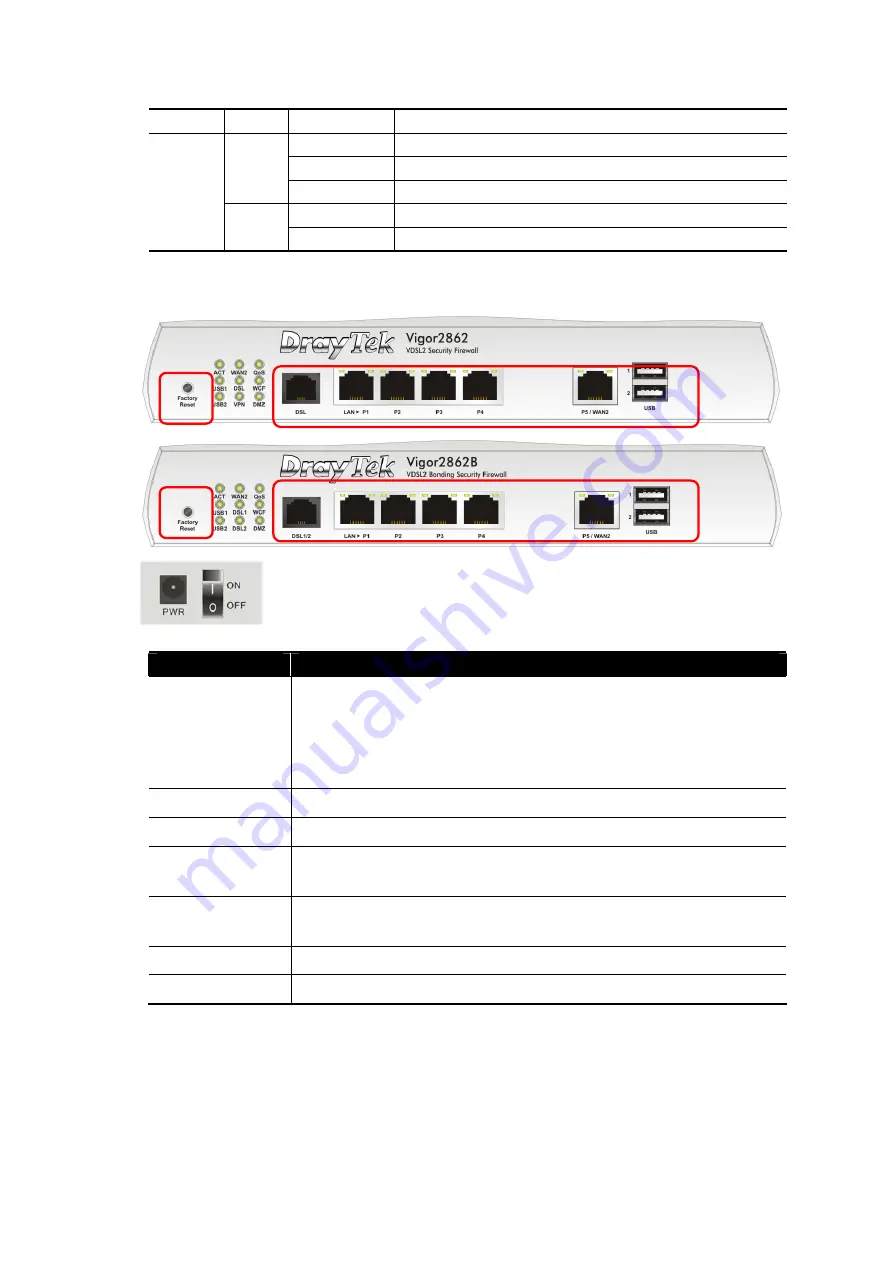
4
LED
Off
The port is connected with 10/100Mbps
On
The port is connected.
Off
The port is disconnected.
Left
LED
Blinking
The data is transmitting.
On
The port is connected with 1000Mbps.
P5 /
WAN2
Right
LED
Off
The port is connected with 10/100Mbps
The port “P5 / WAN2” is switchable. It can be used for LAN connection or WAN
connection according to the settings configured in WUI.
Switch on Rear Side
Interface
Description
Factory Reset
Restore the default settings. Usage: Turn on the router
(ACT LED is blinking). Press the hole and keep for more than
5 seconds. When you see the ACT LED begins to blink
rapidly than usual, release the button. Then the router will
restart with the factory default configuration.
DSL / DSL 1/2
Connecter for accessing the Internet.
LAN P1-P4
Connecters for local network devices.
P5 / WAN2
Connecter for local network devices or modem for
accessing Internet.
USB1~2
Connecter for a USB device (for 3G/4G USB Modem or
printer or thermometer).
PWR
Connecter for a power adapter.
ON/OFF Power
Switch.
Summary of Contents for V2862-K
Page 1: ...i...































