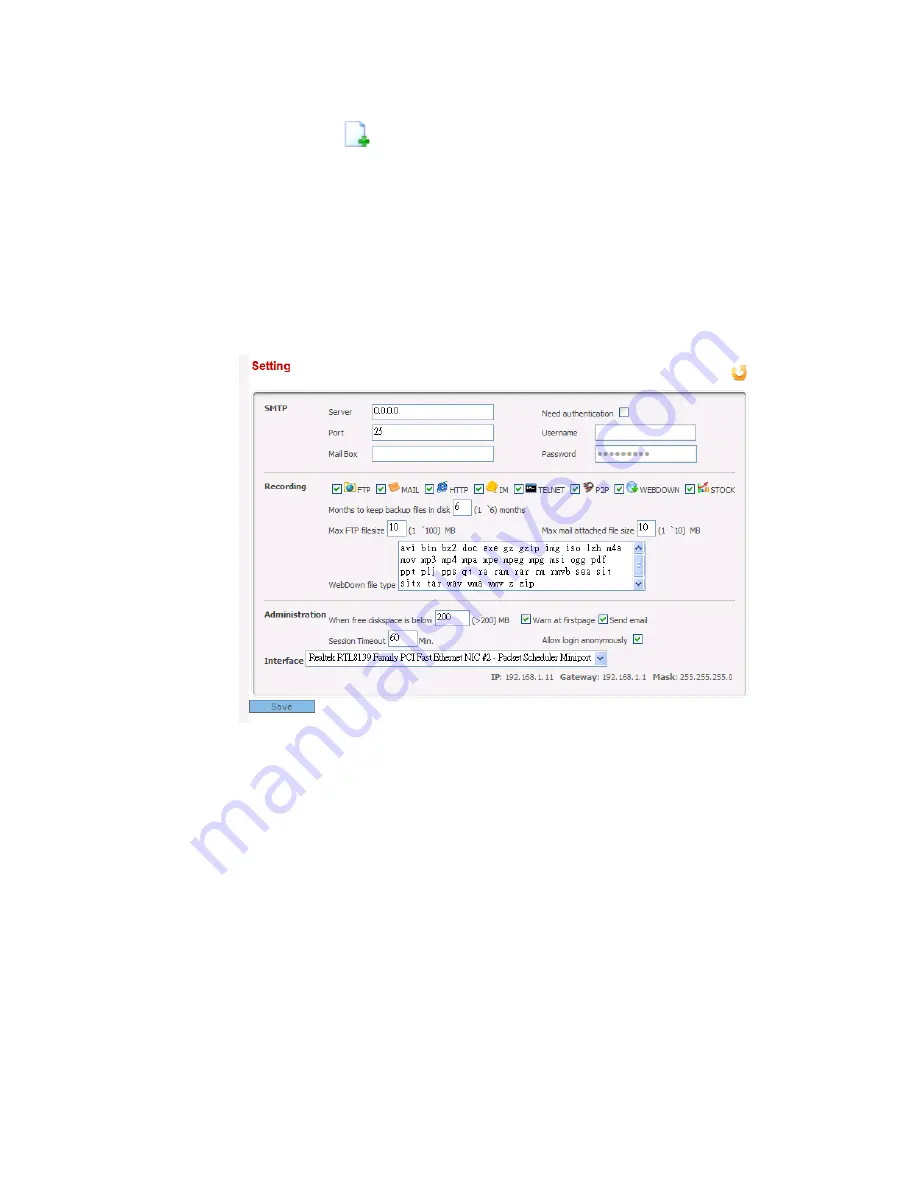
SmartMonitor Series User’s Guide
22
The way to modify the password is the same as the above steps. However, it is not necessary
to click New Admin
icon but click
Admin Name
, then modify the password field and
save it.
2
2
.
.
7
7
A
A
d
d
j
j
u
u
s
s
t
t
S
S
y
y
s
s
t
t
e
e
m
m
S
S
e
e
t
t
t
t
i
i
n
n
g
g
s
s
Please follow the steps listed below to modify current system settings for SmartMonitor. The
default settings will be shown on such page. You can change settings for SMTP, modify the
recording type, or adjust the disk space and session timeout, etc.
1.
Click the
Setting
link from the
Modify General Setting
located in Quick Start area or
open
System >>Setting
.
2.
Modify the ones you want.
3.
Click
Save
.
Notice: It’s very important to choose right
Interface
for SmartMonitor, especially a PC has
more than one ethernet/wireless card.






























