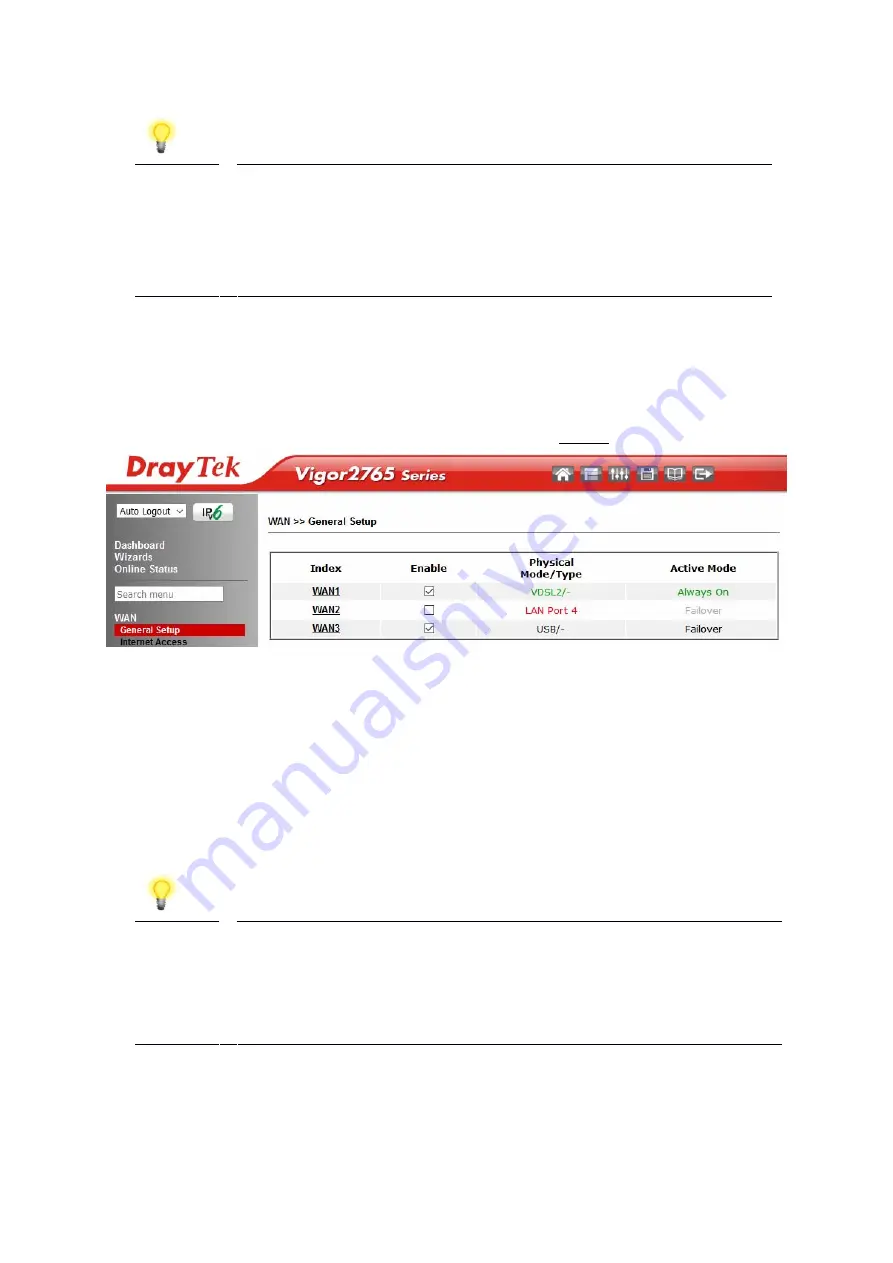
11
Note
If the WAN 1 IP address displayed begins with 172.16.x.x, it’s
possible that the ISP has not accepted the supplied Username
and Password for the Internet connection.
Check that the ISP Access Setup - Username and Password match
the details supplied by your ISP.
4
4
.
.
2
2
.
.
2
2
D
D
H
H
C
C
P
P
/
/
S
S
t
t
a
a
t
t
i
i
c
c
I
I
P
P
c
c
o
o
n
n
n
n
e
e
c
c
t
t
i
i
o
o
n
n
w
w
i
i
t
t
h
h
F
F
T
T
T
T
C
C
V
V
D
D
S
S
L
L
2
2
1.
Go to [WAN] > [General Setup] and click on the WAN1 link:
2.
On the settings page:
Set the Enable option to Yes to activate the WAN1 connection
Set the Active Mode to Always On
Enable the Service – VLAN Tag insertion
Set the Tag value setting to 101
DSL mode can be set to “VDSL2 only” but this is not required
Note
The VLAN tag value of 101 is required to connect to ISPs that
operate on the Openreach VDSL2 network, if your ISP operates on
a different VDSL2 network, this tag value may differ.
Please check with your ISP or the DrayTek UK Knowledgebase for
ISP specific guides.




























