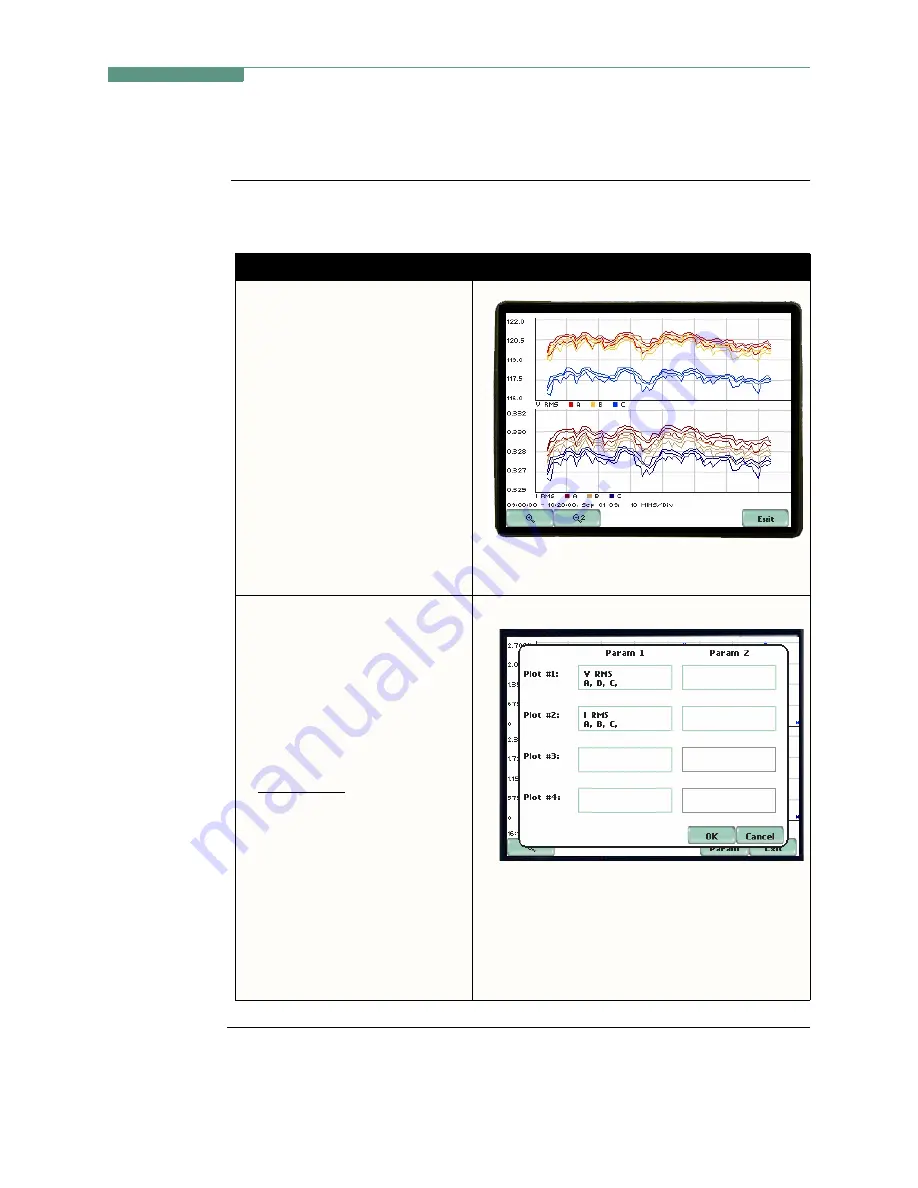
7-7
CH 7/ View Event Data
Trend Setup
Trend settings
Follow these steps to view data trends. The same procedure applies even when you
select different journal categories to plot.
Continued on next page
Action...
Result...
STEP 1: From the Home screen,
press Trend.
• The default number of plots
displayed in the trend screen is
two. Press
Param
to
show the
current parameters and
channels displayed on screen.
Proceed to Step 2.
• Press the
Magnify
button to
use the zoom features and to
view plot coordinates in detail.
• Press
Exit
to quit and return to
Home screen.
EP431b
STEP 2: Individual plot numbers
appear on the left hand section of
the screen. Users have the option
to change and/or add parameters/
channels to display.
• Press the
parameter field
that
you want to change.
For example: Press to change
Plot #2 - Parameter 1. Proceed
to Step 3 on page 7-8.
• Press
OK
to accept changes
and view plot display.
• Press
Cancel
to ignore
parameter/channel changes and
return to the screen containing
the original plot.
EP432
Shop for Power Metering products online at:
1.800.561.8187
www.
PowerMeterStore
.ca






























