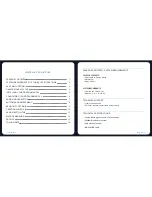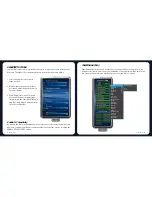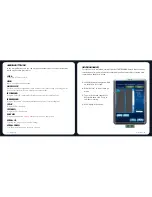CREATING MACROS
If the button function or key is not listed, or if you would like to assign a macro to a
button, select “Macro” from the menu. In addition, all saved macro will be shown on a
sub menu for quick selection when you mouse over the “Macro” option.
10
Dragonwar
ASSIGN BUTTON
GAME PROFILES
CREATE PROFILE
LOAD PROFILE
SAVE PROFILE
EDIT PROFILE
1. Click
2. Menu
3. Wheel click
4. IE Forward
5. IE Backward
6. CPI up
7. CPI down
8. Easy AIM
9. Scroll up
10. Scroll down
11. Turbo Fire
Assign Marco
Multimedia
Profile
CPI switch
Windows
Click
Menu
Wheel click
Double click
Assign a shortcut
Button of
IE Forward
IE Backward
Scroll up
Scroll down
Tilt Left
Tilt Right
Assign a launch
Fire button
On-To-Go
Windows key
Open driver
Marco Manager
Test
Test 2
Dragonwar
9
Sensitivity pertains to how much effort is needed to move the mouse pointer in any
direction. The higher the sensitivity, the more responsive the mouse will be.
By default, the X-axis (horizontal) and Y-axis (vertical) use the same sensitivity values.
However, you may set different sensitivity values to each of the axes by selecting the
ENABLE X-Y SENSITIVITY option.
SENSITIVITY OPTIONS
Enable X - Y Sensitivity
1. Select the number of sensitivity
stage needed.
2. Click on the stage you would like to
preset and adjust using the arrow on
the slider below.
3. Click “Apply” when done. To switch
between different sensitivity stages,
simply assign the Sensitivity Stage Up
and Sensitivity Stage Down functions
to the desired buttons.
SENSITIVITY OPTIONS
SYNCHRONOUS TRACKING
0
20Hz
-20Hz
-60Hz
-100Hz
60Hz
100Hz
DPI LEVEL 1
800
1200
1200
1600
DPI LEVEL 2
1600
2400
DPI LEVEL 3
2400
4000
DPI LEVEL 4
250
4000
DPI LEVEL (EASY AIM)