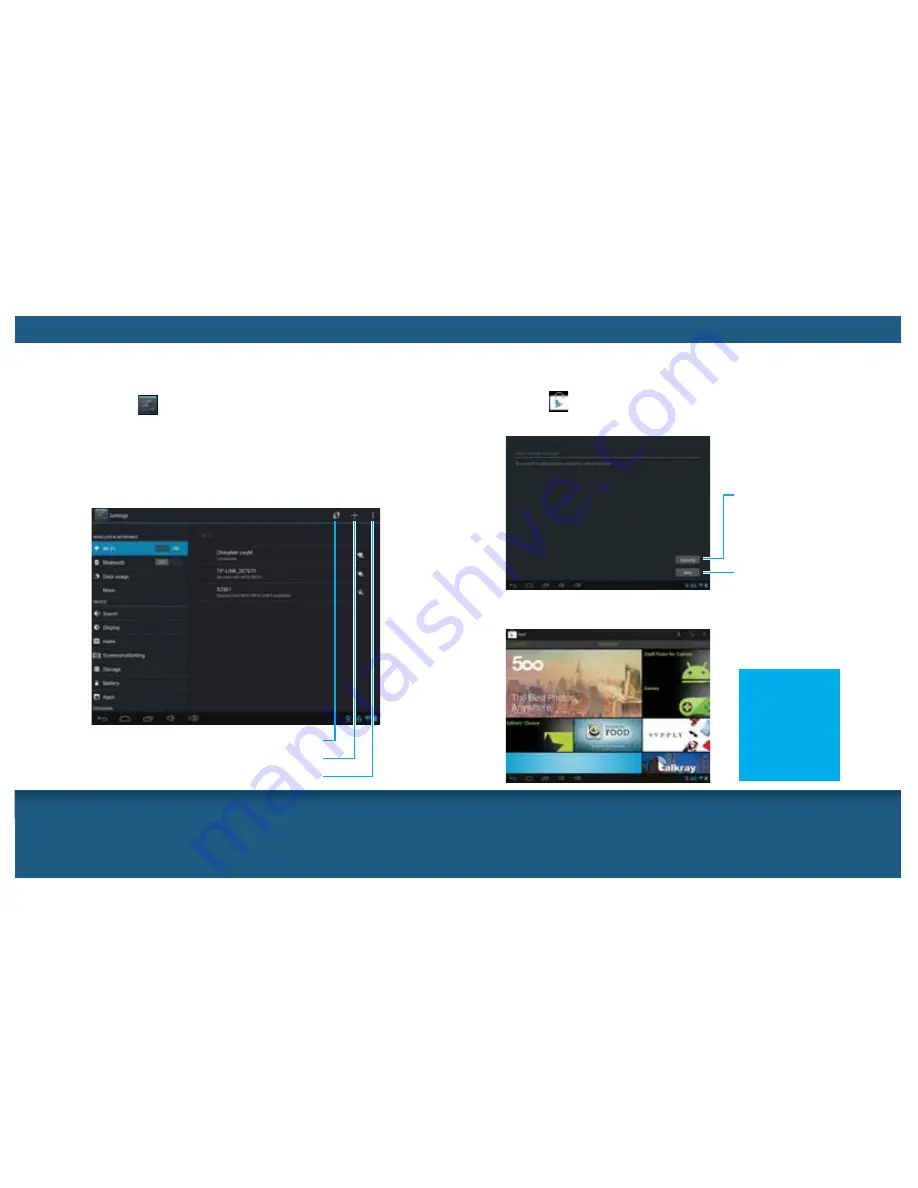
14
15
1
Tap the in the Apps menu.
2
Add a Google account to the unit.
Wi-Fi CONNECTION
1
Tap the on the main screen or in the Apps menu to enter
the settings menu.
2
Tap to select Wi-Fi item and switch it to
ON
. The unit will scan
the available networks automatically.
3
Tap the desired network, and input the password if necessary.
Then tap
Connect
.
Before creating the Wi-Fi connection, please ensure that your
WLAN network has been configured correctly.
Tap to activate WLAN protected setup
Tap to add a network with Network SSID
Tap to view more information about Wi-Fi
ANDROID MARKET
You can use your Google account to download various Apps
from the Android Market. Set up your own account first to access
the Android Market.
Tap to sign in If
you have an
account before
Tap to create a
new account
3
After signing in, you can download your desired Apps
from the Android Market.
Tip:
Because some
Apps are not
free, you need to
pay for them via
your credit card
for downloading.











