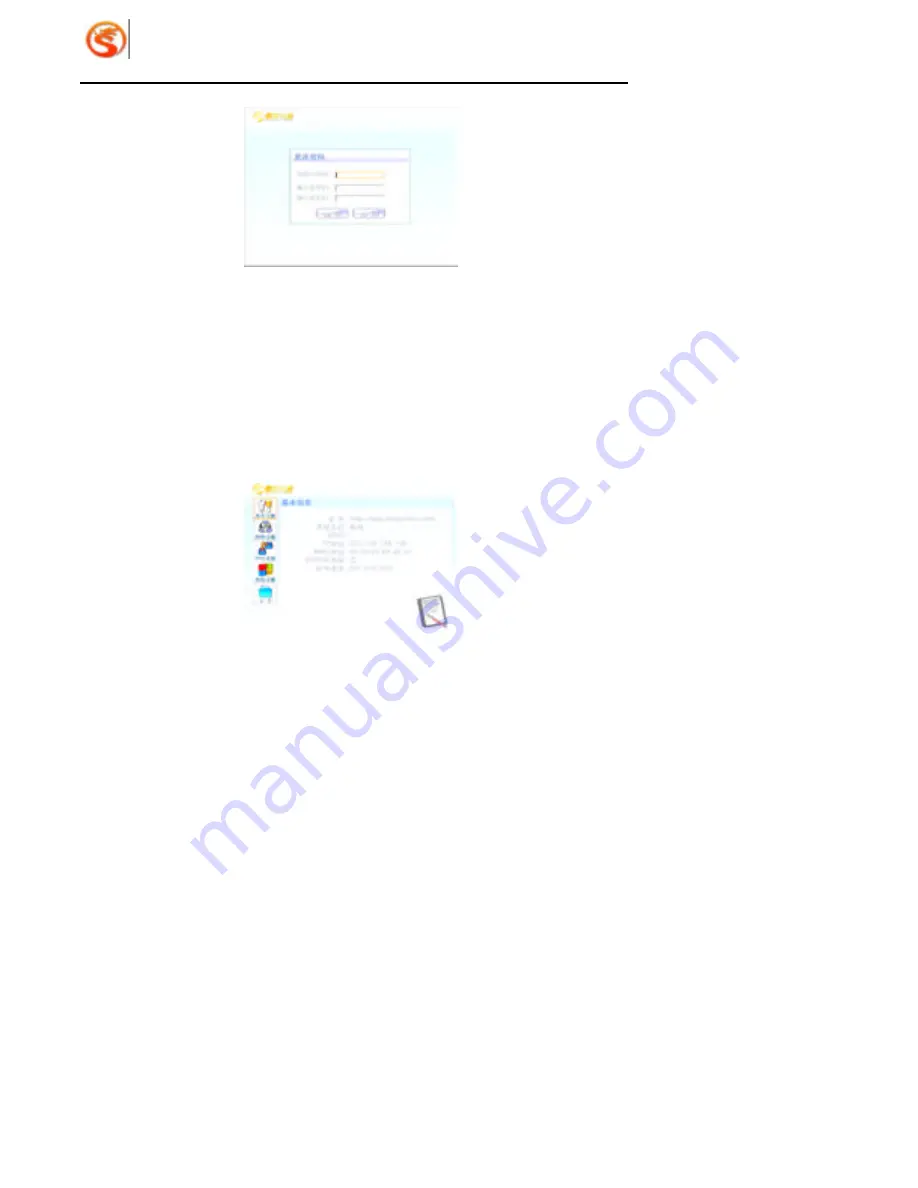
Dragon Media
Setup & User Guide
12
Picture 4-3 Modify Password
System management functions provided by N8608I -AW include:
l
Basic Settings
l
Network Settings
l
PPPOE Settings
l
Advanced Settings
System management screen as shown in Picture 4-4 below:
Picture 4-4 Front Screen of Settings
Notes:
Ø
Make modifications (except advanced settings) with the guidance of technical
professionals
!
Ø
Pictures in this chapter are for reference only. Screen displays change with
different versions of software.
Ø
The system settings of N8608I -AW apply for most of the status, and no need to
Summary of Contents for N8608I-AW
Page 1: ......






























