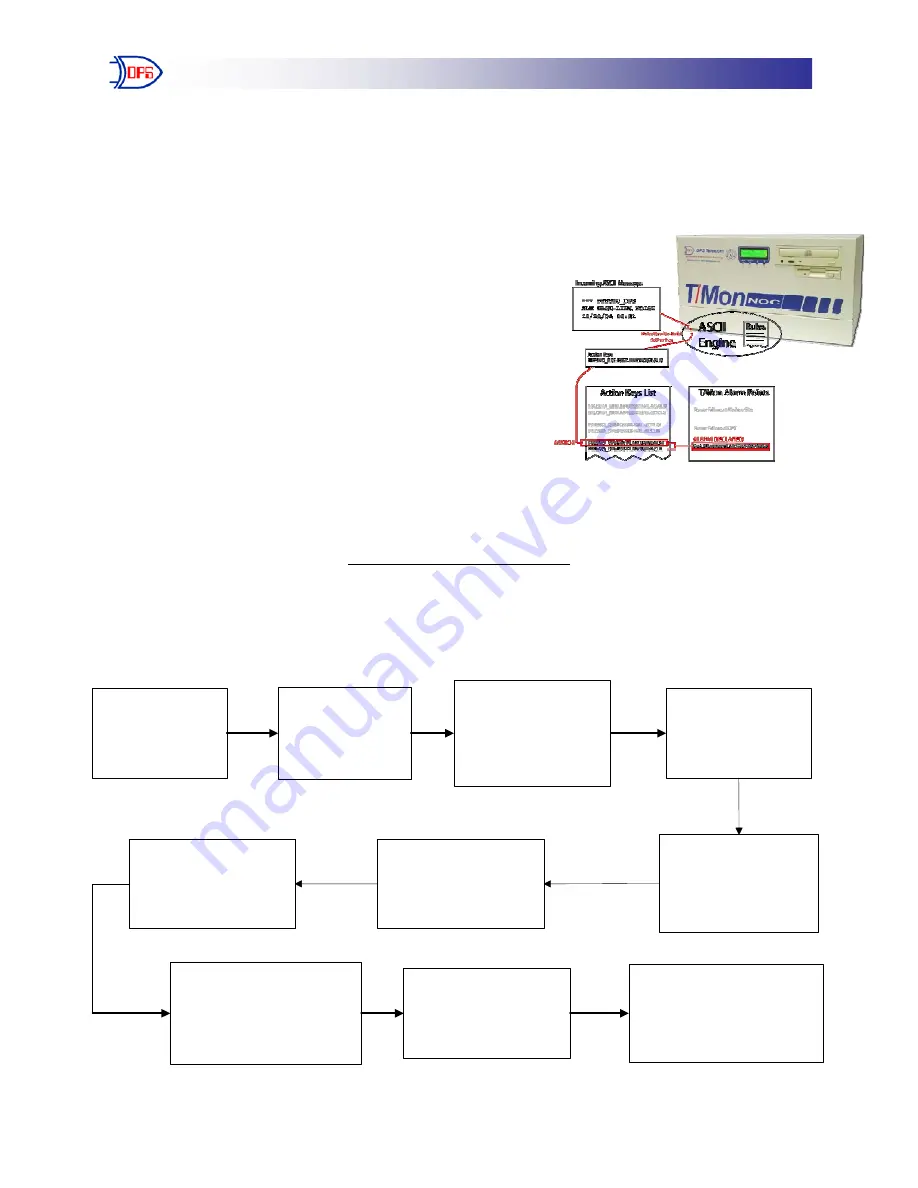
DPS Telecom
“Techno Knowledge” Paper
“Your Partners in Network Alarm Management”
Problem:
Trouble Setting Up ASCII for the First Time
Platform:
T/Mon NOC, SLIM, XM
________________________________________________________________________
ASCII Processing is one of the most powerful and flexible features
supported by T/Mon. It gives T/Mon the ability to monitor
the English output of your telecom network and declare
alarms based on your selection criteria from ASCII devices
like switches, PBXs, and routers. Unlike other protocols
that may be used to report alarm information, ASCII is
free-form, non-standard, and may say almost anything.
This Techno Knowledge Paper can help you if:
•
You are setting up ASCII on T/Mon for the first
time
________________________________________________________________________
Quick Reference Chart
(for more details, review the troubleshooting checklist, starting on page 2 of this guide)
Create ASCII
Device Rule 0
(general)
Enter Port
Desciption for
ASCII device
Create ASCII
Device Rule 20
(general)
Create job and
data connection
for your ASCII
device
Enter TCP
connection for
new ASCII job
Enter in name of
one of the sites that
will receive alarms
Select the rule set
for this device
Enter 'Monitor Mode'
Go to 'Craft
Interface' and
select ASCII job
Sign-in (if necessary)
and view text received
by ASCII device
S
S
T
T
A
A
R
R
T
T
H
H
E
E
R
R
E
E

























