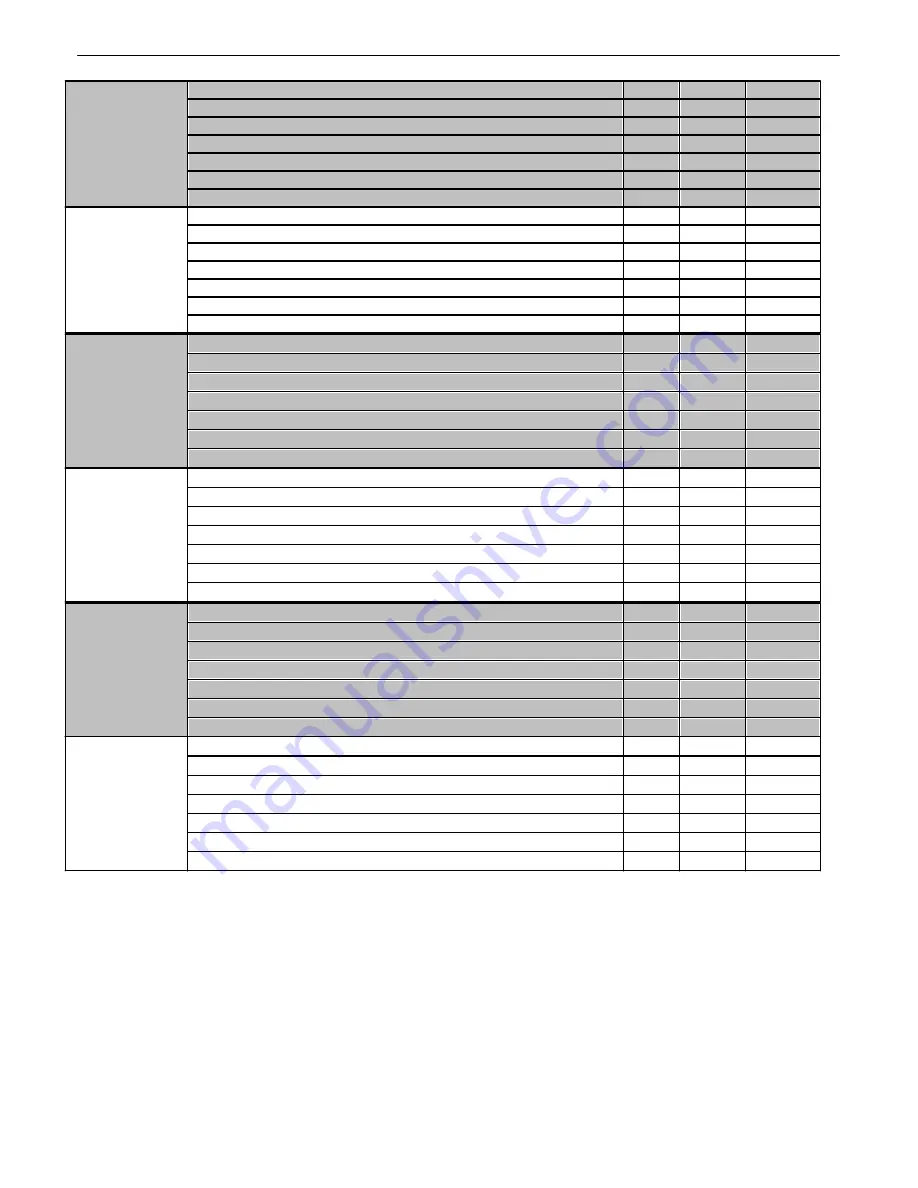
63
Display 10
Digital Temp Sensor 7 Minor Under
99
1
1
Digital Temp Sensor 7 Minor Over
99
1
2
Digital Temp Sensor 7 Major Under
99
1
3
Digital Temp Sensor 7 Major Over
99
1
4
Digital Temp Sensor 7 - Sensor not detected
99
1
5
Control
99
1
9-16
Value*
99
1
17-32
Display 11
Digital Temp Sensor 8 Minor Under
99
1
1
Digital Temp Sensor 8 Minor Over
99
1
2
Digital Temp Sensor 8 Major Under
99
1
3
Digital Temp Sensor 8 Major Over
99
1
4
Digital Temp Sensor 8 - Sensor not detected
99
1
5
Control
99
1
9-16
Value*
99
1
17-32
Display 12
Digital Temp Sensor 9 Minor Under
99
1
1
Digital Temp Sensor 9 Minor Over
99
1
2
Digital Temp Sensor 9 Major Under
99
1
3
Digital Temp Sensor 9 Major Over
99
1
4
Digital Temp Sensor 9 - Sensor not detected
99
1
5
Control
99
1
9-16
Value*
99
1
17-32
Display 13
Digital Temp Sensor 10 Minor Under
99
1
1
Digital Temp Sensor 10 Minor Over
99
1
2
Digital Temp Sensor 10 Major Under
99
1
3
Digital Temp Sensor 10 Major Over
99
1
4
Digital Temp Sensor 10 - Sensor not detected
99
1
5
Control
99
1
9-16
Value*
99
1
17-32
Display 14
Digital Temp Sensor 11 Minor Under
99
1
1
Digital Temp Sensor 11 Minor Over
99
1
2
Digital Temp Sensor 11 Major Under
99
1
3
Digital Temp Sensor 11 Major Over
99
1
4
Digital Temp Sensor 11 - Sensor not detected
99
1
5
Control
99
1
9-16
Value*
99
1
17-32
Display 15
Digital Temp Sensor 12 Minor Under
99
1
1
Digital Temp Sensor 12 Minor Over
99
1
2
Digital Temp Sensor 12 Major Under
99
1
3
Digital Temp Sensor 12 Major Over
99
1
4
Digital Temp Sensor 12 - Sensor not detected
99
1
5
Control
99
1
9-16
Value*
99
1
17-32
*Note: "Digital Temp Sensor Value*" must be multiplied by the appropriate VBIT from table 14.2 in order to create a displayable Value*.
Display Mapping
Summary of Contents for D-PK-NG432
Page 50: ...46 Modbus Devices 10 12 The Provisioning Modbus Devices ...
Page 52: ...48 Modbus Registers 10 13 The Provisioning Modbus Registers ...
Page 75: ...71 ...
Page 77: ...73 ...
Page 78: ......














































