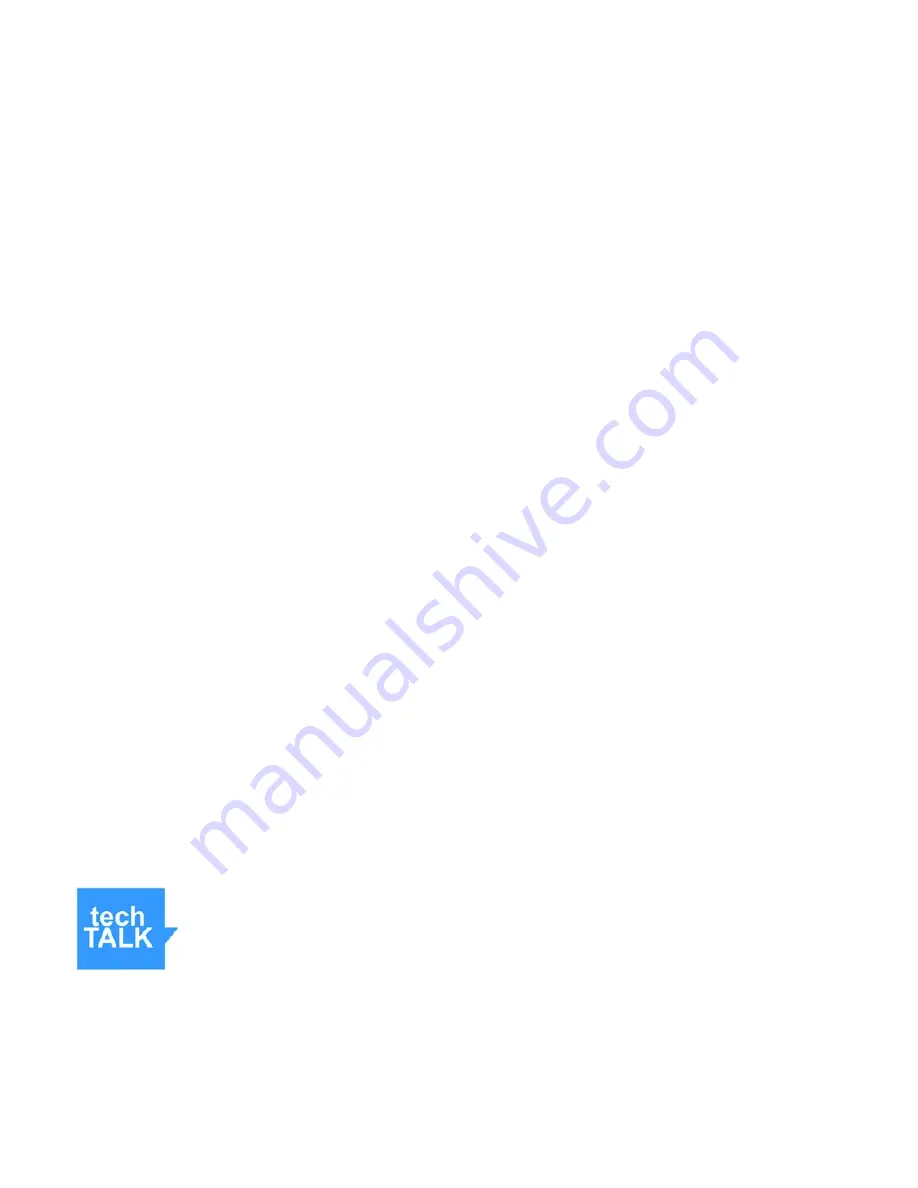
2.
Rotate the VID2 and VID3 adjustments (trimmer Pots) to their full MAX
setting (fully CW).
3.
While observing the monitor / display, repeatedly (about once per second)
press the front panel pushbutton switch and cycle through each video
source (RX1-RX3). If only two receivers are used then ignore the missing
image that corresponds to the empty RX position.
4.
Carefully review the RX2 and RX3 receiver images and determine which
has a lower brightness than RX1. If you observe a lower brightness then
swap its receiver with the RX1 position and repeat steps 3 & 4.
5.
Label each video receiver with its corresponding RX1-RX3 ID so that you
can correctly reconnect them in the future. Your installation is now ready to
perform the Video Balance adjustment (Programming Step 8).
FRONT PANEL LED IDENTIFICATION
Four LED’s indicators are located at the front panel.
S
TATUS
:
Solid Green color indicates normal operation
Blinking Green indicates manual switching mode is enabled.
Blinks Red during low battery alert.
RX1:
Green color indicates that the video receiver on the RX1 jack is the signal
source. Can be configured to flash Red if the video cable is disconnected.
RX2:
Green color indicates that the video receiver on the RX2 jack is the signal
source. Can be configured to flash Red if the video cable is disconnected.
RX3:
Green color indicates that the video receiver on the RX3 jack is the signal
source. Can be configured to flash Red if the video cable is disconnected.
H
ELPFUL
T
IP
: A constant slow-blinking Green RX LED indicates a problem
with the video signal. The most common cause for this warning is an
incorrectly chosen NTSC / PAL Video Type setting (see System
Programming, page 7).
Diversity Demon ©2016-2017 DIGITAL PRODUCTS COMPANY
P
AGE
5
July-31-2017






























