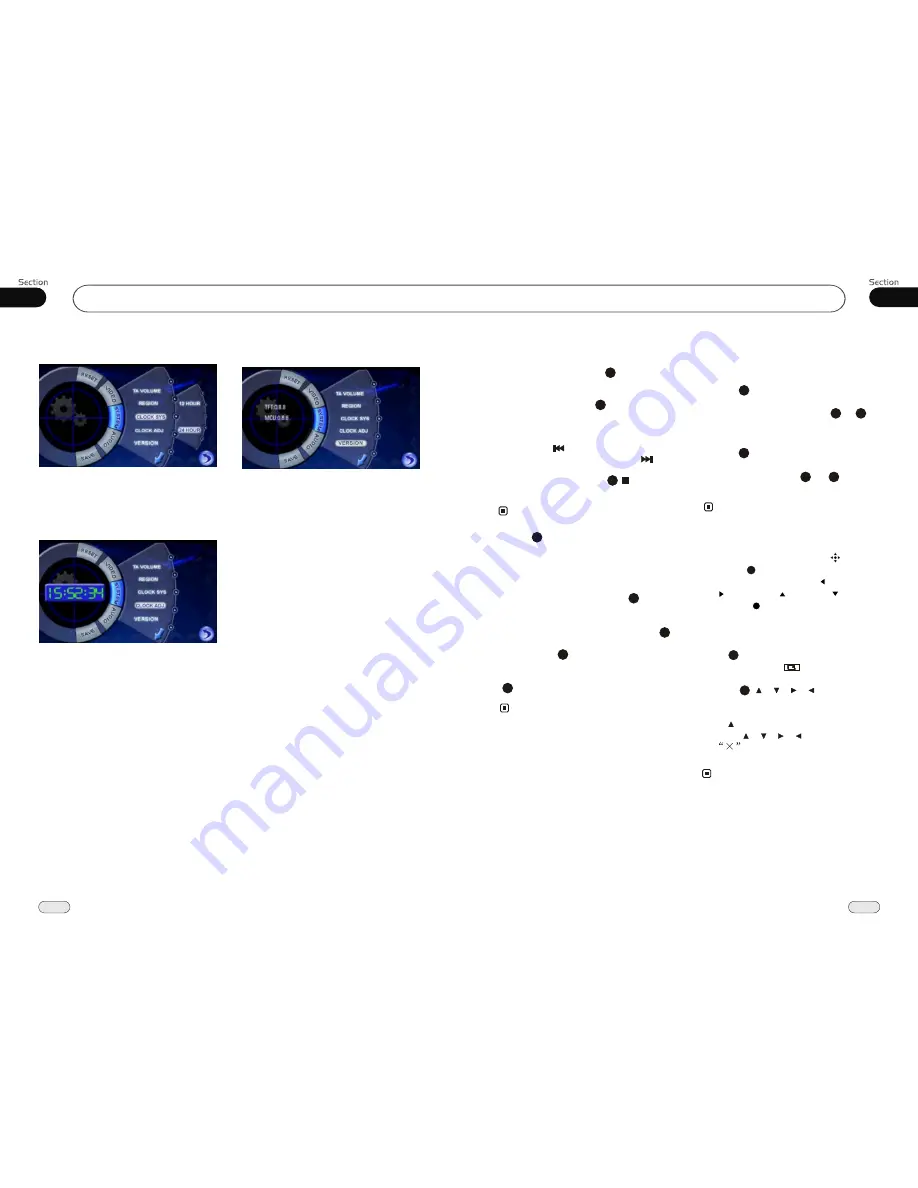
Main Menu
04
22
27
05
DVD/VCD/MP4
Clock System
Press CLOCK SYSTEM in the monitor to
set 12 HOUR or 24 HOUR in this menu.
Clock Adjust
Press CLOCK ADJUST in the monitor to
adjust the clock.
VERSION
Press VERSION in the monitor to display
the current version information.
Program Playing
During VCD mode, press
PROG
, the
TFT displays the program menu. Press
NUMBER BUTTONS
to select the track
Number and then press to move the cursor
to
START
, press
ENTER
to start program
playing; move the cursor to EXIT and press
ENTER to exit the program playing. Move
the cursor to and press ENTER to the
previous page; move the cursor to and
press ENTER to the next page.
During this process, press to cancel
the program playing.
13
18
The function is only valid on the remote control.
Note:
*
27
* Press CLEAR to clear the mistake input.
22
*
Playing PBC (Menu)
During
VCD status, first press
TITLE
,
PBC playback starts and
the menu of entire
disc
appears on the monitor, and then you
can select your favorite track by using
Number Buttons
. When a track is playing,
you can
to return to
if you would like to end the track and
select others. To cancel PBC playing, press
button again.
press
MENU
the
menu
TITLE
4
23
3
This function is operated by using the remote
control.
Note:
*
PBC
playing confirms to version 2.0 of SVCD/
DVD disc only.
3
Selecting MENU
Selecting Menu:
During DVD status,
press
MENU
to return to the root
menu, all of the chapters will appear
on monitor. You can press or
button to select your desired chapter.
4
27
23
Selecting Title:
During DVD status,
press
TITLE
to return the title menu,
all of the titles will appear on monitor.
You also can press or button to
select your desired chapter.
3
1
2
Under DVD menu, touch the screen to select
items.
Note:
*
27
23
If the touch menu options invalid or the disc
does not support touch-TITLE, that is the
same as bottons on the remote control will
display on the screen. Press to left, press
to right, press to up, press to down
and press to ENTER.
*
27
19
27
Press SETUP on remote control or MENU
on the main unit or in the monitor, main
menu and sub-menu will appear on TFT,
pressing [ ][ ][ ][ ] on the remote
control to select your desired items, then
press ENTER.
* The selections are the preferred options that
will be chosen if they are available on a disc.
If the disc that is inserted does not have the
preferred option then the discs own prefer-
ence will be used.
* Regarding
SETUP MENU
, please refer to
the following pages for more details.
* Some functions vary depending on the types
of models or formats of the disc.
DVD SETUP MENU
Notes:
Press to the previous one, press SETUP
or press [ ][ ][ ][ ] to move the cursor
on
, then press ENTER to exit the
menu setup.
* To touch the screen to select menu, touch it
again to select the item.

















