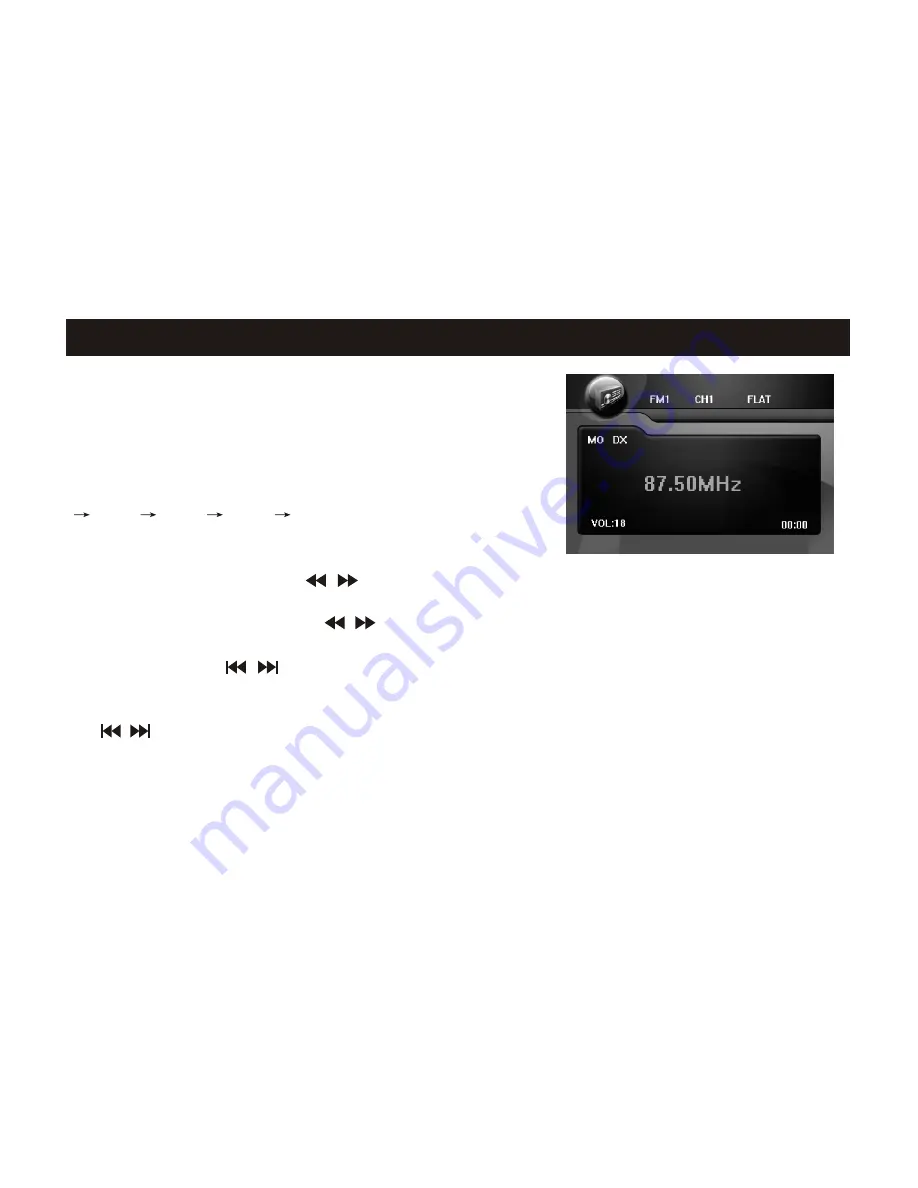
9
A. Radio Operation
1. Choose Wave Band
Under radio mode, press the BAND key repeatedly to
switch to the disired wave band in the order of FM1
FM2 FM3 MW1 MW2; BAND key on the
remote controller can also realize this function.
2. Manual/Auto Tuning
1) Manual Tuning: press the / key on the remote controller to adjust the frequecy upwards/
downwards until the disired frequency is reached.
2) Auto Tuning: long press the / key to search for a channel with a higher/lower frequency
automatically.
enable
3. Listen to Preset Radio Channels
This product can save up to 30 radio channels (18 FM channels and 12 MW channels). Press
the / key to listen to the desired preset channel, and its wave band, the preset channel
number and frequency will be displayed.
4. Auto/Manual Saving of Preset Radio Channels
Up to 6 radio channels can be saved for each wave band.
Auto Saving
1) Select Wave Band.
Switch to radio mode, the screen displays as shown to
the right.
Note:
Long press / on the panel to
auto tuning.
* Press the Radio Preset keys (1-6) on the remote control to implement the function.
5. Function Operation
Summary of Contents for DP455
Page 1: ...DP455 ...


























