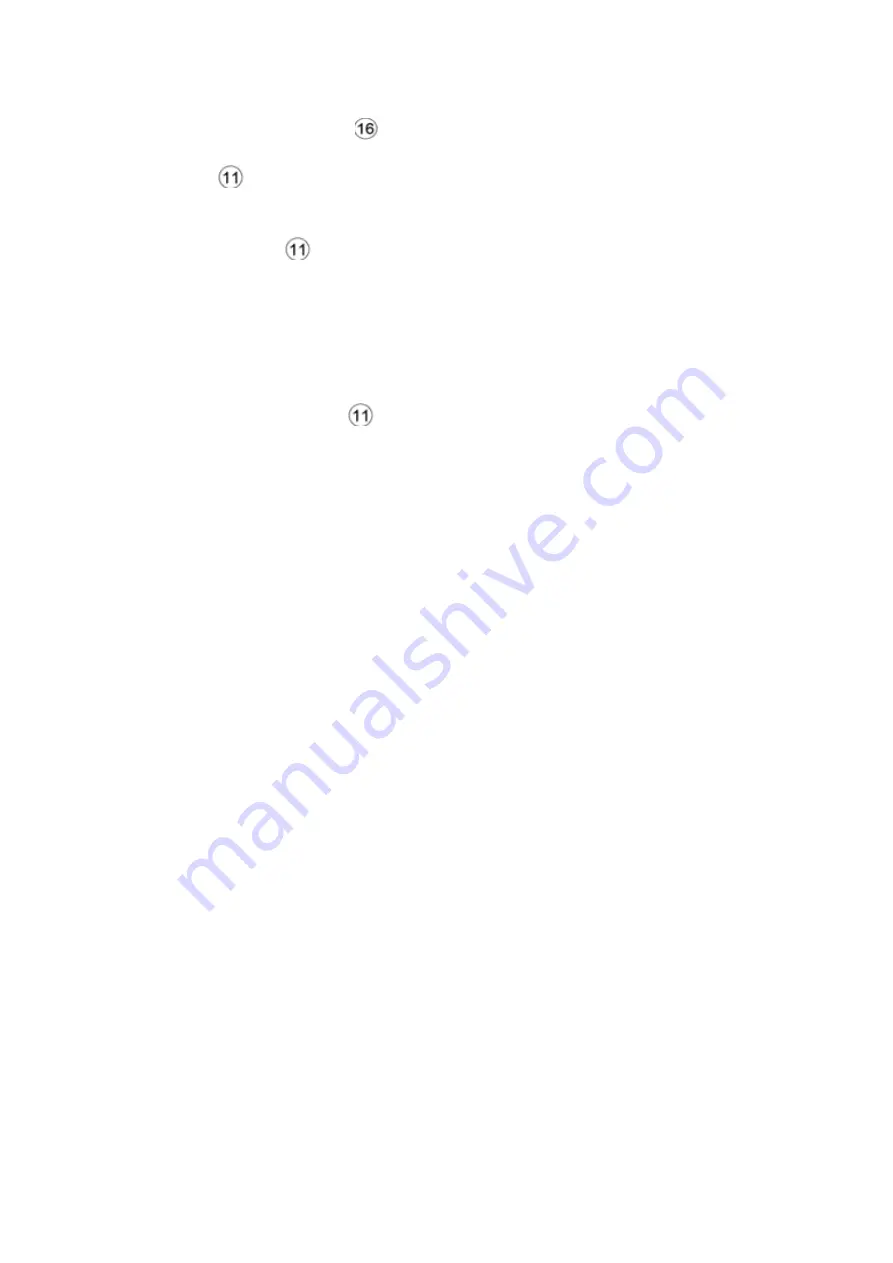
menu. Then press mode button
to enter the settings menu. Select “Date & Time” with
REC button
. Press UP/DOWN button to set the date, time, & display, and use the
MENU/MODE buttons to navigate left and right. When you are finished setting the time,
press the REC button
to exit and return to the settings menu.
2)
Motion Detection: Go to Video Mode Settings to turn Motion Detection on or off. When
Motion Detection is turned on, the DashCam will automatically begin video recording
when movement is detected.
3) Recording: Press the button
to turn on or off.
4) Cycled Recording Function: When the SD card is full, the DashCam will automatically
delete the oldest files and overwrite them with new files.
5) Formatting
:
When you select “Yes” all the stored files will be cleared from your SD card.
6) Languages: 18 languages total
7
) Reset system: When you select “Yes” the DashCam will reset and restore factory
settings.
8) IR lamp frequency: 50HZ/60HZ
IR lamp has automatic infrared night vision.
Download the file
1) Connect the DashCam to a computer by using the included USB cable.
2) Select the removable disk displayed on your computer.
3) Download the files you want from the DCIM/100MEDIA folder.
Operation tips
: If the DashCam crashes, remove the battery, then reboot.





