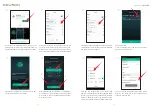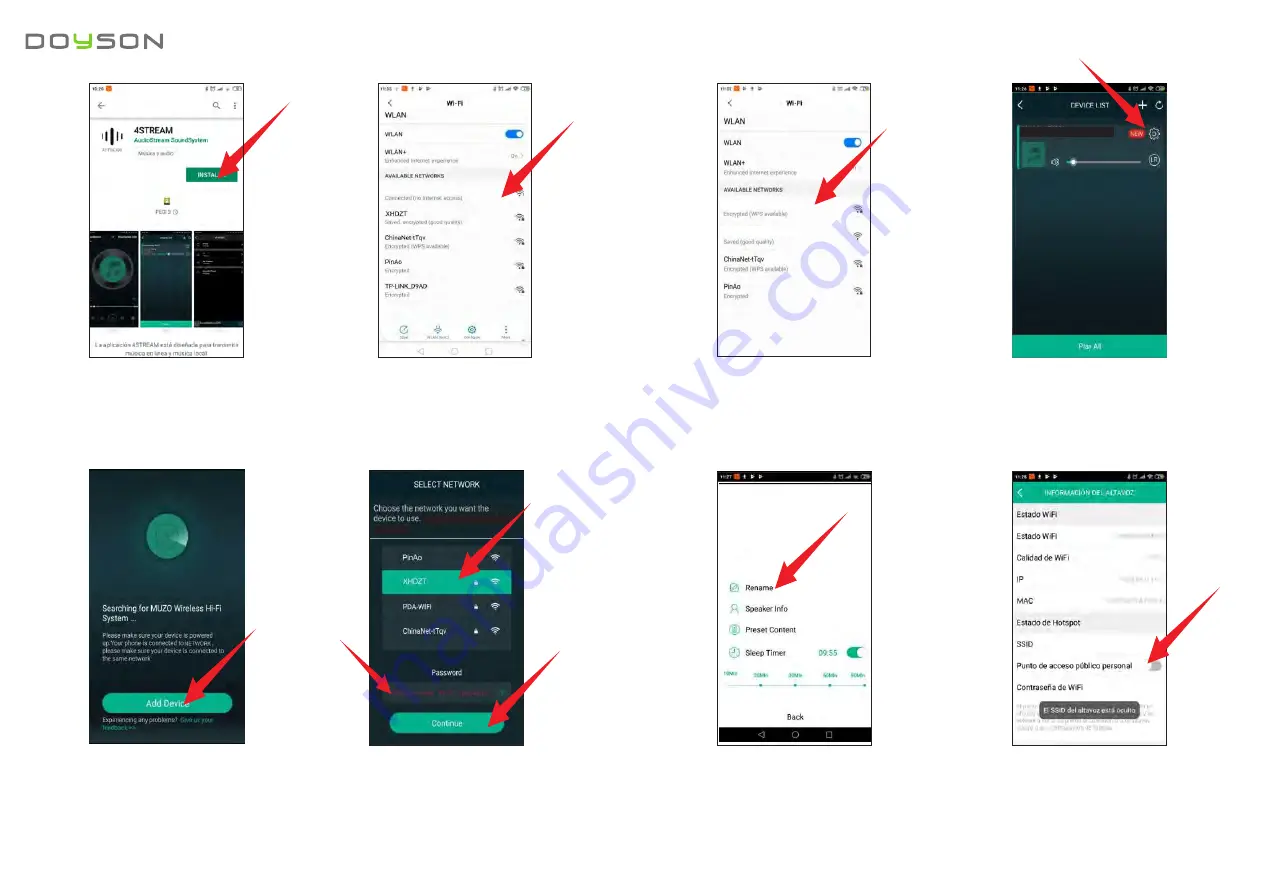
Select 'Next' and the installation will be completed.
Come back to the WIFI settings on your smartphone
and select your WIFI network.
Here you can select a name from pre-defined
names or personalize it by typing the desired name
for your unit. This will help you to easily di_erentiate
units on different locations (you cannot have two
units with same name in the 4STREAM Player App).
APP OPERATION
Press the settings icon of the device you want to
edit from the DEVICE LIST.
You can also see the 'Speaker information' where
also you can block it with your password and
prevent others can link.
Install the free 4STREAM Player App to your
Smartphone or Tablet from the Apple Store or
Google Play depending on your operative system.
Open the 4STREAM Player App and select 'Add
Device' at the bottom of the screen.
Access WIFI settings on your smartphone and you will
see in the list the SSID of the WIFI module “Doyson
WS280_XXXX”, Press it and after the connection has
been successfully performed, 'Connected' will be displayed.
After a few seconds, the screen 'SELECT NETWORK'
will be shown. 1.- Select firstly your home or office
Wi-Fi SSID. 2.- Then write its password,and finally
3.- press 'Continue'.
4
5
User manual
WS 280
Doyson WS280_XXXX
1
2
3
Doyson WS280_XXXX
Doyson WS280_XXXX
5º
6º
7º
8º
9º
10º
11º
12º
Doyson WS280_XXXX
Doyson WS280_XXXX
XHDZT