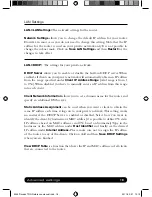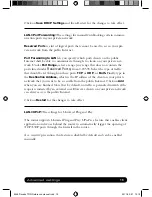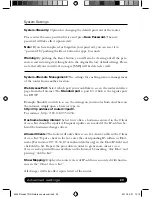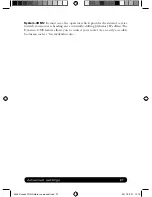Reference Manual
6
The following scenarios should assist you in enabling your router for Internet access,
depending on which type of USB modem you have inserted into the router.
If your scenario is not available in this guide, then please visit
www.dovado.com/support
for latest update.
Once the information has been inserted, the unit will automatically try
to establish a connection to the operator’s network. A solid green light on the
Internet LED indicates a successful connection.
Note:
Mobile operators typically have an
Access Point Name
(APN) as the key
relevant point of entry towards the mobile broadband network. Make sure to have
the name of your APN in advance of confi guring your USB modem. If you are
using any other technology besides GPRS, EDGE, UMTS or HSPA, you might
not require an APN.
Scenario 1: 3G USB modem using a SIM card
• In
the
Modem->Modem Settings
page, select to use
SIM.
• Enter your operator
Access Point Name
and a
PIN code
if using one.
• Push
Save Modem Settings.
•
Restart
the router.
Scenario 2: 3G USB modem using a SIM card along with a username and
password
• In
the
Modem->Modem Settings
page, select to use
SIM.
• Enter your operator
Access Point Name
and a
PIN code
if using one.
• Push
Save Modem Settings.
• Go to
Modem->PPP
and make sure that PPP is
enabled.
• Enter
your
Username
and
Password
•
Save PPP Settings
.
•
Restart
the router.
9249 Dovado TRN Reference manual.indd 6
9249 Dovado TRN Reference manual.indd 6
2011-02-21 13.10
2011-02-21 13.10