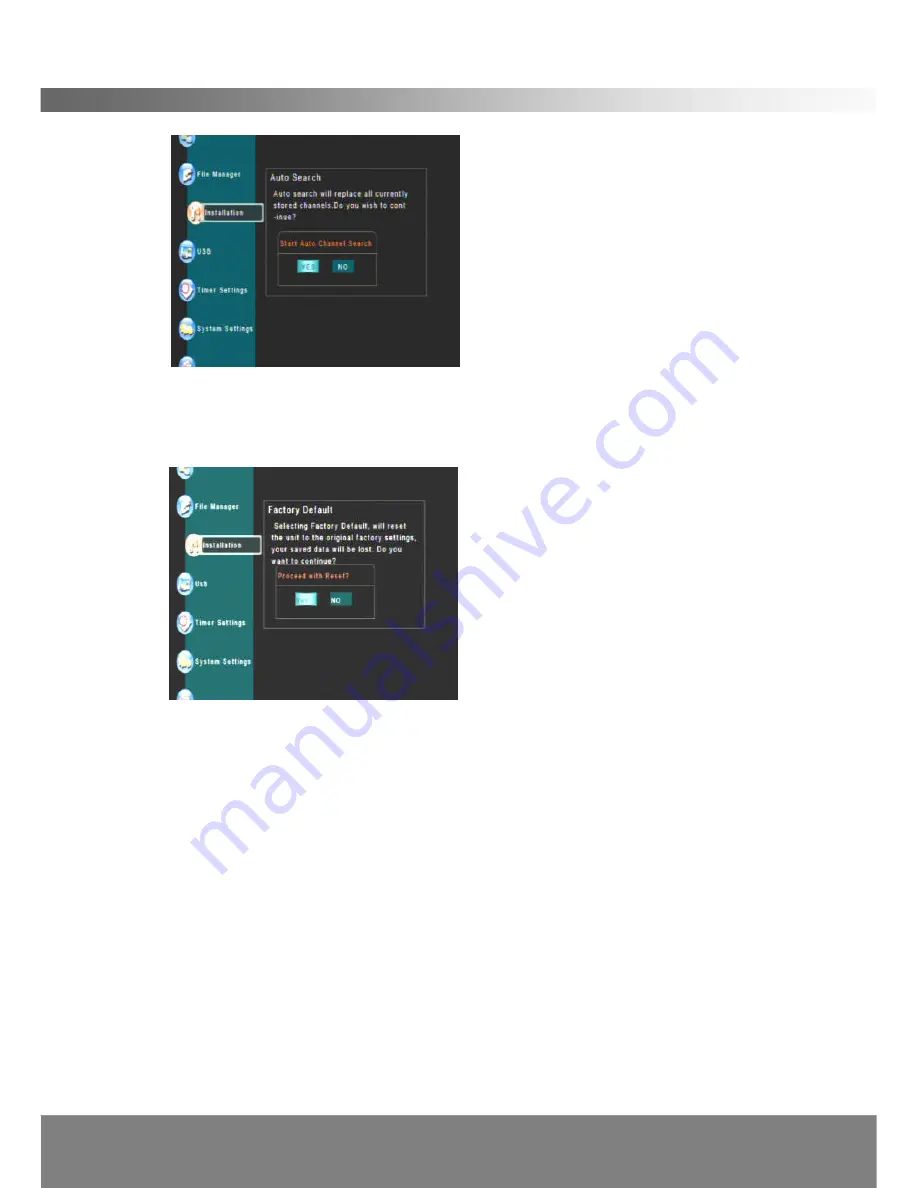
22
OPERATING THE DG-HD0211
< Factory Default >
Deletes all the data and settings currently saved and brings the system to the initial
state.
(
The default password is 0000.)
<Version Info >
If you press
OK
on Version Info in Installation Menu, important information such as
the software version is displayed. Prior to initiating a software upgrade it is
recommended that you note the software version details displayed here. After
completing the software upgrade you should return to this menu to verify that a new
software version was installed.
3.2.7 USB
Use
▲ /▼
buttons to select the USB Menu, press
OK
and the following screen will
appear.
< USB File >
You can view and access files in a USB storage device. Only MP3 audio files
∕
JPEG or BMP images and recordings made on this device can be viewed. (Might
not be compatible with all devices)
Summary of Contents for DG-HD0211
Page 1: ......

























