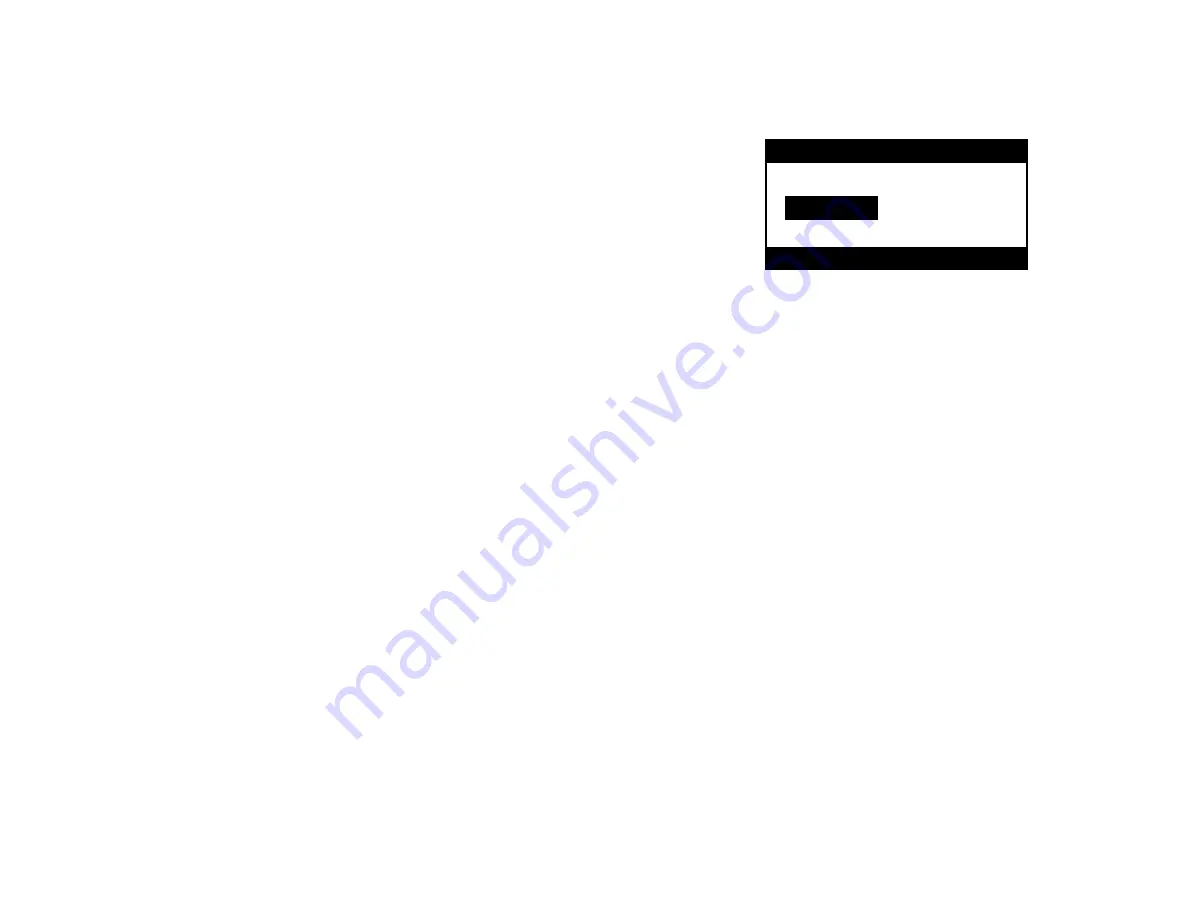
8
GETTING STARTED
1.
Plug the power cord into a wall receptacle or power strip that will accept
this type of plug.
2.
Attach an input/output video cable (
not included) from the NTSC VIDEO
RCA CONNECTOR or RF-NTSC CONNECTOR TYPE F in the rear
panel of the monitor to a compatible connector on your video equipment.
3.
See remote control for specific operation. (page 14)
Should further adjustment or alignment be necessary contact DOTRONIX,
INC. customer service.
Congratulations on your purchase of a new DNR V Series 25 inch Display.
This manual has been prepared to act as a guide in the operation of your
monitor. Please read the following operating instructions carefully before
using your monitor so that you are familiar with all of its features and
capabilities. All precautions and safety warnings should be read and strictly
observed.
UNPACKING THE MONITOR
To unpack your monitor:
1.
Untape and open the top flaps of the packing carton. The monitor will
be cushioned by foam inserts. The back of the monitor will be facing up.
2.
With the top open, carefully roll the monitor carton so the top of the box
is positioned down. Remove the monitor by lifting the box up and off the
monitor and the inserts.
Caution: A firm hold on the monitor must be
constantly maintained while it is being removed from its packing carton.
3.
Inspect the monitor thoroughly for any damage that might have occurred
during shipping.
4. If any damage to the monitor is found, report it immediately to your
shipping carrier.
DO NOT RETURN DAMAGED MERCHANDISE TO THE MANUFACTURER UNTIL
AN APPROPRIATE CLAIM HAS BEEN FILED WITH THE CARRIER AND A
RETURN MATERIAL AUTHORIZATION NUMBER (RMA) HAS BEEN RECEIVED
FROM THE MANUFACTURER.
INTRODUCTION
17
INSTALLERS MENU ADJUSTMENTS
To access the Installer’s Menu, press and hold the MENU key until the User
Menu display disappears, then press 9876, and then ENTER to access the
Installer’s Menu.
The black bar near the top of the screen indicates the part number of the
software in the
display. To the right is a number indicating that the module has
been tested. The date on the black bar near the bottom of the screen indicates
the date the module went through the factory.
When the Installer’s menu appears, it displays the third Service Menu item:
POWER MANAGE. Use the Up/ Down Arrow keys to toggle through all of the
adjustments. Use Left/Right Arrows to make a change to the
00 FACT MENU: Use SELECT UP and DOWN Keys to select item 00, the
Factory Mode. This item is used by the Factory when the module is being
tested. It has two positions: 0 and 1. In the field, this item should always be left
off (Zero is off).
When this item is off, only the first twenty-four items in the Installer’s Menu can
be accessed. They appear one at a time near the middle left of the screen.
When this item is set to 1, 79 menu items are available.
In the Factory Menu, only the selected menu item is displayed, near the top of
the screen, as shown in the figure above.
When the Factory Menu is on, the AC Power-On feature is always enabled
regardless of the setting of AC ON in the Installer’s Menu. The display will
automatically come on when AC is applied.
Use the remote to reenter the Installer’s Menu to turn the Factory Menu off. The
Factory Mode may also be turned off by setting the clock, or running the Auto
Program feature in the customer Set Up menu.
01 PRESET PX: Stores the video customer menu adjustments in the nonvola-
tile memory of the EAROM. Selections are Custom and Preset-Store. Settings
for Contrast, Brightness, Color and Tint are stored in this manner. 0 is custom
and 1 is Preset stored.
02 PRESET AX: Stores customer Audio menu adjustments in the nonvolatile
memory of the EAROM. Selections are Custom and Preset-Store. Settings for
Bass, Treble, Balance and SoundRite are stored in this manner. 0 is custom
and 1 is Preset stored.
1390-04 2.08 01
03HPos9
10/04/00 TE=10110000
Microcontroller
Program Font
Part Number
Revision Revision
Build Date
TE Status
Factory Option












