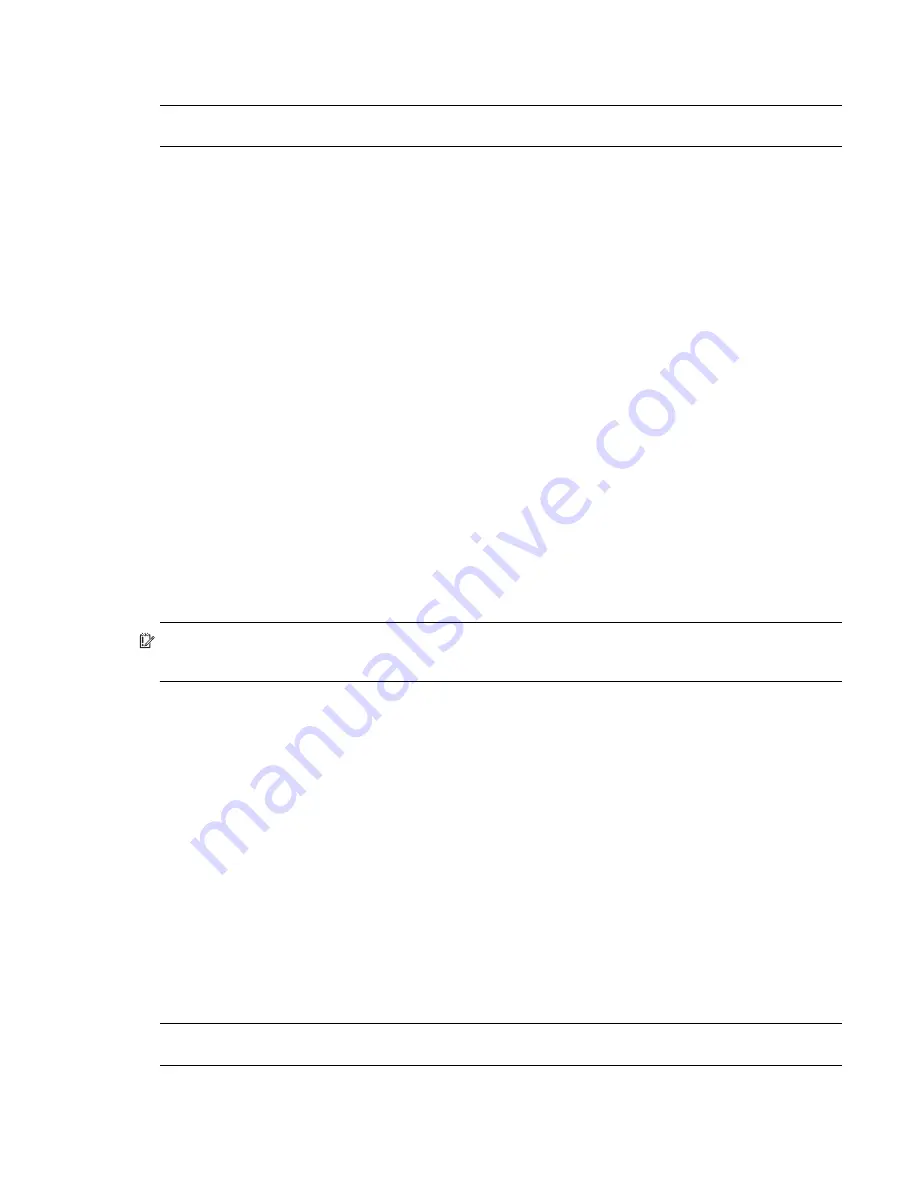
AssuredSAN 4004 Series FRU Installation and Replacement Guide
25
3.
If partner firmware upgrade is disabled, enable it by running the following command:
set advanced-settings partner-firmware-upgrade enabled
NOTE:
See
AssuredSAN 4004 Series CLI Reference Guide
for additional information.
Verifying component failure
Select from the following methods to verify component failure:
•
Use the SMC or RAIDar to check the health icons/values of the system and its components to either
ensure that everything is okay, or to drill down to a problem component. The SMC and RAIDar use
health icons to show OK, Degraded, Fault, or Unknown status for the system and its components. If you
discover a problem component, follow the actions in its Health Recommendations field to resolve the
problem.
•
As an alternative to using the SMC or RAIDar, you can run the
show system
command in the CLI to
view the health of the system and its components. If any component has a problem, the system health
will be Degraded, Fault, or Unknown. If you discover a problem component, follow the actions in its
Health Recommendations field to resolve the problem.
•
Monitor event notification — With event notification configured and enabled, use the SMC or RAIDar
to view the event log, or use the CLI to run the
show events detail
command to see details for
events.
•
Check Fault/Service Required LED (back of enclosure): Amber = Fault condition
•
Check that the FRU OK LED (back of enclosure) is off
Stopping I/O
When troubleshooting disk drive and connectivity faults, stop I/O to the affected disk groups from all hosts
and remote systems as a data protection precaution. As an additional data protection precaution, it is
helpful to conduct regularly scheduled backups of your data.
IMPORTANT:
Stopping I/O to a disk group is a host-side task, and falls outside the scope of this
document.
When on-site, you can verify that there is no I/O activity by briefly monitoring the system LEDs; however,
when accessing the storage system remotely, this is not possible. Remotely, you can use the
show
disk-group-statistics
command to determine if input and output has stopped. Perform these steps:
1.
Using the CLI, run the
show disk-group-statistics
command.
The
Number of Reads
and
Number of Writes
outputs show the number of these operations that
have occurred since the statistic was last reset, or since the controller was restarted. Record the numbers
displayed.
2.
Run the
show disk-group-statistics
command a second time.
This provides you a specific window of time (the interval between requesting the statistics) to determine
if data is being written to or read from the disk. Record the numbers displayed.
3.
To determine if any reads or writes occur during this interval, subtract the numbers you recorded in
from the numbers you recorded in
.
• If the resulting difference is zero, then I/O has stopped.
• If the resulting difference is not zero, a host is still reading from or writing to this disk group.
Continue to stop I/O from hosts, and repeat
is zero.
NOTE:
See
AssuredSAN 4004 Series CLI Reference Guide
for additional information.






























