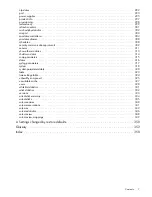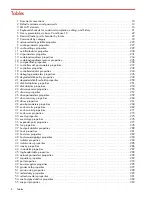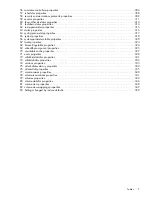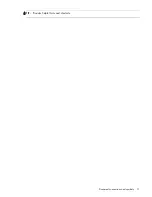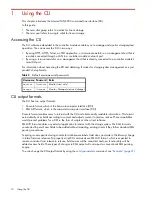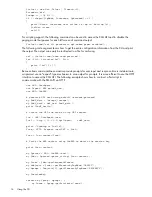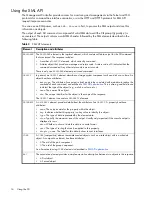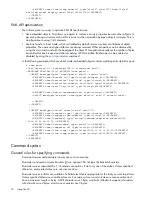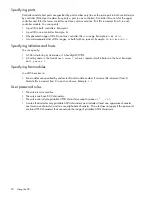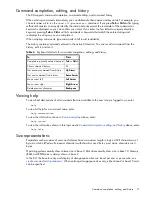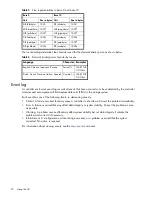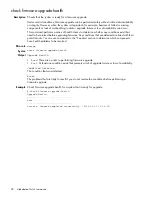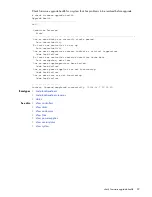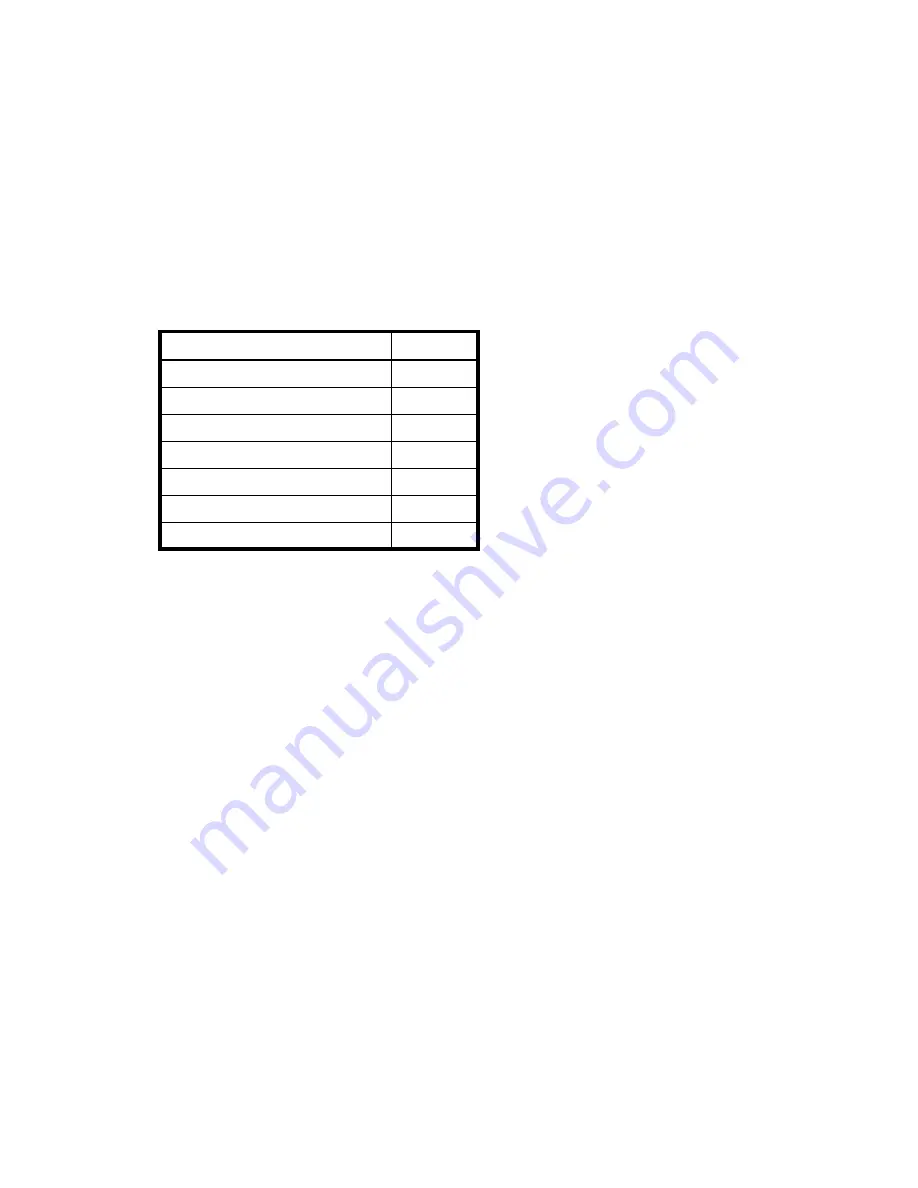
Command completion, editing, and history
21
Command completion, editing, and history
The CLI supports command completion, command editing, and command history.
When entering commands interactively you can abbreviate their names and keywords. For example, you
can enter
sho cl
to run the
show cli-parameters
command. If you press
Tab
or
Ctrl+i
after typing
sufficient characters to uniquely identify the command or keyword, the remainder of the command or
keyword is displayed so you can confirm your intent. If you enter too few letters to uniquely identify a
keyword, pressing
Tab
or
Ctrl+i
will list commands or keywords that match the entered string and
redisplays the string so you can complete it.
When scripting commands, type commands in full to aid readability.
The history contains commands entered in the active CLI session. You can recall a command from the
history, edit it, and run it.
Viewing help
To view brief descriptions of all commands that are available to the user role you logged in as, enter:
help
To view full help for a command name, enter:
help
command-name
To view the information shown in
above, enter:
help syntax
To view the information shown in this topic and in
Command completion, editing, and history
above, enter:
help help
Size representations
Parameters such as names of users and volumes have a maximum length in bytes. ASCII characters are 1
byte; most Latin (Western European) characters with diacritics are 2 bytes; most Asian characters are 3
bytes.
Operating systems usually show volume size in base 2. Disk drives usually show size in base 10. Memory
(RAM and ROM) size is always shown in base 2.
In the CLI, the base for entry and display of storage-space sizes can be set per user or per session; see
. When entering storage-space sizes only, either base-2 or base-10 units
can be specified.
Table 4
Keyboard shortcuts for command completion, editing, and history
To
Press
Complete a partially entered keyword
Tab
or
Ctrl+i
Show command history
F6
Get previous command from history
Up Arrow
Get next command from history
Down Arrow
Move cursor left
Left Arrow
Move cursor right
Right Arrow
Delete previous character
Backspace
Summary of Contents for AssuredSAN 6004
Page 11: ...Document conventions and symbols 11 TIP Provides helpful hints and shortcuts...
Page 114: ...114 Alphabetical list of commands See also set cli parameters show protocols...
Page 139: ...show controller statistics 139 See also reset all statistics reset controller statistics...
Page 162: ...162 Alphabetical list of commands See also show power supplies...