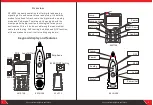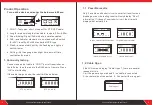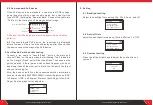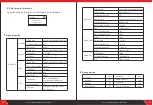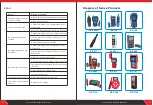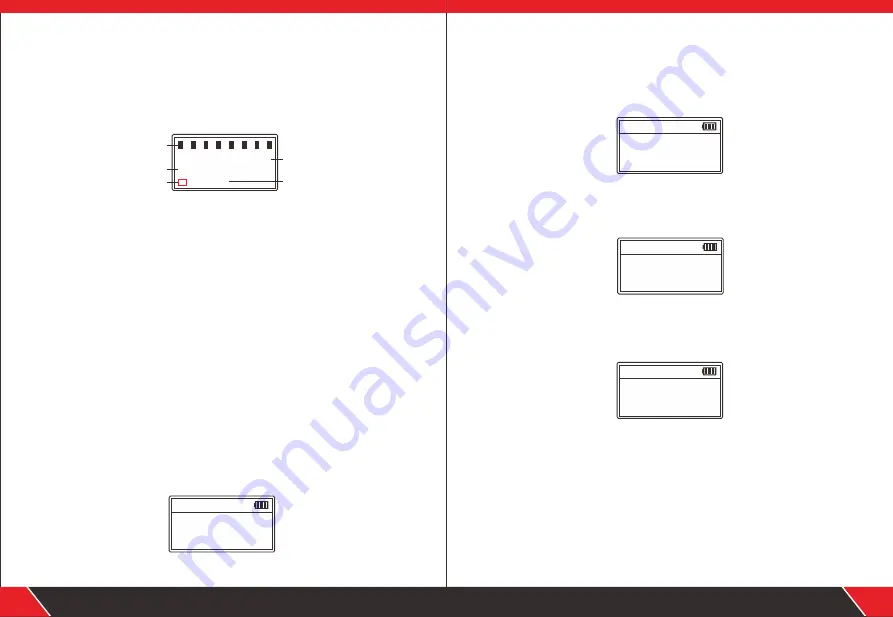
Your excellent helper in cable test!
7
Your excellent helper in cable test!
8
4.2 Non-standard PoE device
If the PoE device is non-standard, it can also test POE voltage,
power supply polarity, power supply mode, but it can't tell the
type of PSE, just display “Non standard”. Connect the cable into
“PoE” port, the testing result display as below image.
P o E
8 p i n s
N o n St a n d a rd
5 3 . 6
V D C
M o d e
Vo l t a g e
P i n s p r o v i d i n g p o w e r
Ty p e
1
2
3
4
5
6
7
8
P o l a r i t y
Attention: If all the 8 pins are providing power, it won't display
polarity.
4.3
If connected with PoE device, the result can be displayed
after a few secs, it there is no result displayed after 30secs, then
the device connected may not be PoE device.
5. Port Flash & Switch details testing
Connect a lan cable to “Length/Flash” port on the main unit,
choose “Flash” on the main menu to start testing. The 2 indicators
on the “Length / Flash” port will be lit and flash. Then observe the
ports on switch, if there is a port whose flash frequency is 3 secs,
and slower than all the other ports, it tells you the port is the target
one you’re looking for.
Also, the device can tell you the connected switch’s information,
such as its speed (10M/100M/1000M), transmitting modes (FDX:
full duplex / HDX: half duplex) Protocol (Auto-Nego / Non-Auto-
Nego). See the graph for ref. as below.
6. Setting
6.1. Backlight setting
Adjust the backlight time among 15s, 30s, 60s, on, and off.
->
Lang:English
BackLight:30s
AutoOFF:15min
Setting
6.2. Auto-off time
adjust the backlight time among 15mins, 30mins, 1h, OFF.
->
Lang:English
BackLight:30s
AutoOFF:15min
Setting
6.3. Contrast setting
Press the left and right keys to adjust the contrast to suit
yourself.
Contrast
28
Setting
Flash
1000M FDX
P: Auto-Nego
Testing......