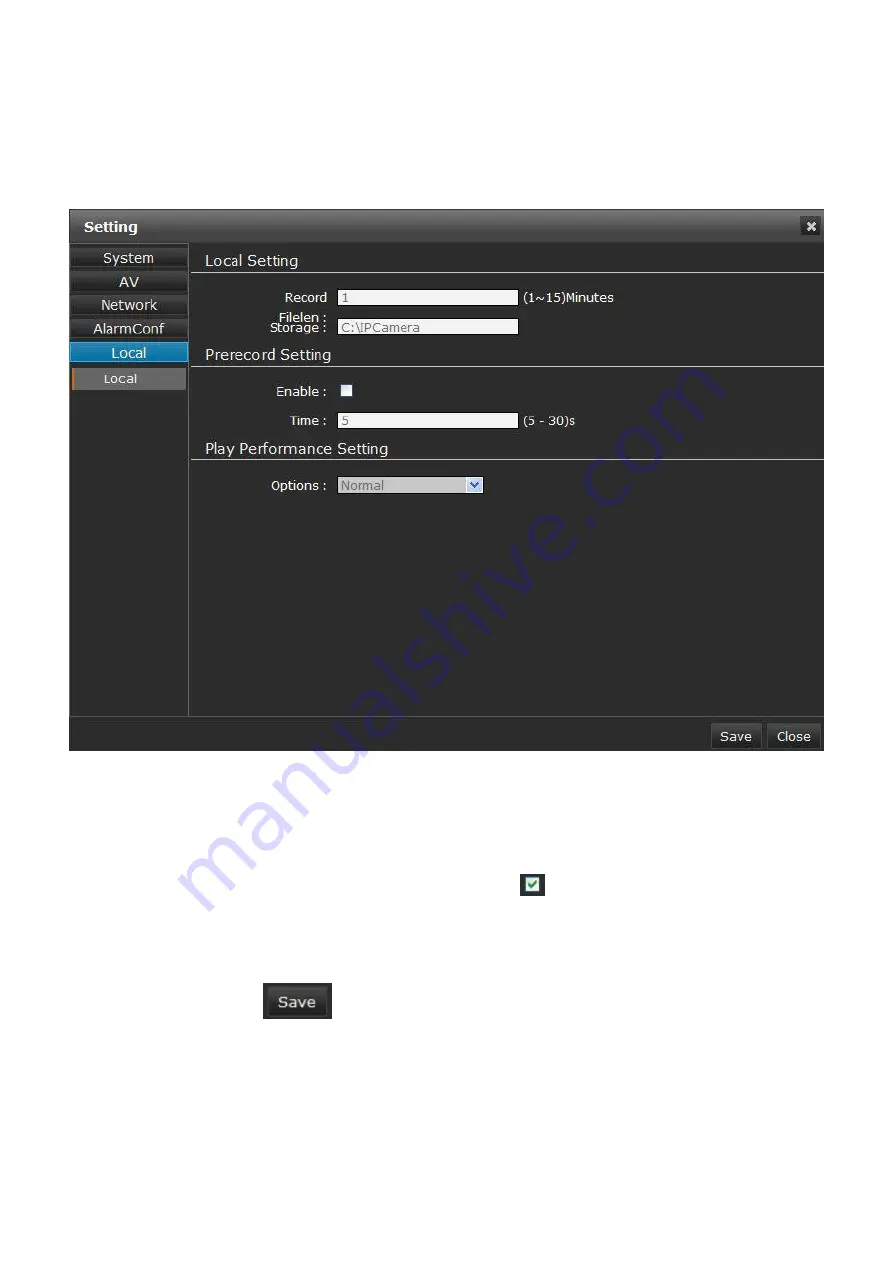
38
Local
Local
Local setting, as Figure 3-38:
Figure 3-38
Local setting: Set the video record length(time) and
file store path
Prerecord setting: Click
to enable prerecord, and
select prerecord time.5-30s selectable.
Play performance setting: Set the alarm video
performance, select normal/ real time/ fluency.
After setting, click
to save it.






























