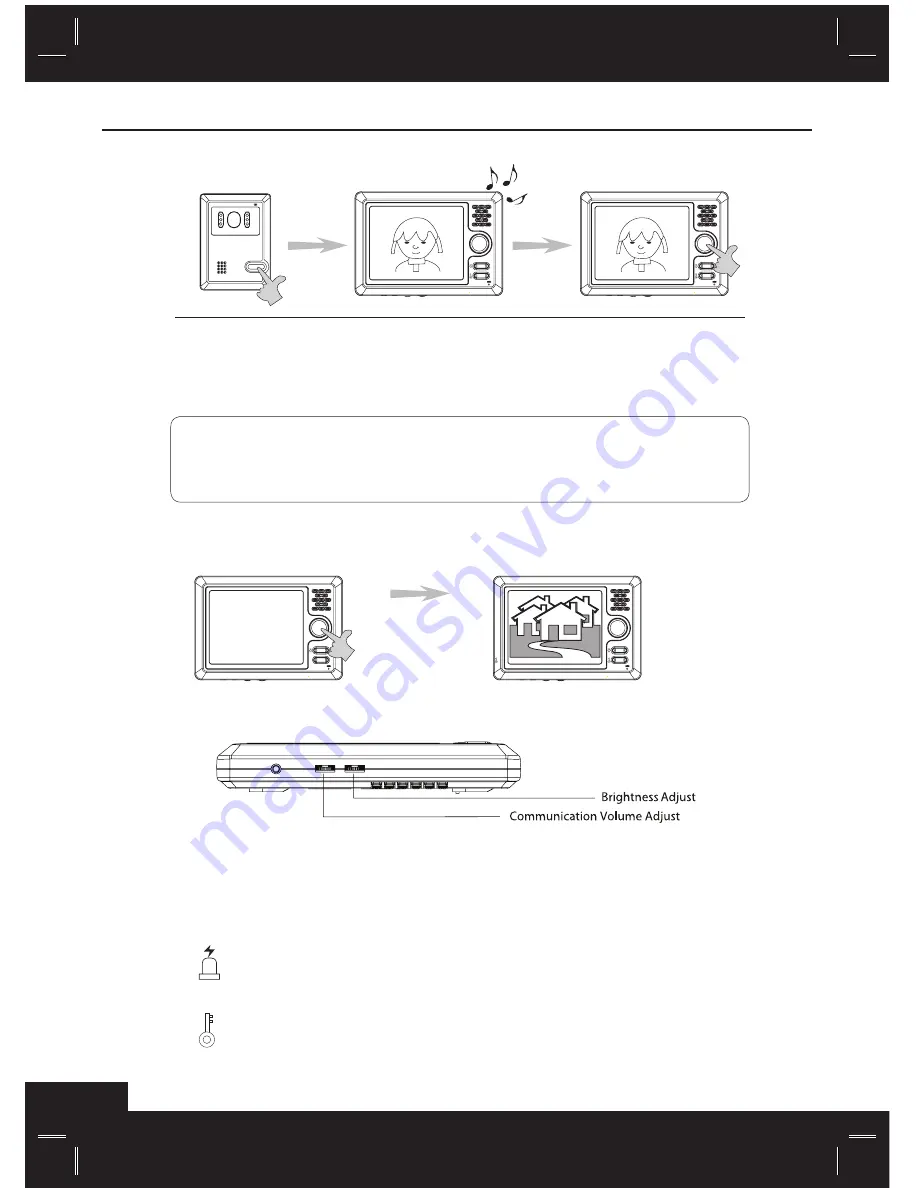
8
Basic Operation
Answering calls
Monitoring outdoors
Adjusting volume and brightness
Panic and Door lock buttons
■
When you press the “Handsfree” button and communicate with your visitor for more than 2 minutes, the
monitor will turn off automatically. To resume your communication, re-press the “handsfree” button.
■
When the visitor presses the “Call” button on the camera, the monitor will turn on showing you the
visitors picture, if the call is unanswered within 60 seconds, the monitor will auto turn off.
■
PANIC BUTTON
Pressing and holding down the panic button will emit a loud alarm from the outside camera as a
deterrent to unwanted visitors.
■
DOOR LOCK BUTTON
If you have installed the door-lock feature, you can unlock the door by pressing the unlock button.
Visitor presses
the “Call” button
on the camera
The picture of your visitor
is displayed on the monitor
screen
Press the “Handsfree” button
on your monitor to initiate your
conversation. Next press the
“Unlock” button to have the
door automatically open.
■
Use the control dials located on the bottom of the monitor to adjust the brightness or volume levels.
Press the “Call/
Monitor” button
You can view what
is going outside for
approx. 60 seconds
Summary of Contents for DHF52PC
Page 1: ...Installation and Operation Manual CCD Camera 2 DOOR 2 MONITOR UP TO www doss com au ...
Page 9: ...6 Two to One Connection Instructions Follow the diagram below to setup your intercom ...
Page 10: ...7 Two to Two Connection Instructions Follow the diagram below to setup your intercom ...
Page 12: ...9 One to One Operation Instructions ...
Page 13: ...10 Two to One Operation Instructions ...
Page 14: ...11 Two to Two Operation Instructions ...
Page 15: ...12 Specifications Monitor Camera DC 13 5 V 1 5Amp ...
Page 16: ......
Page 17: ...www doss com au ...



































