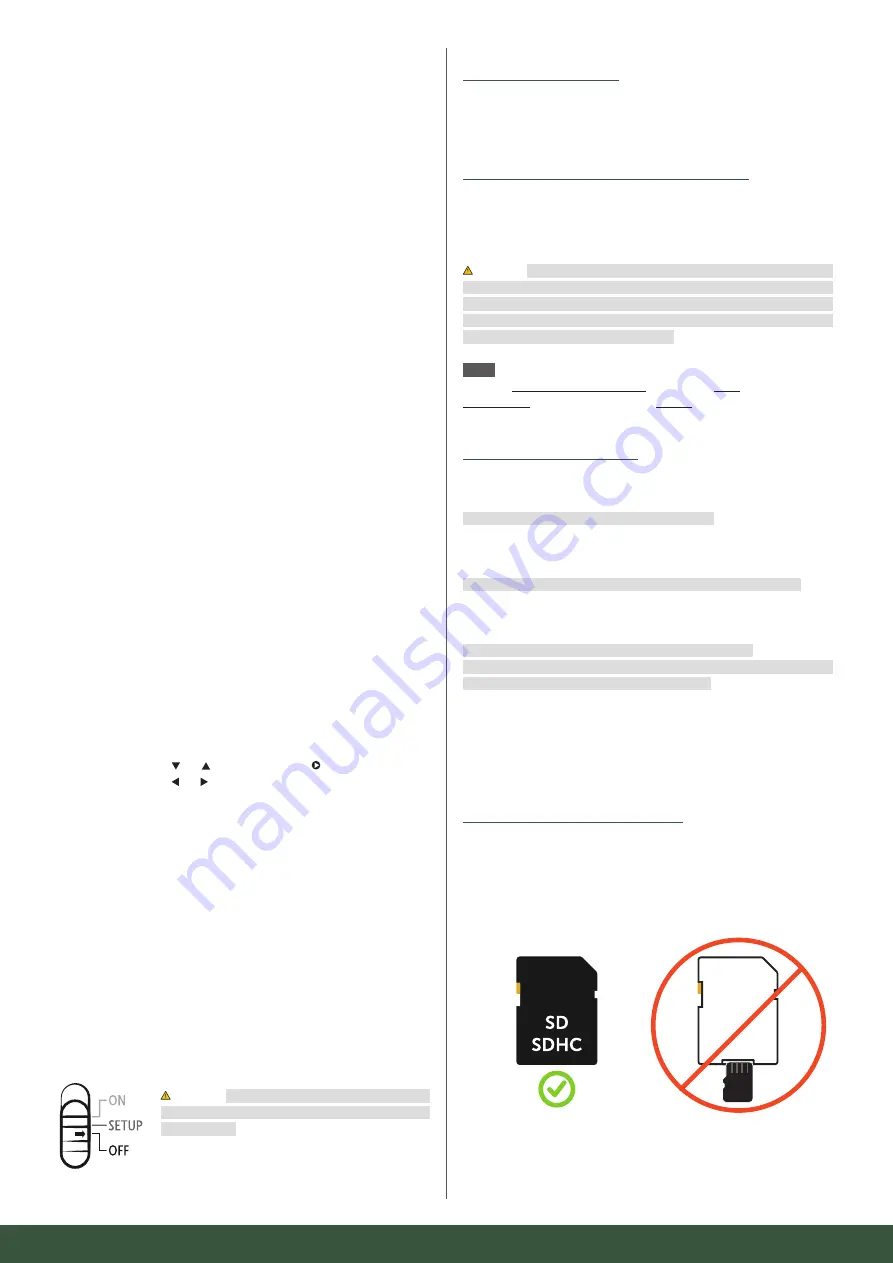
05
05 | PRODUCT DESCRIPTION
The
DÖRR SnapShot CLOUD 4G
especially meets the requirements of surveillance.
Use it versatilely during day and night time. With the
fast 4G LTE connection
recor-
ded
pictures
are sent
directly to the cloud
. Access the Cloud worldwide with the
DÖRR APP
or over our website. The
extreme fast trigger speed
of the SnapShot
Cloud 4G is only
0,4 seconds
. With its
12 Megapixel resolution
every detail is
recorded.
57 invisible black vision LEDs
ensure inconspicuous surveillance. The
fl ash range
is about
20 meters
at a picture angle of about
50°.
06 | FEATURES
•
Picture or video recording, time lapse function
•
Trigger speed only about 0,4 s
•
Resolution 12 MP, 8 MP (Sensor 5 MP)
•
Supports SD/SDHC memory cards from 4 GB up to max. 32 GB
(SD card not included)
•
TFT colour display with 2 inch / 5 cm size
•
Multilingual camera menu
•
Weatherproof housing protected according to IP66
07 | NOMENCLATURE
01 Antennas/antenna connections
02 27 infrared LEDs
03 Motion detector (PIR sensor)
04 Microphone
05 Camera lens
06 30 infrared LEDs
07 LED indicator/light sensor
08 Tension lock
09 Eyelet for U-lock (lock optional)
10 Mini-SIM card slot
11 LCD camera display
12 MENU button
13 Slide control (ON/Setup/OFF)
14 Speaker
15 OK button
16 Navigation buttons and (also Playback button )
17 Navigation buttons and
18 SD card slot
19 Mini USB port
20 Connection external battery
21 Battery compartment
22 ¼" thread mount
23 Eyelet for cable lock (lock optional)
24 Eyelets for mounting strap
25 Micro-SIM + Nano-SIM adapter
26 USB data cable
27 Mounting strap
08 | FIRST COMMISSIONING
Remove the protective foil from the LCD camera display (11).
CAUTION: To avoid camera damages make sure that
camera is switched off (slide control 13 = OFF) for the
following steps!
08.1 MOUNTING THE ANTENNAS
Remove the protective caps from the antenna connections (01) and screw on the
two supplied antennas.
08.2 INSERTING THE BATTERIES/RECHARGEABLE BATTERIES
Open the tension lock (08).
Make sure that slide control (13) is on position OFF.
Insert
12 pcs AA 1,5 V batteries or rechargeable NiMH batteries
(optional) into the
battery compartment (21).
Respect correct polarity (+/-).
CAUTION: Make sure to use only fresh Mignon AA LR 6 1.5 V Alkaline Man-
ganese batteries or rechargeable NiMH batteries of the same type and brand.
Never mix Alkaline Manganese batteries with NiMH batteries!
When inserting
the batteries please respect the correct polarity (+/-). Please remove batteries
when device is not in use for a longer period.
NOTE
To ensure exact indication of battery status when operating the ca-
mera with NiMH rechargeable batteries, please select NiMH in the camera menu
"Battery Type" located in camera register "Other" – please refer to chapter 16.4.
08.3 ALTERNATIVE POWER SUPPLIES
Use the
DÖRR solar panel
with internal Lithium Ion battery 1500 mAh for a
sustainable and extended runtime:
Item No. 204442
DÖRR Solar Panel SP-1500 12 V
For indoor surveillance near power outlet, the camera can be operated via AC
power supply:
Item No. 204441
DÖRR AC adapter 12 V, 2 A for SnapShot Cloud 4G
Alternatively, the camera can be operated with an
external 12 V battery
in
conjunction with our
DÖRR battery cable:
Item No. 204347
SLA Battery 12 V/12 Ah for SnapShot 4G
Item No. 204363
DÖRR Battery Cable for Snapshot Cameras 2 m with fl at
plug Faston F1 No. 187/4,8 mm
The solar panel, the AC adapter and the 12 V battery need to be plugged-in to the
cameras DC 12 V connection (20). Any inserted batteries do not need to be removed
when using external power supplies. The camera automatically reverts to the inser-
ted batteries as soon as the external power supply is disconnected.
08.4 INSERTING THE SD/SDHC MEMORY CARD
Insert a
SD/SDHC memory card
(optional) with the label facing upwards into the SD
card slot (18) until it snaps into place.
Make sure that the SD card is formatted and
unlocked.
The camera supports
SD/SDHC cards from 4 GB to 32 GB.
To format the
SD card with the camera, please read chapter 16.6.
Adapter
micro
SD
micro
SD





































