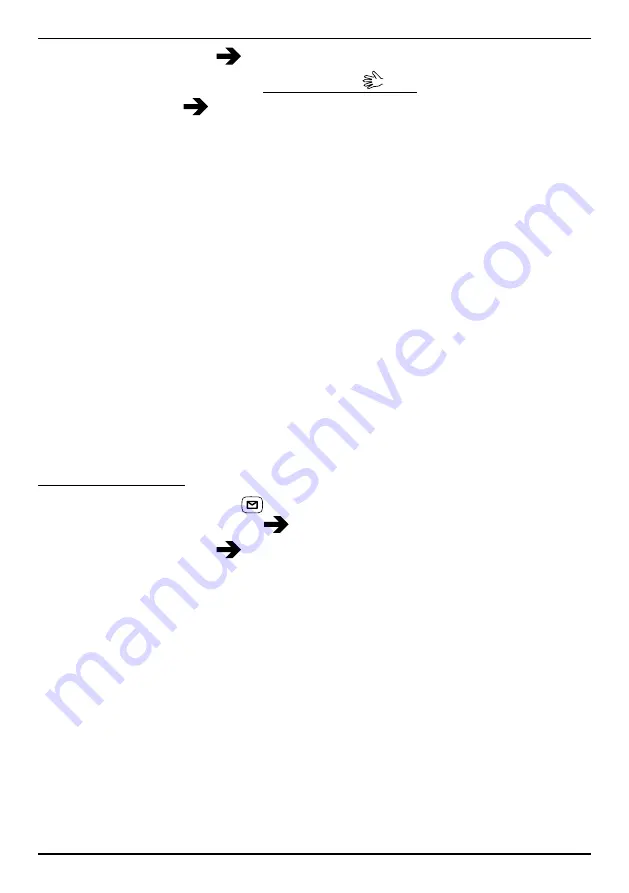
English
2.
Select
Create new
MMS
.
3.
Write your message, see Entering text
4.
Press
Options
Add picture
:
•
My pictures
to select a file. The picture size must be less than
600kB.
•
Take picture
to use the camera to take a picture.
You can also
Add sound
and
Add video
using the
Options
menu.
5.
Select
Add subject
and enter your subject, then press
Done
.
6.
Select
To
and select recipient from
Phonebook
.
Alternatively, select
Enter number
to add recipient manually and
press
Done
.
7.
Press
Add
to add more recipients.
8.
Press
Send
to send.
Create and send a voice message
A voice message uses the same technology as a picture message. Both
you and the recipient must have subscriptions that support picture mes-
sage. The settings for picture message are supplied by your service pro-
vider and can be sent to you automatically via text message. If not, see
MMS settings, p.31 on how to set your MMS profile.
1.
Press shortcut button
.
Alternatively press
Menu
Messages
.
2.
Select
Create new
Voice message
.
3.
Recording starts immediately. Press
Stop
when done and press
Yes
to save.
4.
Select recipient from
Phonebook
.
Alternatively, select
Enter number
to add recipient manually and
press
Done
.
5.
Press
Add
to add more recipients
6.
Press
Send
to send.
15
Summary of Contents for PhoneEasy 621
Page 2: ...English Doro PhoneEasy 621 ...
Page 7: ...English Declaration of Conformity 54 ...
Page 62: ...English 55 ...






























