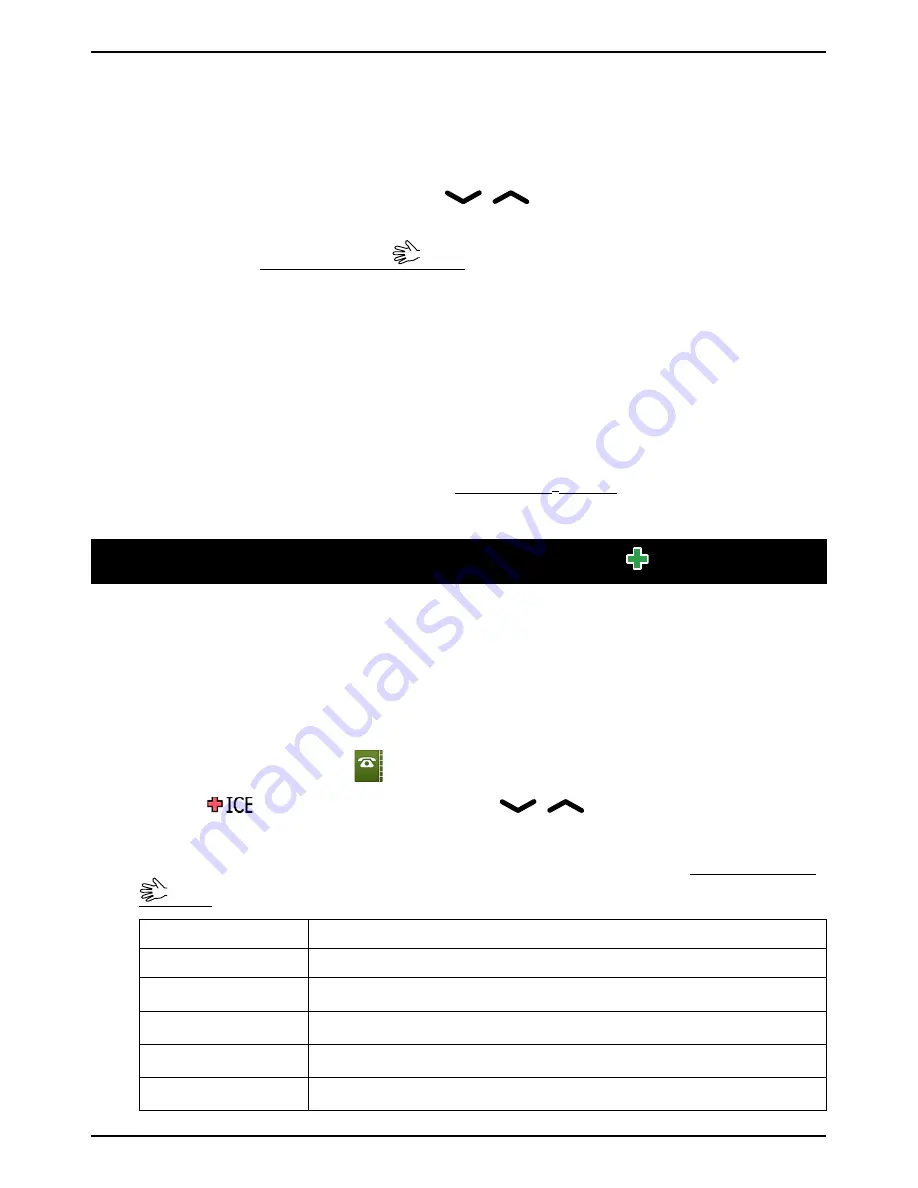
English (US)
Send vCard
Select
Send by text message
and press
OK
to send the selected phone-
book entry as a vCard via text message. Enter the phone number of the
recipient.
Alternatively use the arrow buttons
/
to scroll through the phone-
book, or quick search by pressing the key corresponding to the first letter
of the entry, see Entering text
, p.7. Press
OK
to send.
Select
Send by picture message
and press
OK
to send the selected pho-
nebook entry as a vCard via picture message. Type your message, then
press
Options
. Add items to your message from the options
Add picture
,
Add sound
,
Add video
and
Add subject
. Add recipients with
To
and
Send
when ready.
Select
Send by Bluetooth
and press
OK
to send the selected phonebook
entry as a vCard via Bluetooth
®
. See Bluetooth
®
, p.37 on how to connect
with Bluetooth.
ICE (In Case of Emergency)
First responders can access additional information such as medical infor-
mation from the victim's phone in case of emergency. In the event of a
trauma, it is critical to have this information as early as possible to in-
crease the chances of survival. All fields are optional, but the more infor-
mation provided the better.
1.
Press
Menu
, scroll to
and press
OK
.
2.
Select
and press
OK
, then use
/
to scroll the list of
entries.
3.
Press
Edit
to add or edit information in each entry, see Entering text
, p.7. Delete with
Clear
. Press
Save
when done.
Name:
Your own name.
Birth:
Your date of birth.
Height:
Your height.
Weight:
Your weight.
Language:
Your language.
Insurance:
Your insurance provider and policy number.
14






























