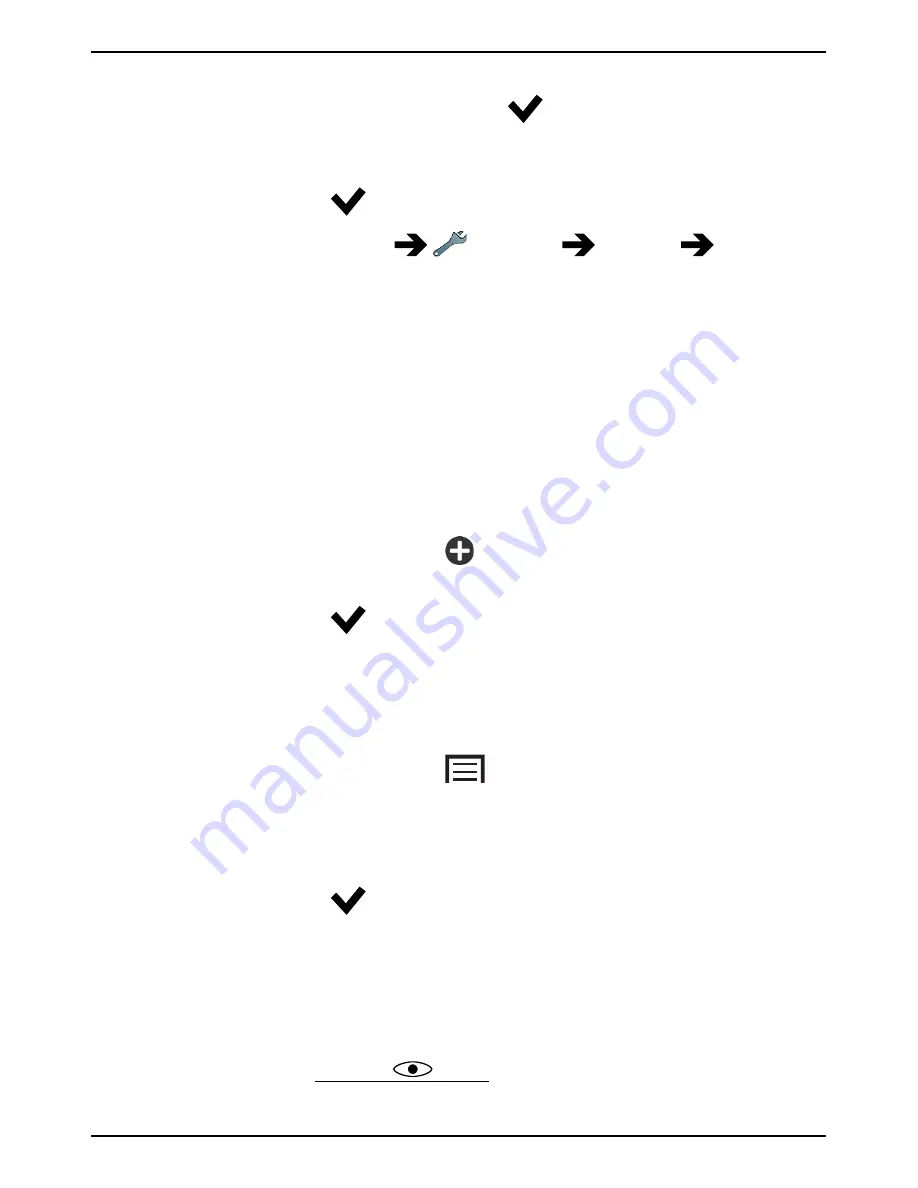
English
2.
Select
Change wallpaper
.
3.
Select
All pictures
or
Favourites
and
.
4.
Select the picture you want and crop it to select the portion that you
want for the Home screen.
5.
When done, select
.
Tip:
You can also select
Menu
Settings
Display
Wallpaper
Change
to change wallpaper.
Home screen shortcuts
You can add shortcuts directly on the Home screen for the items you use
the most.
. The shortcuts can be quick dials to contacts that you frequently call or
text, a favourite function such as the Magnifier or your most used applica-
tion from Google Play.
Add quick dials and application shortcuts
1.
From the Home screen, select
.
2.
Select what to add as shortcut from the pick list.
3.
When done, select
.
Note!
When all shortcuts are in use you need to delete one of them
before you can replace it with a new shortcut.
Replace or delete shortcuts
1.
From the Home screen, select
.
2.
Select
Remove shortcut
.
3.
Tap the shortcut that you want to delete or replace.
4.
Select what to do from the pick-list.
5.
When done, select
.
Lock screen
The lock screen is the screen shown when waking the phone from screen
lock. The display shows time and date as well as any notifications like
missed calls or messages. To set up the screen lock and change Lock
screen wallpaper, see Display
, p.14.
9





























