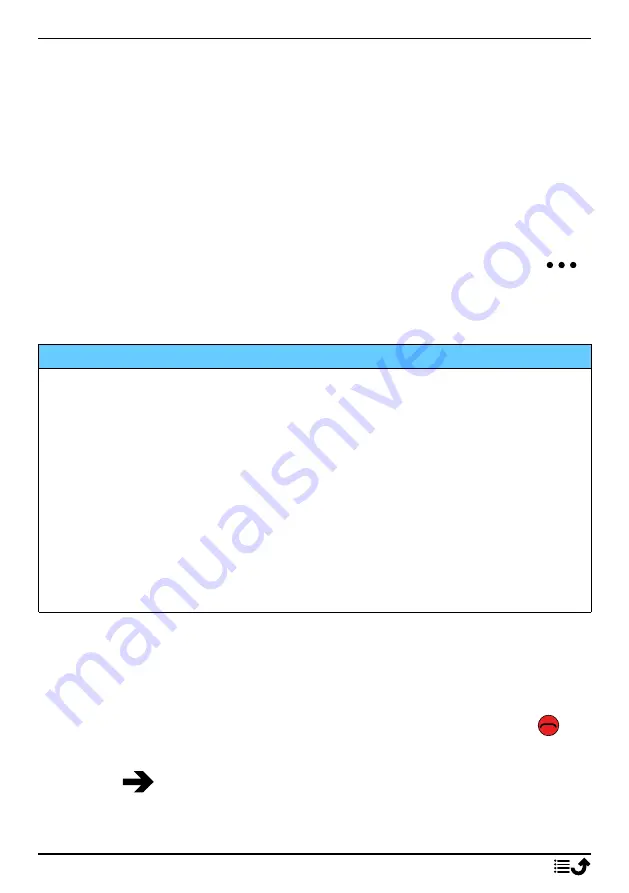
English
Phone indicators
Lights on the phone:
•
Green light when you have a new notification for a message, missed
call, etc.
•
Red light when the battery is running low and during charging.
Notification panel and status bar
At the top of the main screen to the left you can see if there are any notifi-
cations. The number will show how many notifications you have.
•
To view the notifications, press the options/notifications button
.
•
Press
Clear all
to remove all notifications.
Note!
You do not delete the item itself, just the notification.
IMPORTANT!
When a new system software is available, a notification message is sent.
Select to start downloading. The download time may vary depending on
Internet connection. We recommend that you always update your device
to the latest software version to get optimal performance and the latest
enhancements. During an update your phone will be temporarily out of
service, even for emergency calls. All contacts, photos, settings, etc. will
remain safely stored in the phone, but we recommend you to regularly
backup your phone. Do not interrupt the update process. See
p.44 for more information. You need to have a working data connection
to be able to perform the update with the firmware over-the-air (FOTA)
service. See
, p.26 or
, p.24 on how to activate a
data connection.
At the top of the main screen to the right you can see the status symbols,
such as network signal strength, battery level, Bluetooth activity and more.
Descriptions in this document
Descriptions in this document are based on your phone’s setup at the time
of purchase. Instructions normally start from the start screen. Press
to
reach the start screen. Some descriptions are simplified.
The arrow (
) indicates next action in step-by-step instructions.
8




























